View linked customers
To view any of the linked customers records, follow these steps:
- Click the customer record or select “View Record” from the Actions menu, the following page appears:
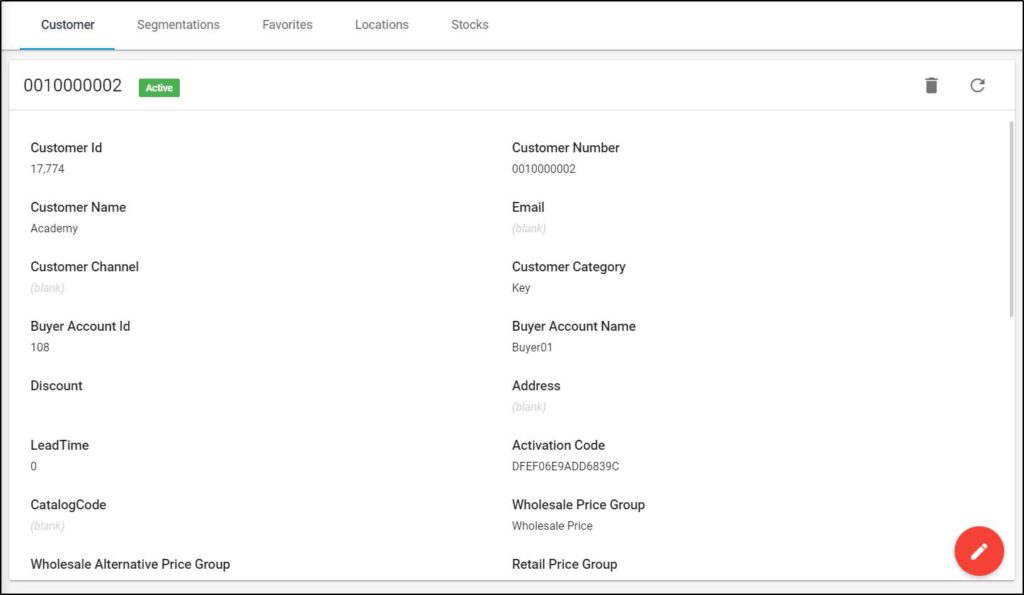
The customer details are displayed such as the customer number, customer name, and catalog code, etc.
- Go to Segmentations tab, the following page appears:
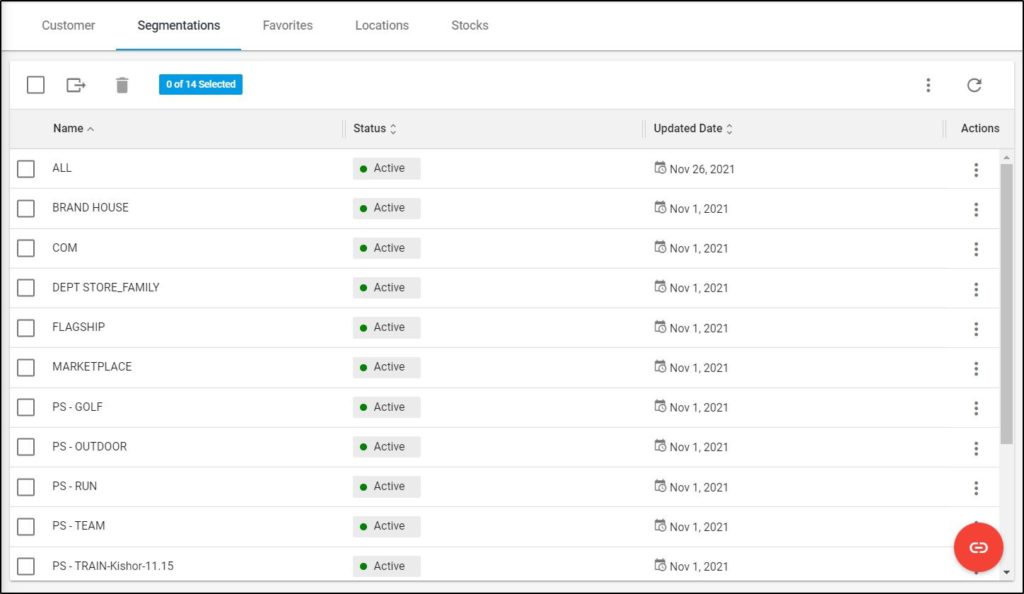
The segmentation to which the customer is assigned along with its status and updated date are displayed. You can manage the customer segmentations as mentioned in “Customers Segmentation“.
- Go to Favorites tab, the following page appears:
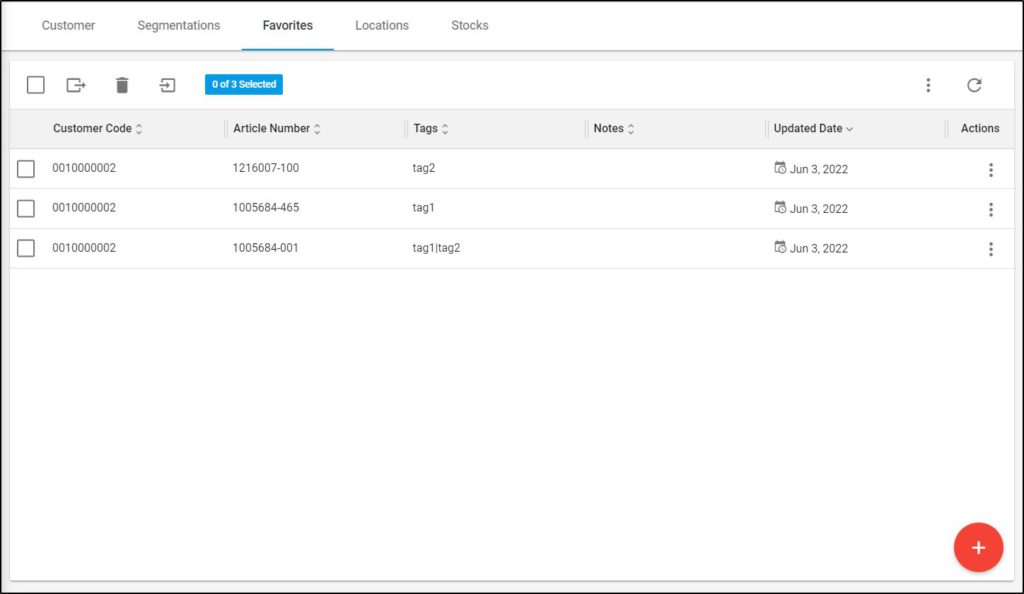
Articles added as favorites for the customer are listed. For each one, the customer code, tags, notes, and updated date are displayed. You can add, import, update and delete favorites. For more information on how to manage favorites, refer to “Favorites“.
- Go to Locations tab, the following page appears:
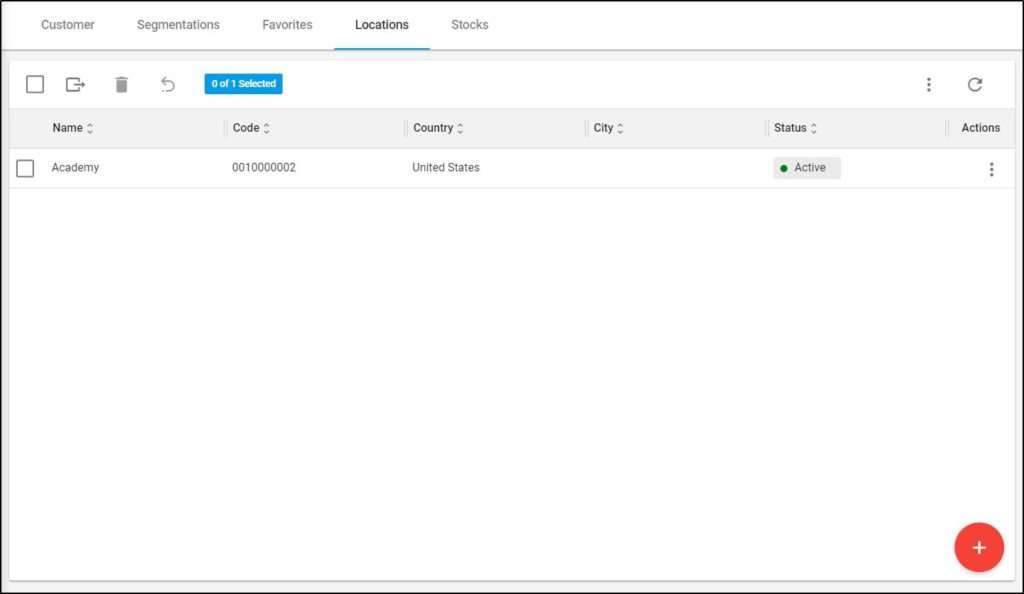
Customer locations are listed. For each one, the code, country, city, and status are displayed. You can add new locations, update or delete any of the listed ones. For more information on how to manage locations, refer to “Locations“.
- Go to Stocks tab, the following page appears, this tab is only available if the Stocks option is activated for the selected catalog:
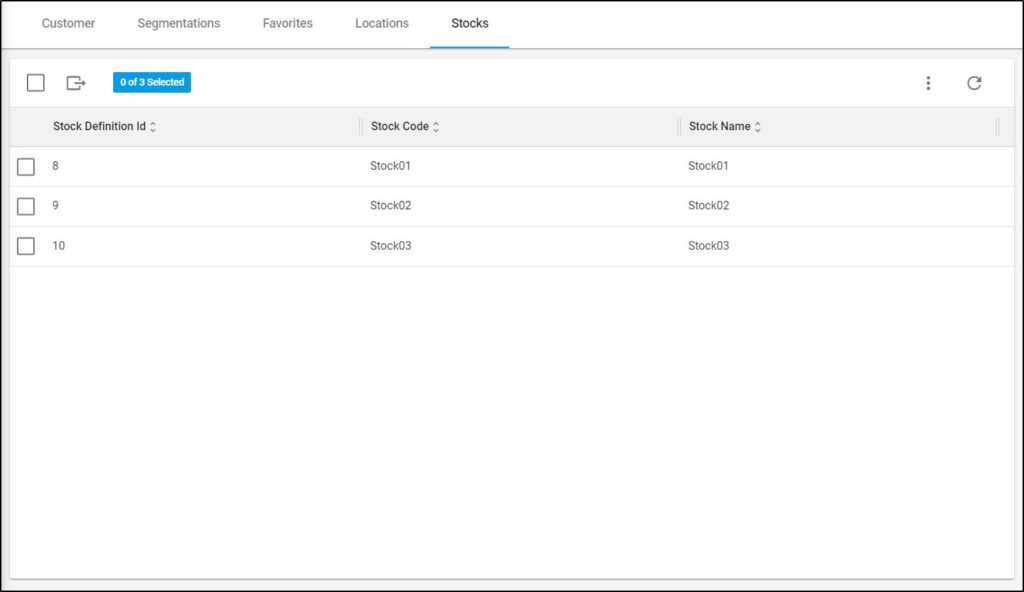
Stocks are displayed, for each one the stock code and name.