Add consolidation
To add a consolidation, follow these steps:
- Click
 , the following window appears:
, the following window appears:
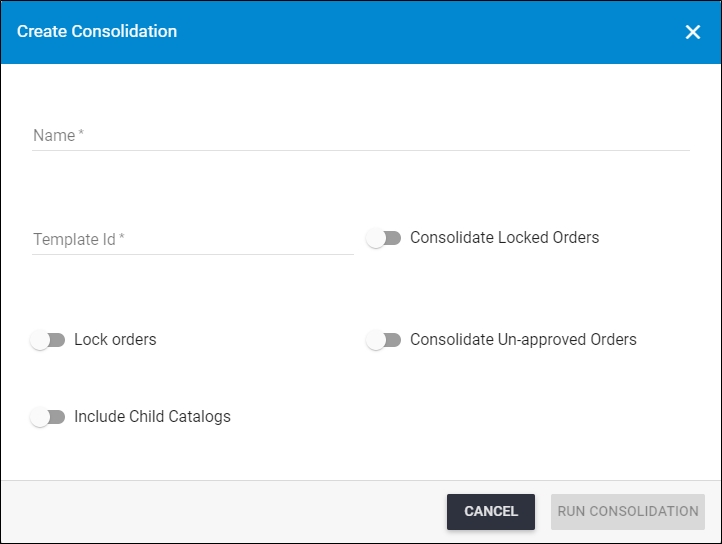
- Enter the name of the consolidation,
- Select the template Id from its field, this list contains all the active consolidation templates defined for this catalog,
- Select whether you want to consolidate the locked orders, if this slider is selected, the Lock orders and Consolidate Un-approved Orders sliders are automatically turned off,
- Click the slider button next to Lock orders if you want to lock order lines automatically once the consolidation is created, so that they cannot be consolidated again,
- Click the slider button next to Consolidate Un-approved Orders if you want to include the unapproved orders in the consolidation,
- Click the slider button next to Include Child Catalogs if you want to include the orders of inherited catalogs in the master catalog consolidation,
- Click Run Consolidation, the consolidation is added to the list with the status “New”,
- Wait until the consolidation report is created, and its status changes to “Complete” as shown in the below example:
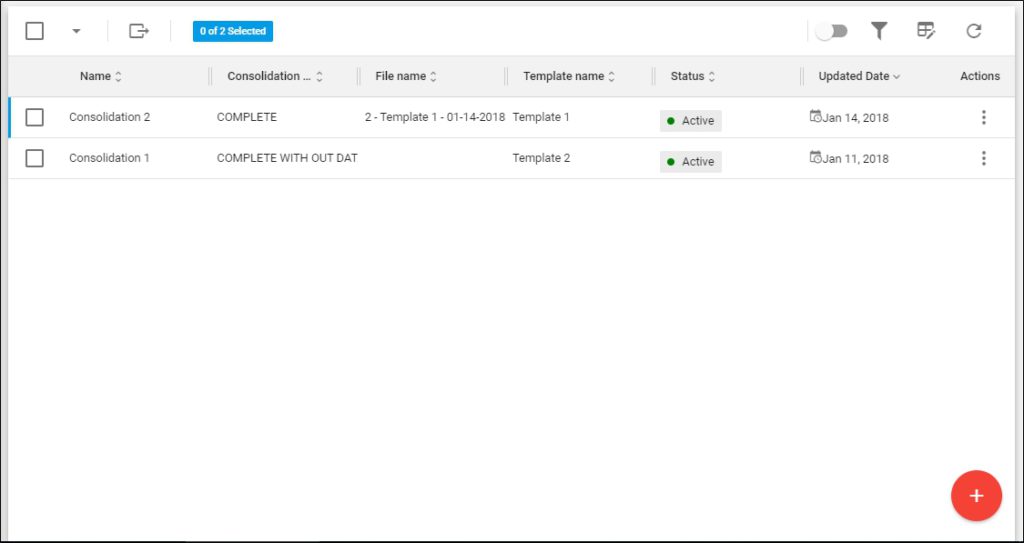
The file name is displayed. You can view the consolidation details and file, and rerun the consolidation as discussed in the following section.
Notes:
- If the slider button next to Consolidate Un-approved Orders is activated, the consolidation will include orders with statuses “Submitted”, “Rejected”, “Approved”, “Locked”, “Confirmed”, and “Allocation Failed”.
- If the slider button next to Consolidate Un-approved Orders is not activated, the consolidation will include orders with statuses “Approved”, “Locked”, and “Confirmed”.