Column chooser and pre-defined columns
Through these features you can select to view columns other than the default ones and change their order. These columns are available to provide more information and you can choose to show or hide them according to your preference. You can also save the columns you want to display for each page instead of selecting them every time you log in to the system.
To use the column chooser, follow these steps:
- Click the three dots then select Column chooser, the following window appears:
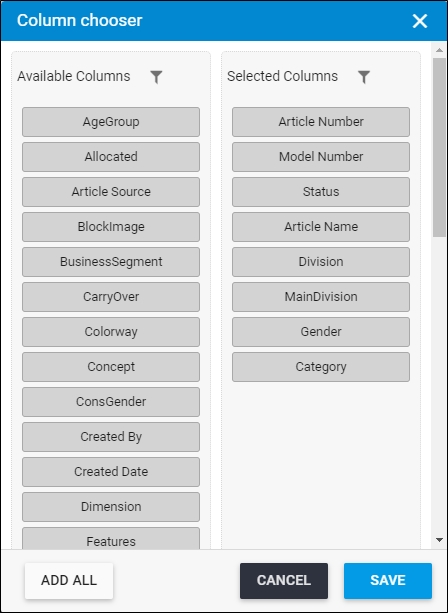
The window is divided into two sections; the Available columns shows all the columns you can display for Articles, and the Selected columns which are displayed by default. These columns might vary from one page to another. You can click Add All to move all the available columns to the Selected columns section.
- Double-click the column title under the Available columns section to move it to the Selected columns section and vice versa,
- Drag the column header and drop it to the position you want to change the sequence in which these columns are displayed,
- Click Save, the selected columns are added to the page in the sequence you have defined.
After selecting the columns you want, you can click the Actions menu and select Save Column to add the columns as predefined columns which you can use later, the following window appears:
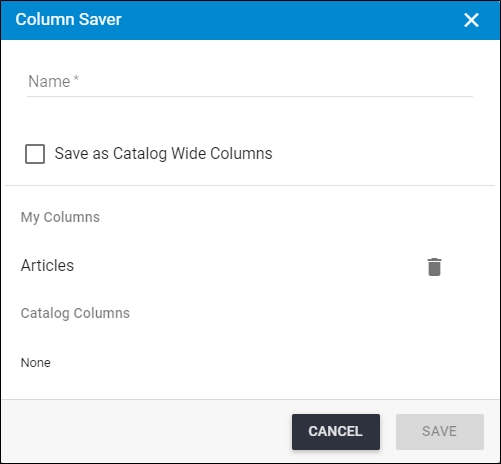
If you have other predefined columns defined, they are displayed under “My Columns” as in the above example and you can delete any of them by clicking the delete button next to it.
Enter the column name then click Save. A new menu “Pre-defined Columns” appears as shown in the below example:
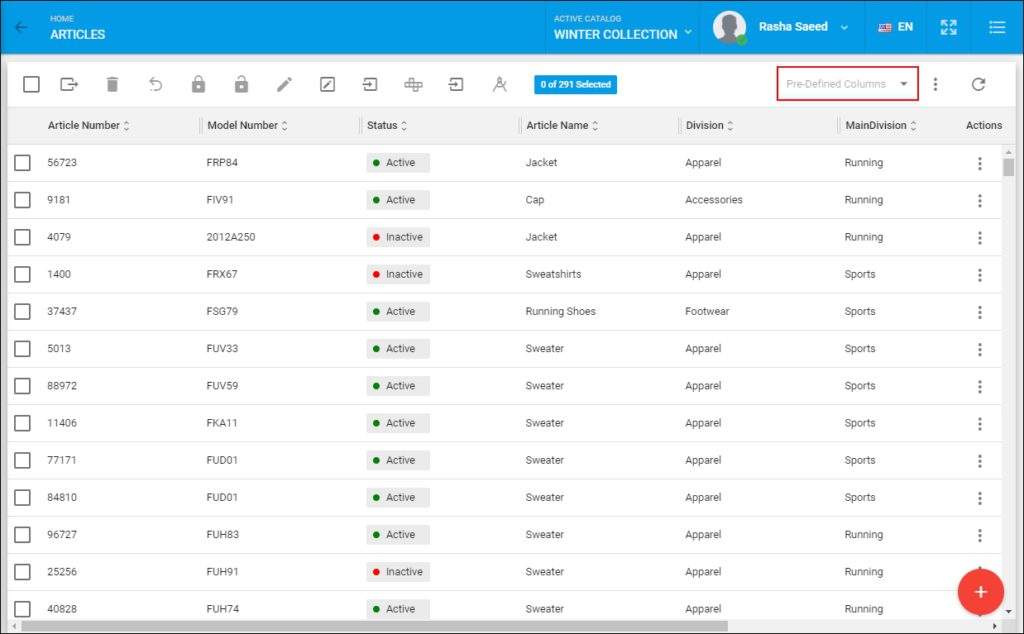
You can select the column you want from the menu.