Import allocation groups
You can import a file with allocation groups to add multiple groups in an easy way instead of adding them individually to T1.
Make sure to have the allocation groups list in an Excel sheet with the following columns: allocation group name, article number, and status. Below is an example of the Excel sheet format:
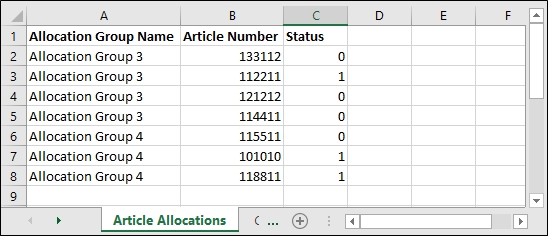
The status column can have the following values:
- 0 which means that this article is unassigned to the allocation group and you can assign it to another group
- 1 which means that this article is assigned to this group. If the status is not specified then it is “1” by default
To import the file, follow these steps:
- Click the Import button, the following window appears:

- Click Select to browse for the file you want to import,
- Select the file then click Open, the name of the file you selected appears in its field,
- Click Next, the following window appears:
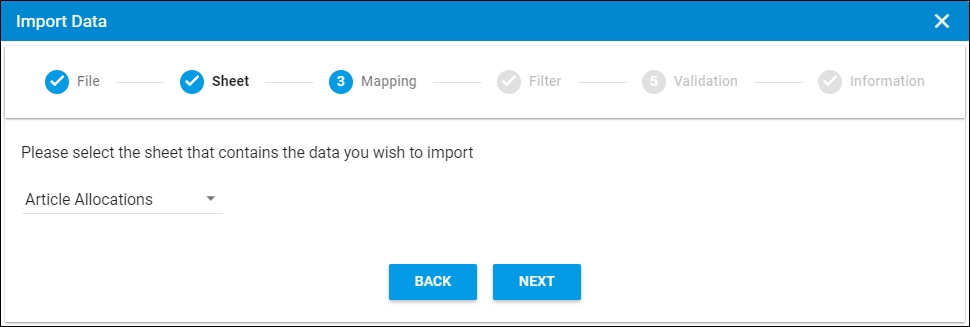
You can click Back to return to the previous window.
- Select the sheet you want from the dropdown list in case your file contains more than one sheet,
- Click Next, the following window appears:
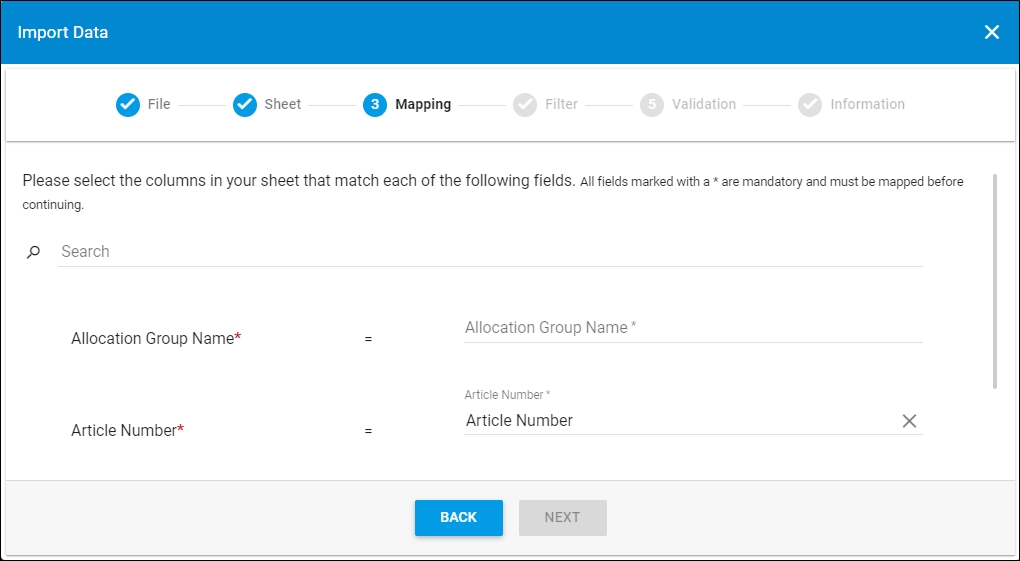
- Select the column of the sheet that matches each field, you can search for the field you want using the search field, then click Next, the following window appears:
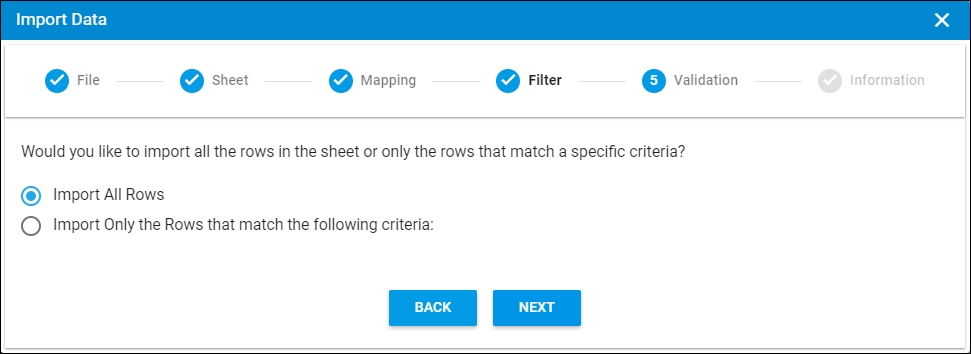
- Click the radio button next to the import method, either all rows or rows that match certain criteria, a validation window appears informing you if records are valid or not, if not, you need to fix the sheet then import the file again,
- Click Next, the following window appears:
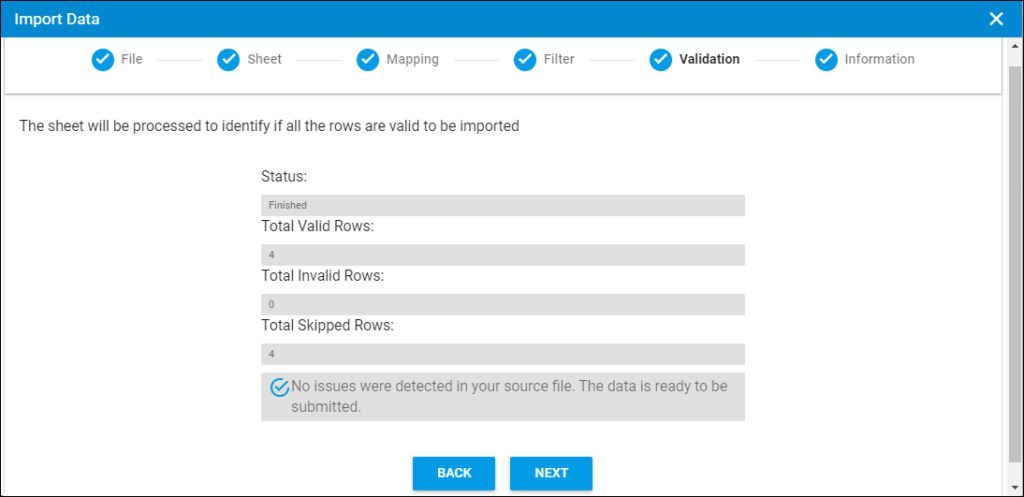
The validation window shows the status of the import process, the total number of valid rows, and the total number of invalid and skipped rows. The above example shows that all the rows are valid.
- Click Next, the following window appears:
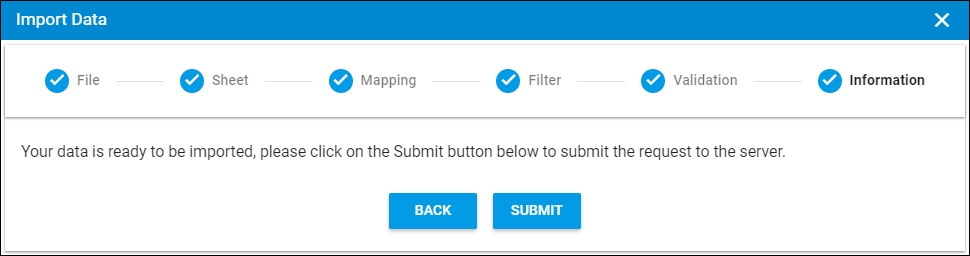
- Click Submit, the progress is displayed,
- Wait until the job is finished, then refresh the page, allocation groups are imported.
Notes:
- If changes are not reflected on the page, refresh the browser by pressing F5.
- If any of the records are invalid, you can skip them by clicking the checkbox next to Skip invalid rows as shown in the below example:

The Next button is activated, and you can import the valid rows.