Upload images
T1 allows you to upload a Zip folder that contains multiple images for articles instead of adding them individually. Uploaded image files should follow a naming convention to be linked automatically to their articles. The file name should be (ArticleNumber_Expression.imageExtension). The expression could be _front for front images or _back for back images as defined for the seller and the image extension could be .jpeg, .jpg, etc. Example: 112211_front.jpg. This image will be automatically linked to article number 112211.
To upload images, follow these steps:
- Click
 , the following window appears:
, the following window appears:
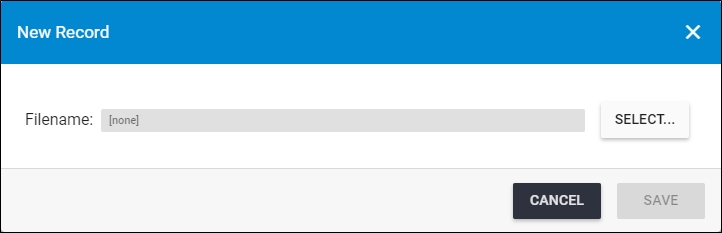
- Click Select to browse for the zip folder you want to upload then click Open, the folder name appears in the field as shown below:
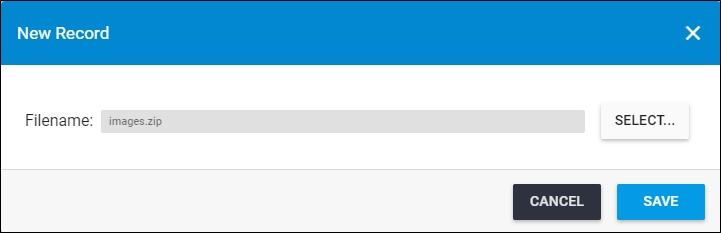
- Click Save, the upload progress appears,
- Wait until the job is finished, then refresh the page.
Notes:
- If changes are not reflected on the page, refresh the browser by pressing F5.
- If any of the images are not mapped to an article due to incorrect file name, these images are listed in the Unmatched Images page and you can assign them to their article from there. For more information, please refer to “Unmatched images“.
- Image sort order is taken from the image type sort order defined for the seller by the Trasix support team.