Manage articles of inhertited catalog
Articles of the master catalog are automatically added to the inherited catalog and you can assign the articles you want to the inherited catalog or un-assign them.
Notes:
- Globally dropped articles are articles dropped in the master catalog and cannot be assigned to the child catalog. Only not assorted articles can be assigned to the catalog.
- Sizes and images of the master catalog are also copied to the inherited catalog.
The Articles pages for the inherited catalog appears as shown below:
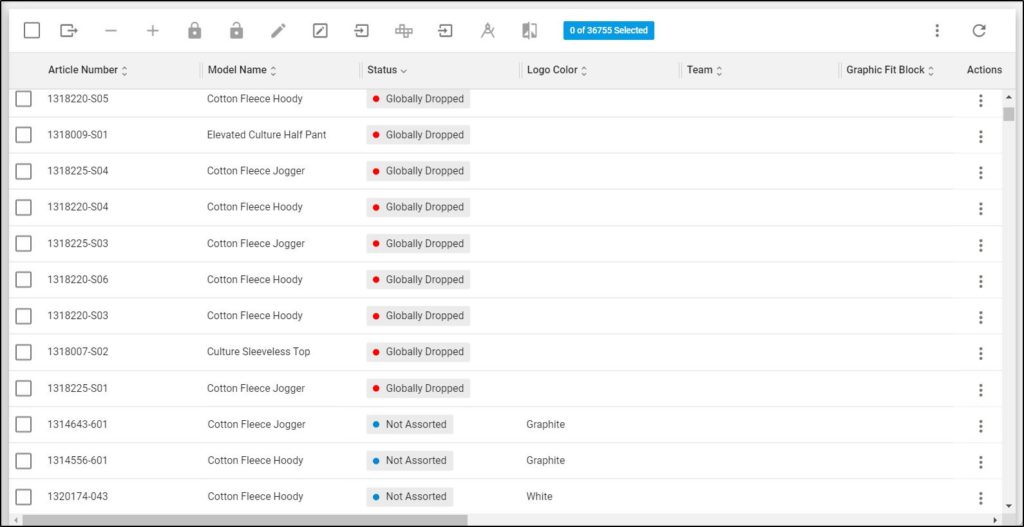
The page lists the articles of the inherited catalog, for each article the article number, model number, sort order and status (globally dropped – if the article is dropped in the master catalog, active – if the article is assigned to the catalog, or not assorted if the article is not assigned to it) are displayed depending on the columns you have chosen to show using the Column chooser.
Assign Article:
As mentioned before, you can assign Not assorted articles to the catalog, otherwise, the assign button (+) will be deactivated. To do so, follow these steps:
- Select +Assign Article from the Actions menu next to the article you want to assign, or click the checkbox(es) next to the articles then click (+), the following message appears showing the number of selected articles:
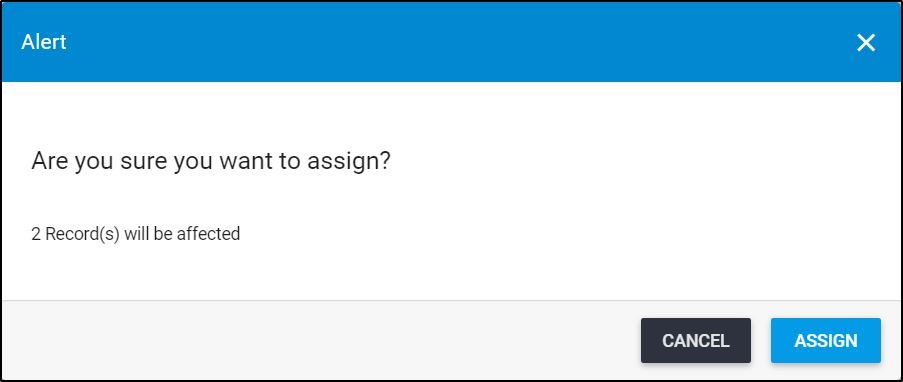
- Click Assign, the progress is displayed,
- Wait until the job is done and refresh the page by clicking the respective button, the article status changes to Active.
Un-assign Article:
To un-assign an article of an inherited catalog, its status should be Active, otherwise, the un-assign button (–) will be deactivated. To do so, follow these steps:
- Select Un-assign Article from the Actions menu next to the article you want, or click the checkbox(es) next to the articles then click (–), the following message appears showing the number of selected articles:
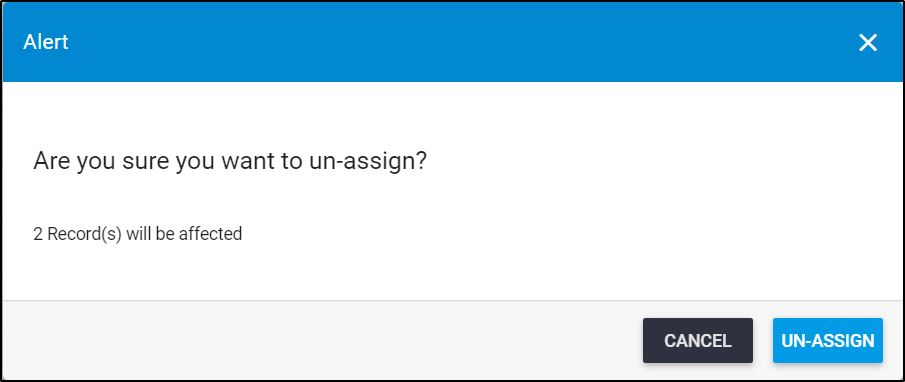
- Click Un-assign, a message appears on the page informing you that records are un-assigned successfully and the article status changes to “Inactive”.
If the article which you are un-assigning has a replacement, the following message appears:
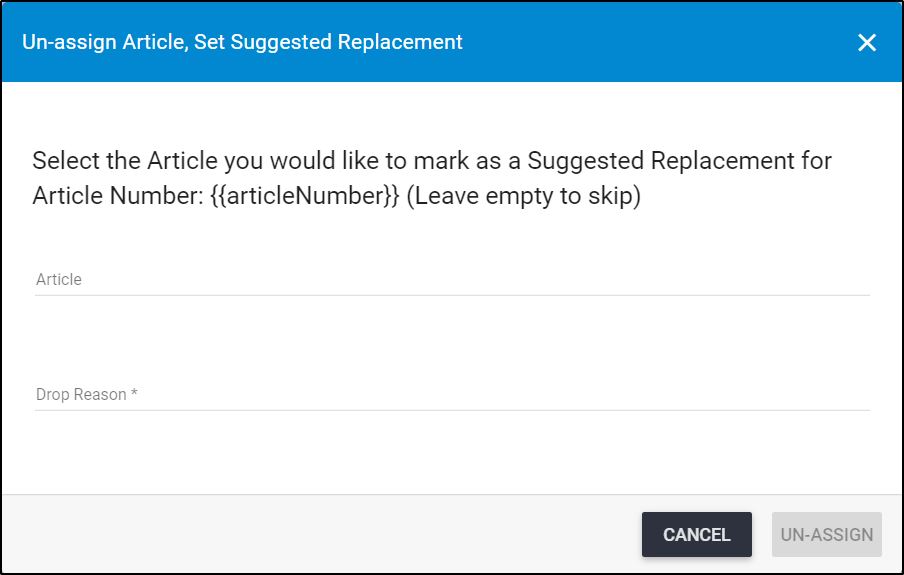
Enter the article number you want or leave the field empty to skip adding a replacement. If drop reasons are defined for the seller, select the reason then click Un-assign.