Manage state
If states are configured for the selected catalog, you can update the states for one or multiple colorways. This option is only available for Master catalogs.
Manage state for one colorway
View the colorway then click ![]() , the following window appears:
, the following window appears:
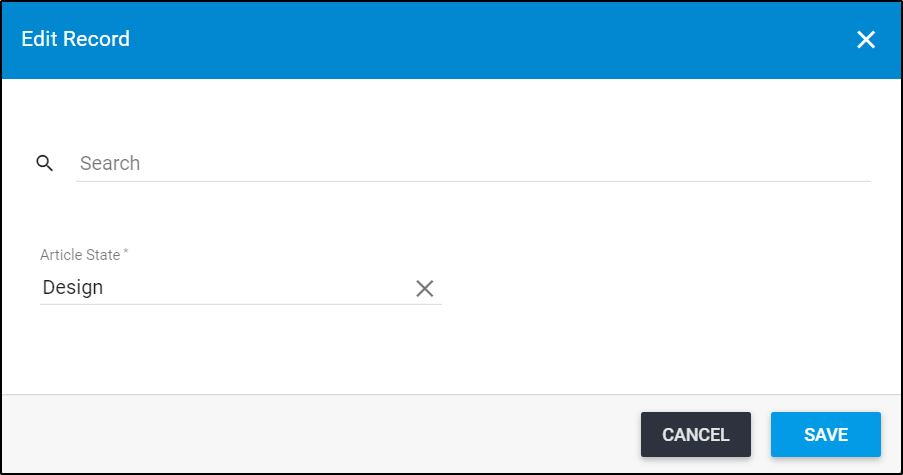
Select the state you want then click Save.
Notes:
- You cannot change the state of a colorway to a previous state. Only the valid states (with a rank higher than the current one) are displayed within the dropdown list. This applies for single and bulk actions.
- If the size scale or attributes are required for the selected state and no values are assigned to them, fields are displayed to enable you to enter the required values, then the article is promoted to the selected state. Below is an example:
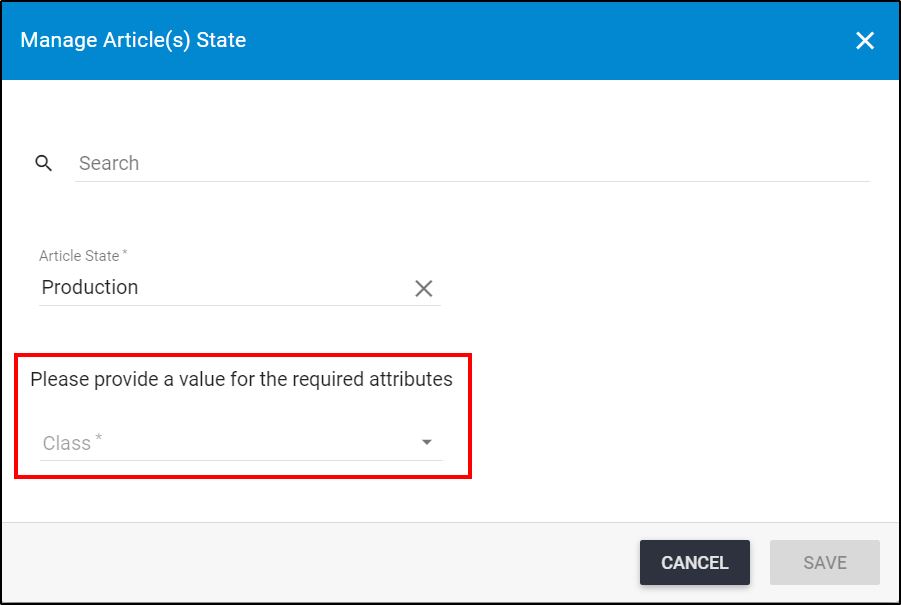
- If the size scale is not editable for the selected state, and you have the required privilege, then you can still update it.
Manage state for multiple colorways (bulk)
Select the colorways you want then click the respective button, the following window appears:
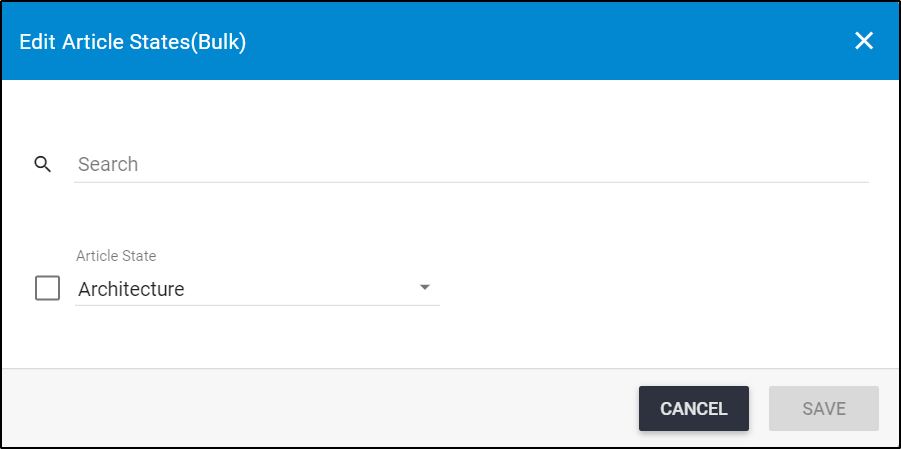
Select the state you want, then click Save.
Note:
- If you try to update the colorway state, and if the colorway attribute values do not match the criteria, the following message appears:
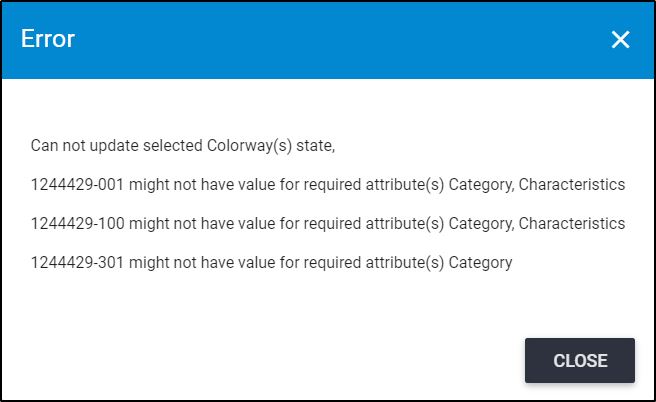
Attribute values should be updated to match the criteria in order to change the colorway state.