Prices
T1 enables you to manage prices either by the colorway code (article number) or the style code (model number) depending on the catalog settings. Prices can be managed for individual records or imported into the system as an Excel sheet to facilitate managing a bulk of prices.
You can select whether you want to view the prices in tabular or linear view using the following menu:
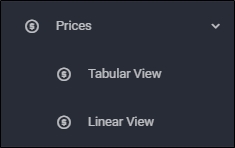
Select the catalog you want then click Prices, if you select tabular view, the following page appears:
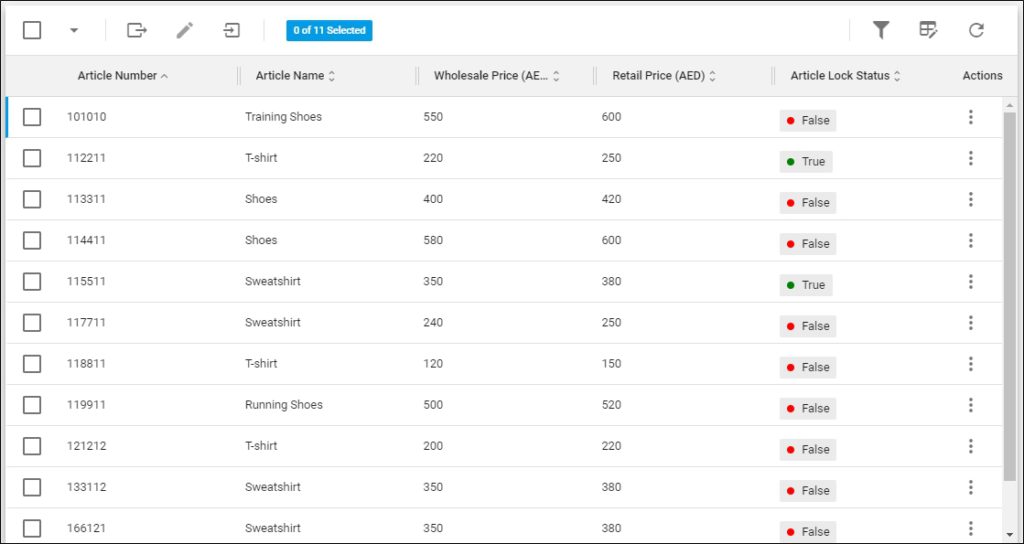
The page lists prices defined for articles of the selected catalog depending on the price groups of the catalog. For each article, its number and name, wholesale price, retail price and article lock status are displayed according to the columns you have chosen to show using the Column Chooser. You can also view article attributes.
If you select linear view, the page appears as shown below:
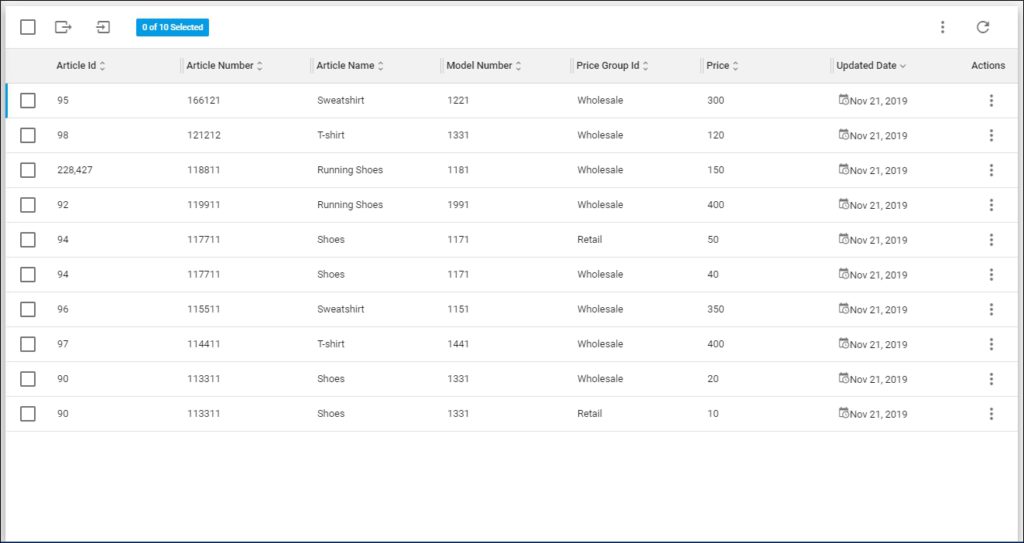
The page lists the articles, for each one the article number, article name, model number, price group Id, price, and the update date. Each price linked to an article is displayed in a separate row.
Notes:
- You can only update prices for “Editable” price groups as in the below example:
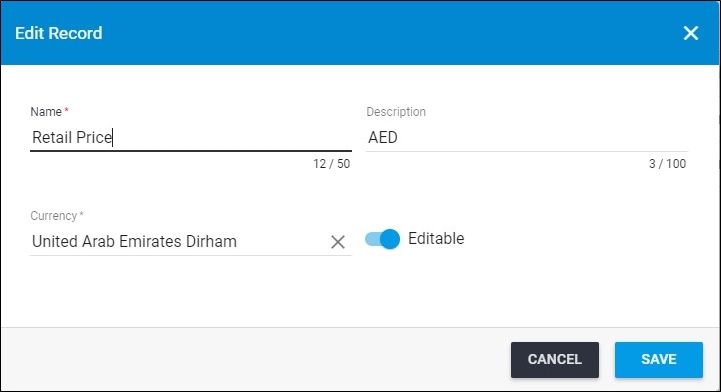
- Depending on the catalog settings, if the Apply Price by Style slider button is activated, then prices are managed by the style code (model number) instead of the colorway code (article number).
- For inherited catalogs, if the “Price Cascading” flag is on, then prices are automatically cascaded from master to inherited catalog.
- You can view article attributes through the column chooser. For more information, refer to “Column chooser and pre-defined columns“.
You can view price details, update prices, and import prices per article number or model number as discussed in the coming sections.