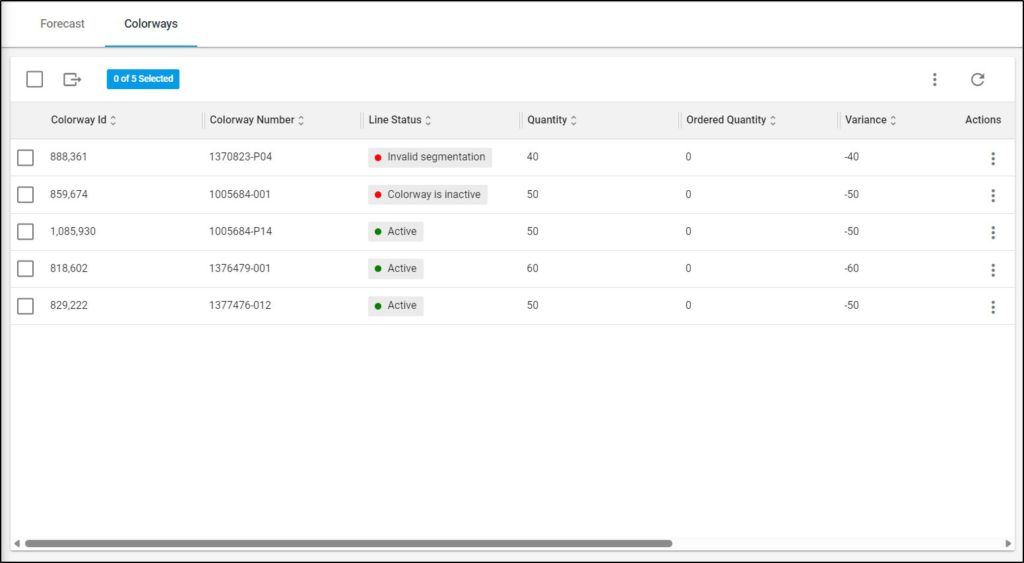View forecast
To view the forecast details, click its record or select View record from the Actions menu next to it, its details are displayed as shown in the below example:
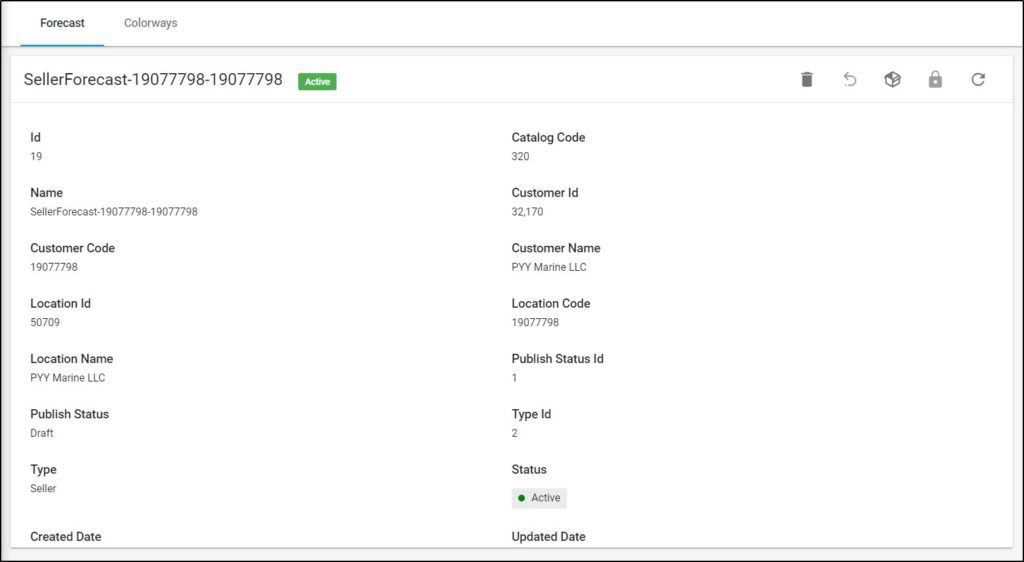
The forecast details such as name, customer code, and location code, etc. are displayed. You can display the list of colorways added to the forecast by clicking the respective tab as shown in the below example:
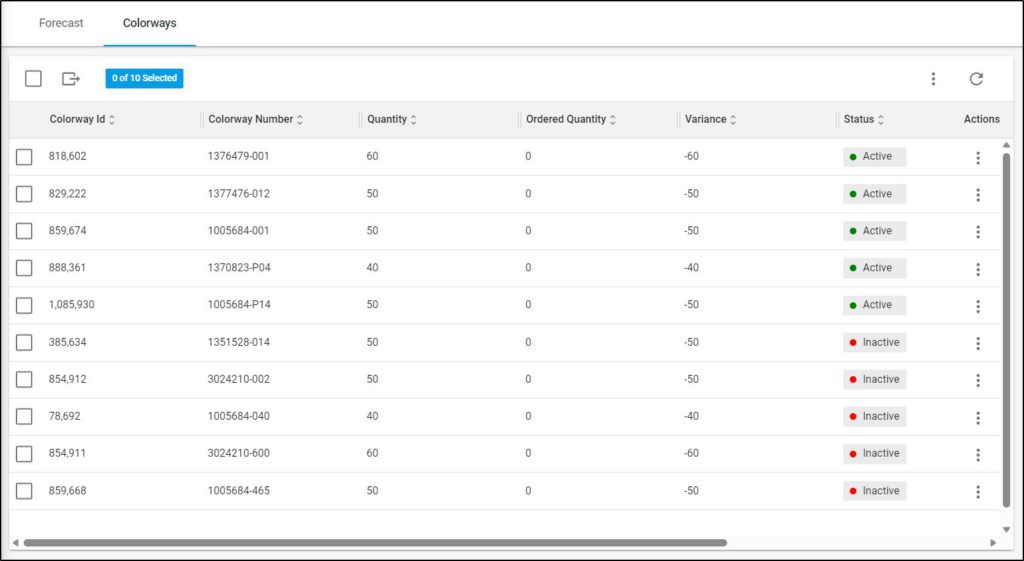
Colorways are listed. For each one, the number, quantity, ordered quantity, variance, status, the user who updated the record, and date are displayed.
Note:
- If the colorway is deactivated or the segmentation is invalid, you can view the line status using the column chooser as shown in the below example: