Export
You can export any list to an Excel sheet and save it to your computer. To do so, follow these steps:
- Click the Export button, the following window appears:
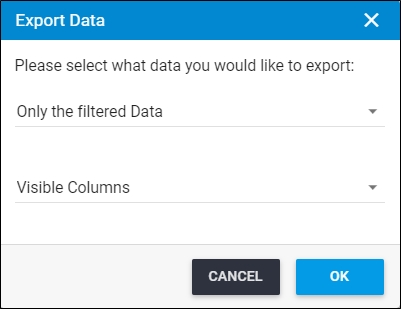
- Select the data you want to export as follows:
- From the first menu, you can select whether you want to export:
- All data: to export all the records to the Excel file.
- Only the filtered data: to export only records matching your search criteria.
- Only the selected records: to export only the records that you have selected from the list.
- From the second menu, you can select to export:
- All columns: to export all the available columns in this page which are listed in the Column Chooser.
- Visible columns: to export columns you have chosen to show in this list.
- Click Ok, an Excel file containing the exported records is downloaded to your computer.
Note:
- When exporting any list in T1, Boolean attributes with null values are replaced with blank.