Add linked customer
To link a customer to the selected catalog, follow these steps:
- Click the Add button, the following window appears:
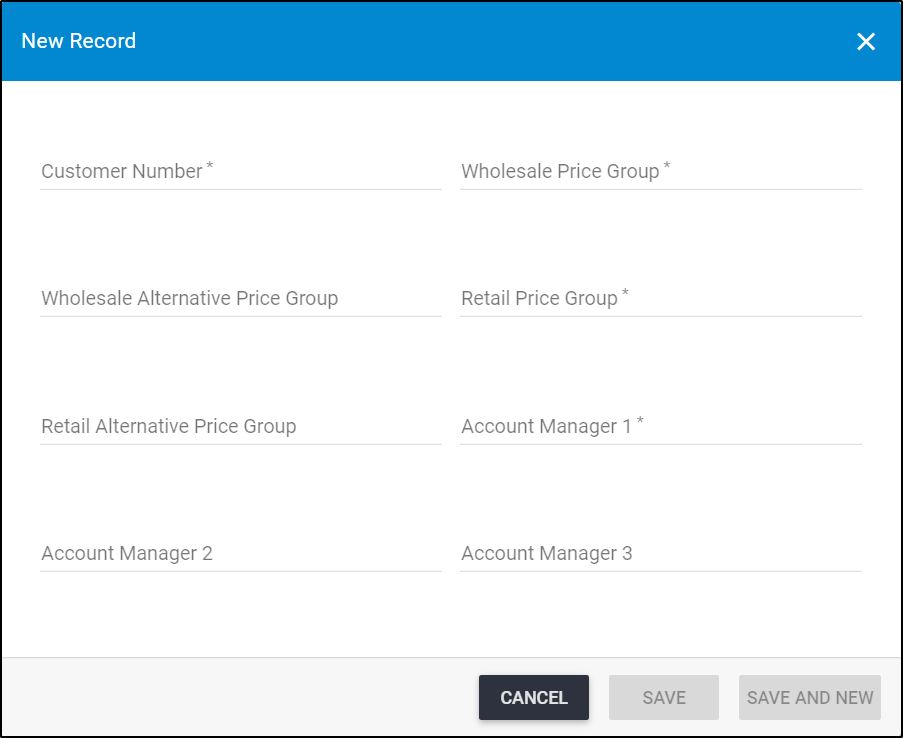
Notes:
- It is mandatory to assign an account manager in “Account Manager 1” field, and you can add up to seven account managers for each customer.
- If the selected catalog is a Stock catalog, two fields are displayed to assign stock codes and threshold for the selected customer as shown in the below example:
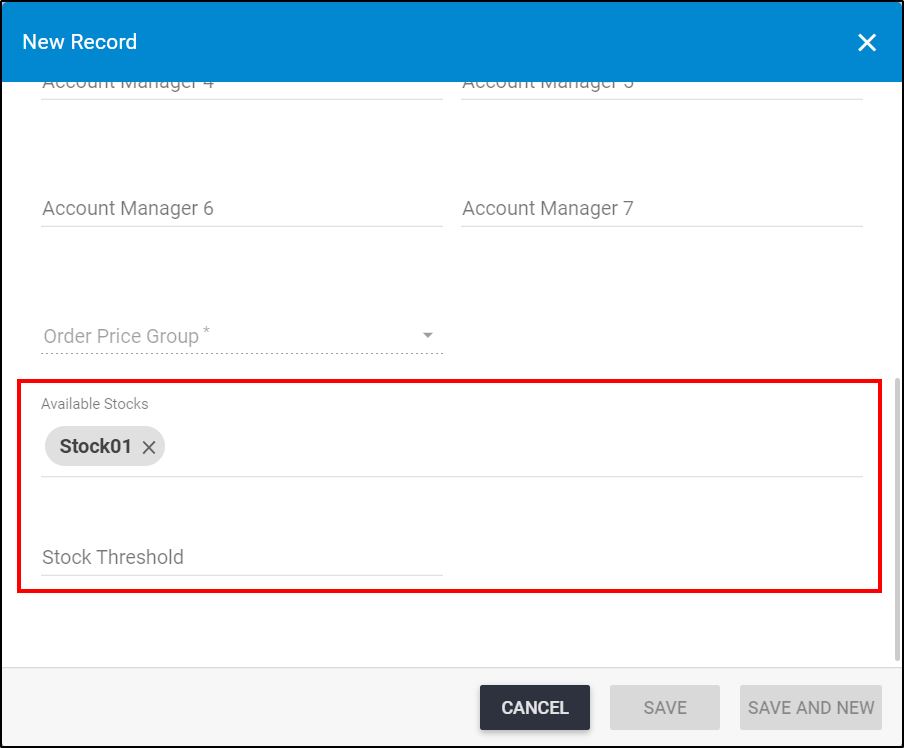
If the stock threshold is more than 0, it will be displayed to the customer instead of the actual stock quantity for both article and size stocks. For more information on defining stock codes, refer to “Stock Definition“.
- Click the “Customer Number” field and select the customer you want,
- Select the “Wholesale Price Group” or “Retail Price Group” or both, you will notice that when you select one of them, the other is optional,
- Select alternative price groups, if you want,
- Select the account managers you want to assign for this customer,
- Select the “Order Price Group”,
- Select the available stocks, if the stocks option is activated for the catalog,
- Click Save to add the customer and close the window or Save and New to add it and open a new window. The customer is added to the list.