Tree
Through this tab, you can define the catalog trees and nodes which specify the structure in which catalog articles are displayed. View the catalog you want then go to Tree tab, the following page appears:
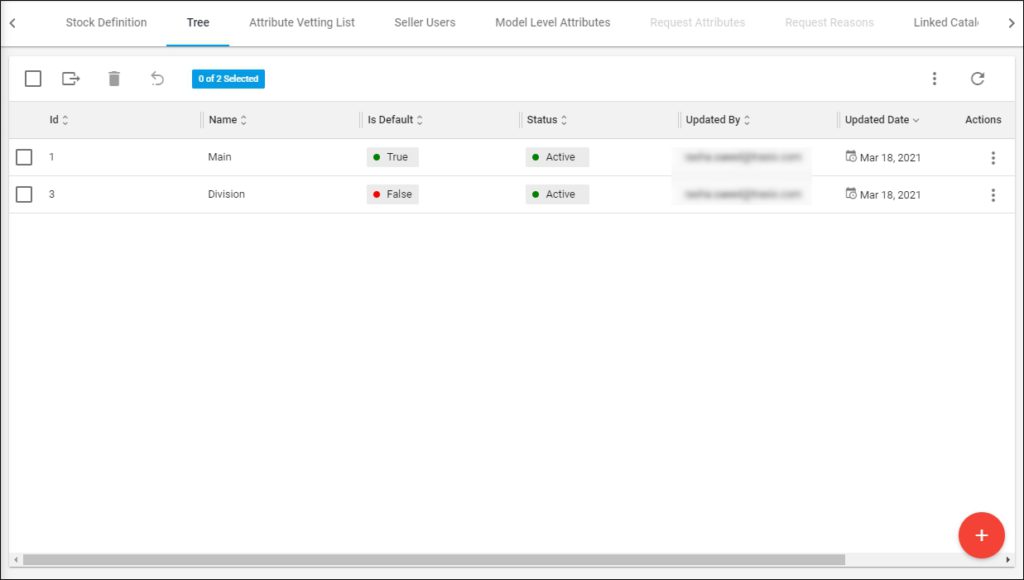
As mentioned before, a catalog can have multiple trees but only one tree can be set as a default one. The trees for the selected catalog are displayed. For each one, the name, whether it is the default tree or not, status, and the user who updated the tree, are displayed.
To view any of the trees, click its record or select “View Record” from the Actions menu next to it, you are redirected to the Catalog Tree page.
You can add a new tree, update, or delete any of the existing ones as discussed next.