Add colorway
As mentioned before, styles are added to the seller then catalog styles are defined. You can then add a new colorway to an existing style or assign a colorway to the style.
New colorway
To add a new colorway, follow these steps:
- Select New from the menu, the following window appears:
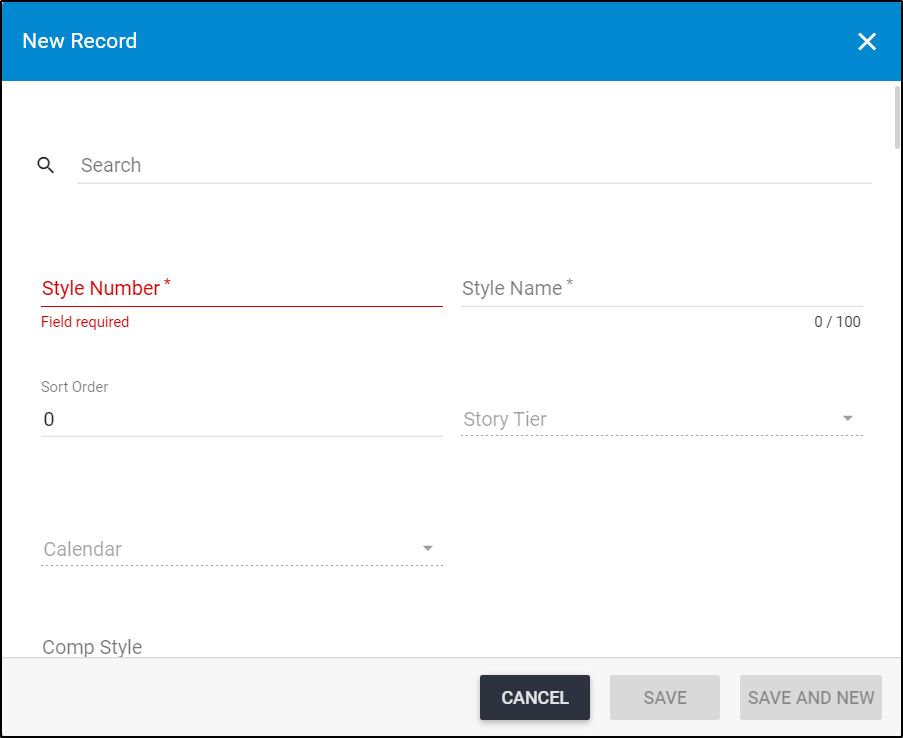
- Select the style number to which you want to add the colorway, its name and attributes are populated,
- Enter the sort order, if you want,
- Fill the attribute values, the style level attributes cannot be updated. If any of the attributes has a default value, this value is prefilled and can be updated.
- Enter the name of the colorway,
- Select whether you want to block the colorway image by clicking the respective slider,
- Select the retail intro month and retail exit month, each from its field,
- Select whether you want to allow the retail window to be updated on child catalog,
- Select the primary color, if you want,
- Click Save to add the colorway and close the window or Save and New to add it and open a new window.
Assign colorways
You can assign existing colorways of a style to the catalog by following the below steps:
- Select Assign colorways from the menu, the following window appears:
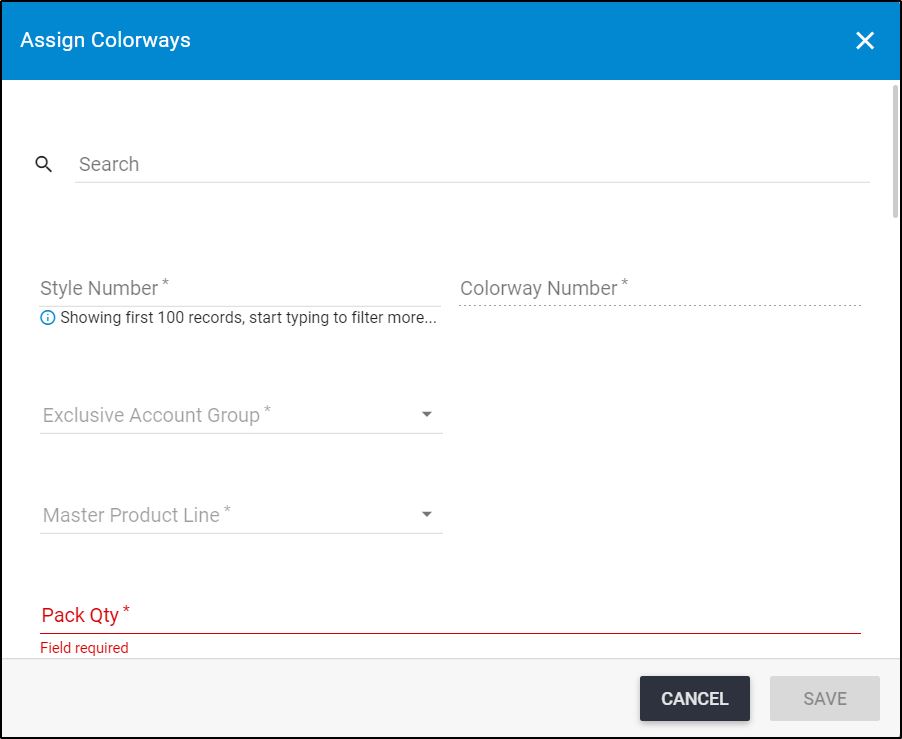
- Select the style number, the list of its colorways is populated,
- Fill the attribute values,
- Select the retail intro month and retail exit month, each from its field,
- Click Save. The colorway is assigned to the catalog.