Delete article drop reason
To delete an article drop reason, follow these steps:
- Select the reason you want to delete by following any of these methods:
- Select “Delete Record” from the Actions menu next to the reason you want to delete,
- Click the checkbox on top of the records to select all reasons then click the Delete button,
- Click the checkbox(es) next to the reasons you want then click the Delete button,
The following message appears showing the number of selected records:
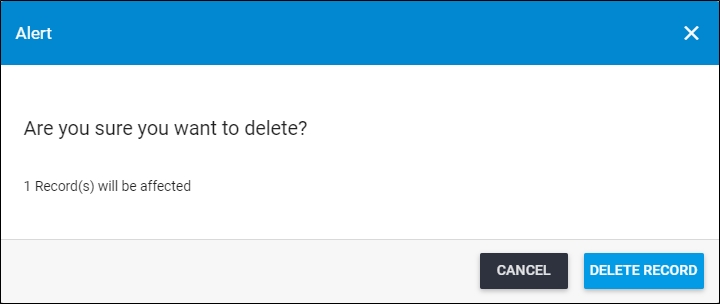
- Click Delete Record to confirm deleting the reason. Its status changes to “Inactive”. You can activate the reason by following the steps mentioned in “Activate article drop reason“.