Import by licensee
If you have the required privileges, you can import a list of licensee styles and colorways. These styles and colorways do not follow the same numbers given by T1.
This option is only available for master catalogs. An attribute should be defined at the catalog level based on which colorways are either created or updated if they already exist.
Note:
- Some attributes can have multiple values depending on the attribute type, and values should be “|” bar separated.
To import a file with licensee styles and colorways, follow these steps:
- Click the Import by licensee button, the following window appears:
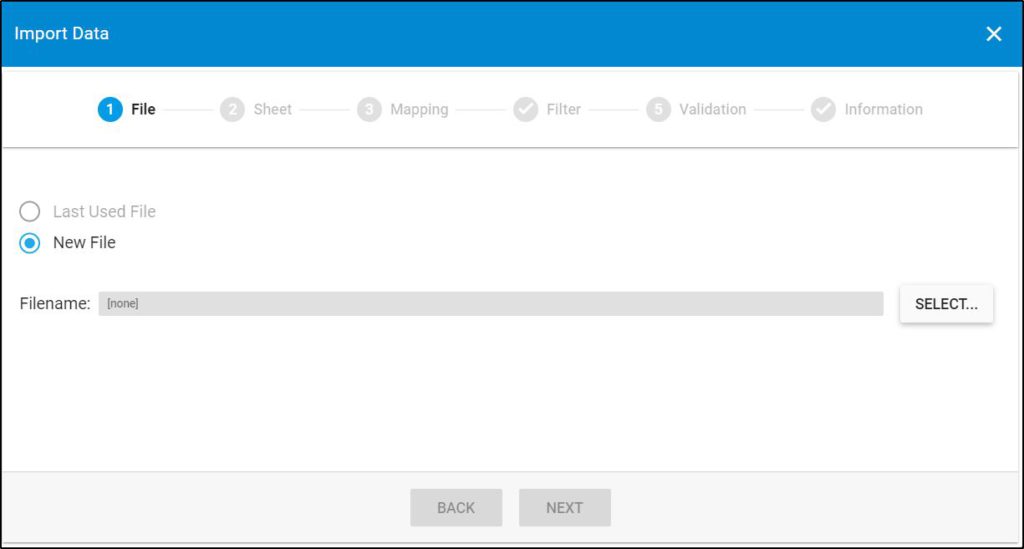
- Click Select to browse for the file you want to import,
- Select the file then click Open, the name of the file you selected appears in its field, click Next, the following window appears:
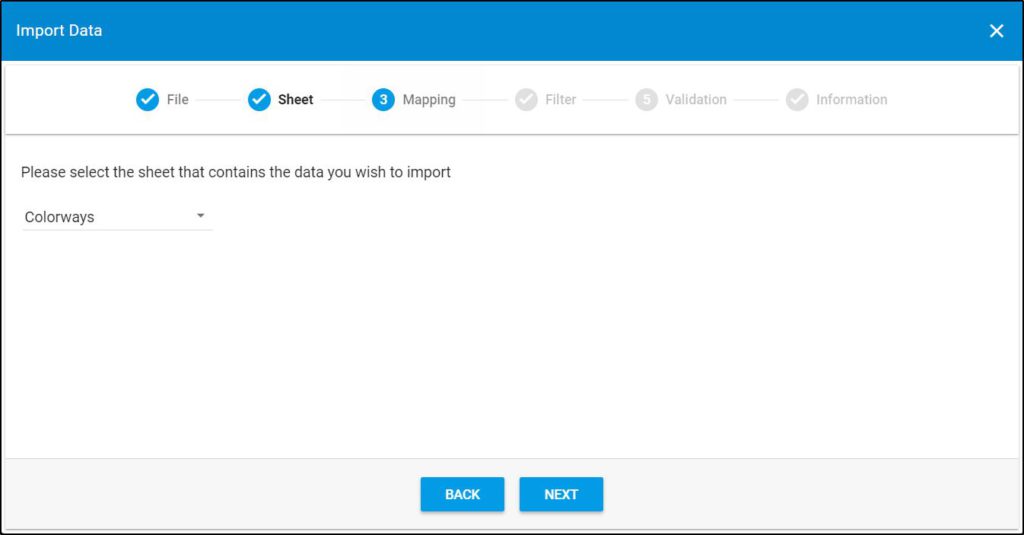
You can click Back to return to the previous window.
- Select the sheet you want from the dropdown list in case your Excel file contains more than one sheet,
- Click Next, the following window appears:
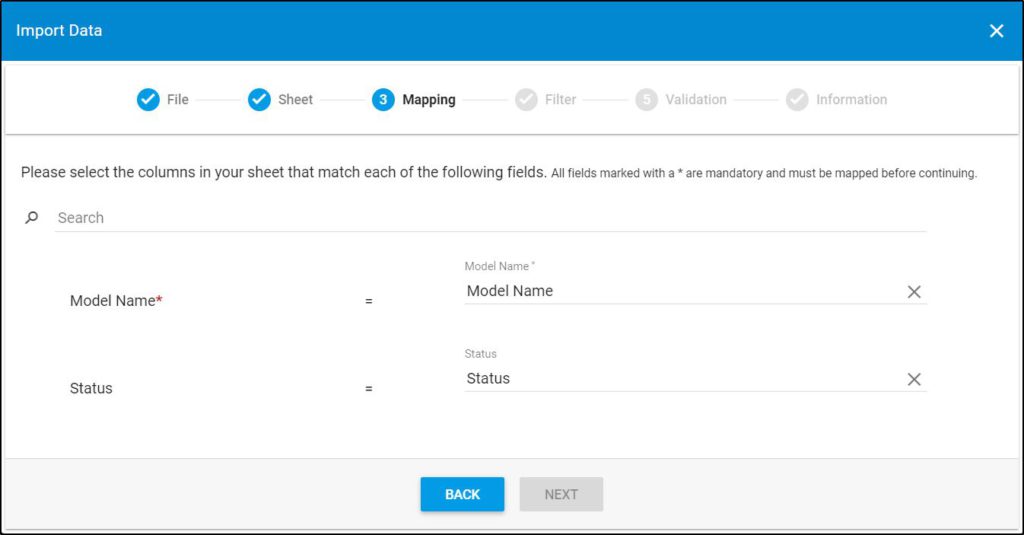
- Select the column of the sheet that matches each field, you can search for the field you want using the search field, then click Next, the following window appears:
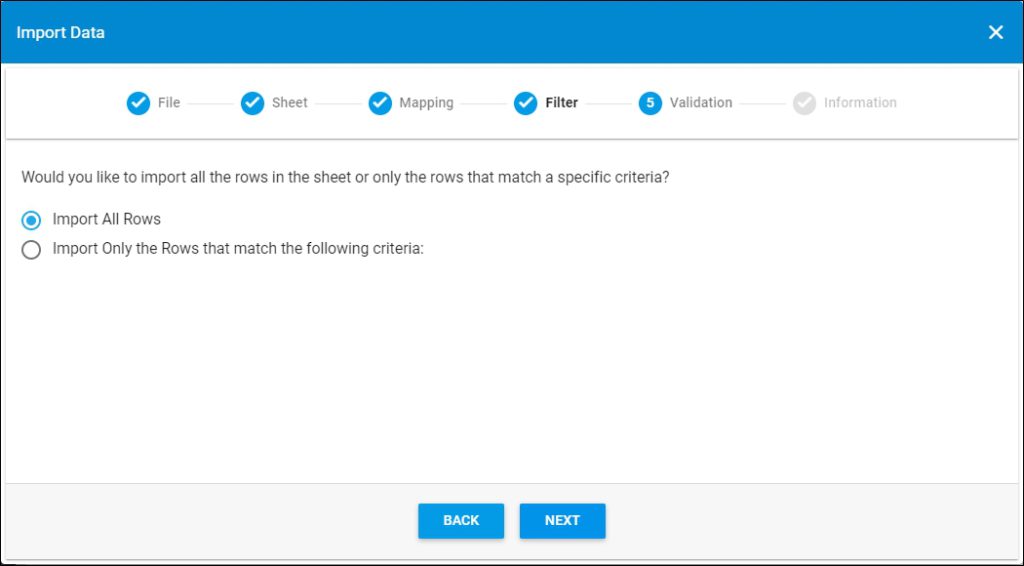
- Click the radio button next to the import method, either all rows or rows that match certain criteria, a validation window appears informing you if records are valid or not, if not, you need to fix the sheet then import the file again,
- Click Next, the following window appears:
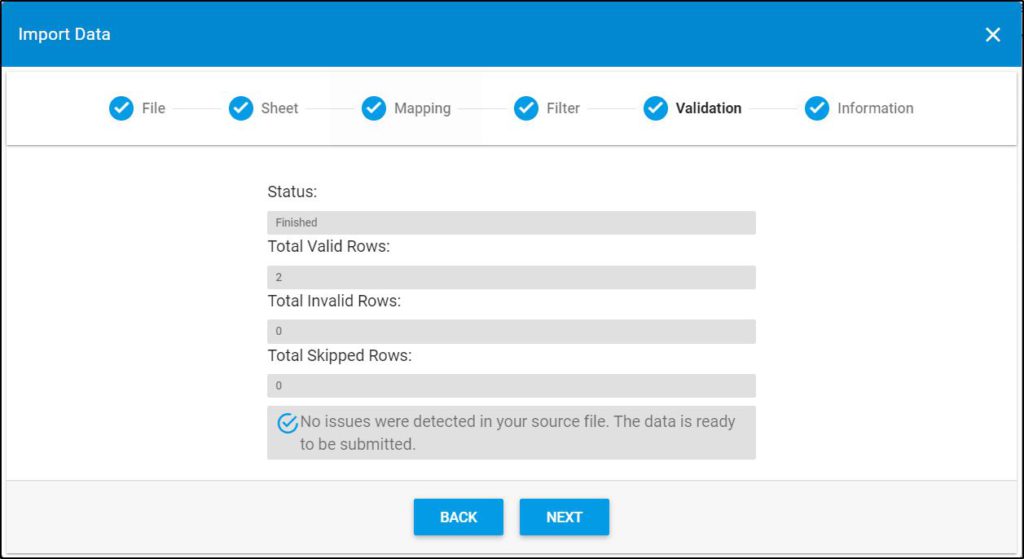
- Click Next, the following window appears:
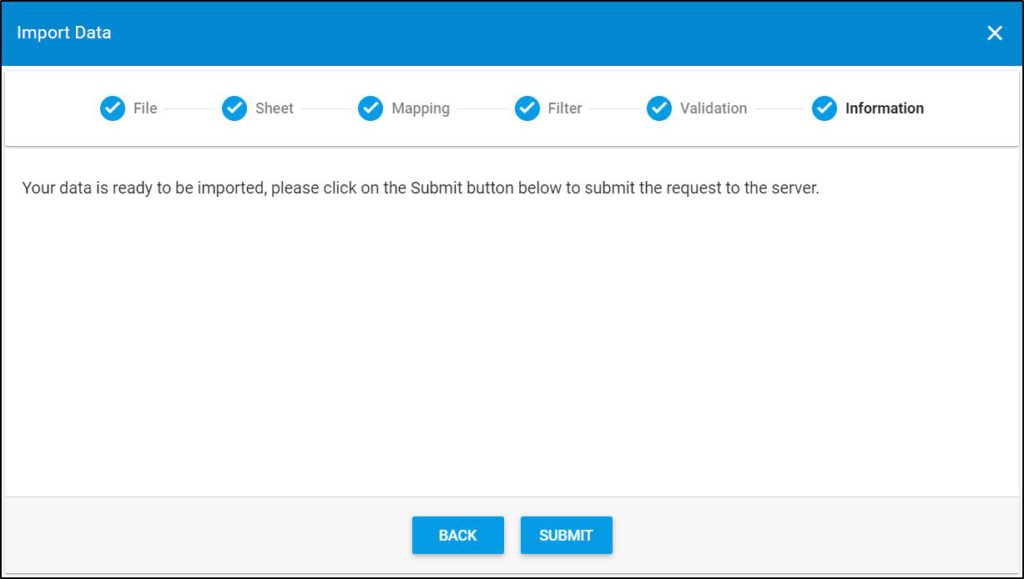
- Click Submit, the progress is displayed,
- Wait until the job is finished, then refresh the page, the imported values are listed.
Notes:
- If changes are not reflected on the page, refresh the browser by pressing F5.
- If any of the records are invalid, you can skip them by clicking the checkbox next to Skip invalid rows as shown in the below example:
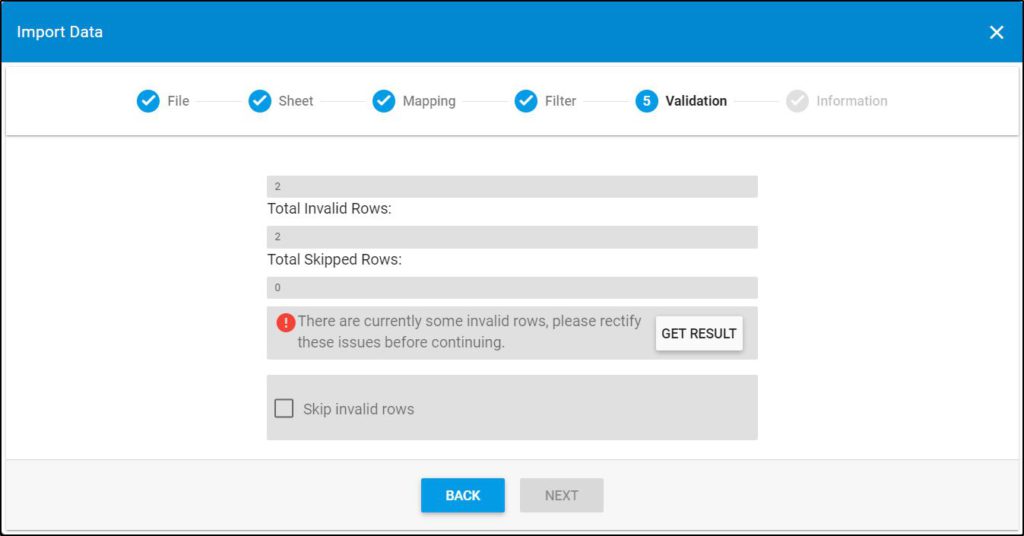
The Next button is activated, and you can import the valid rows.