Delete colorways
Notes:
- You can only delete an active colorway.
- Deleting colorways will cause order lines containing those colorways to be deactivated in the master and inherited catalogs, and will also deactivate colorways in the inherited catalogs.
To delete colorways, follow these steps:
- Select the colorways you want to delete by following any of these methods:
- Select “Delete Record” from the Actions menu next to the colorway you want to delete,
- Click the checkbox on top of the records to select all colorways then click the Delete button,
- Click the checkbox(es) next to the colorway you want then click the Delete button,
The following message appears showing the number of selected colorways:
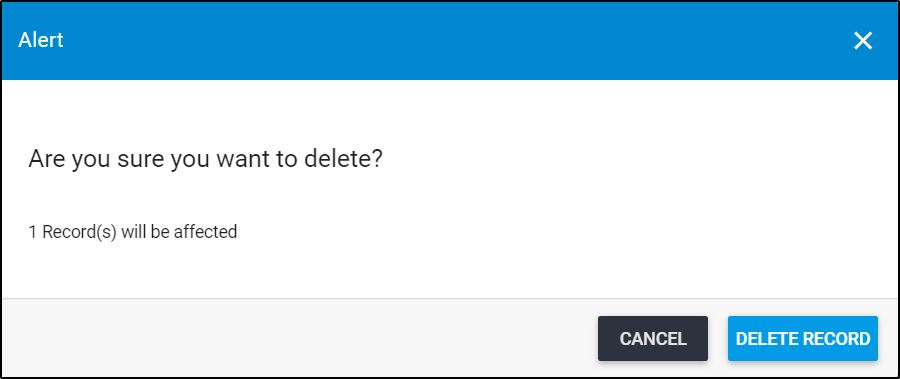
You can click Cancel to keep the records.
- Click Delete Record to confirm deleting the colorways. If drop reasons are added and you have the required privilege, the following window appears:
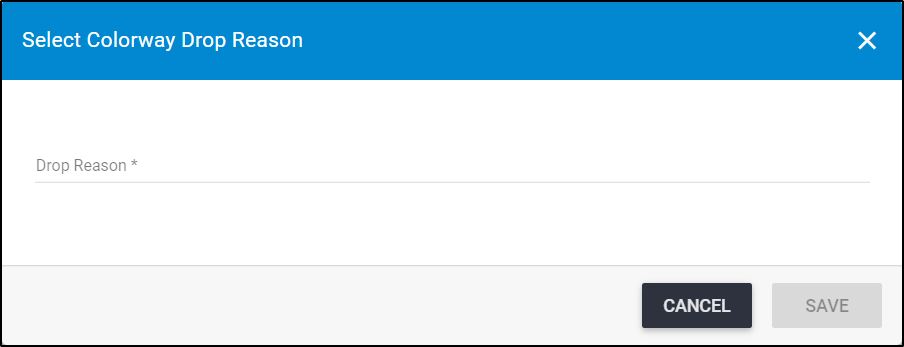
Select the drop reason then click Save.
The colorway status changes to “Inactive”. You can activate the colorway by following the steps mentioned in “Activate colorways“.