To add a new catalog, follow these steps:
- Click
 , the following window appears:
, the following window appears:
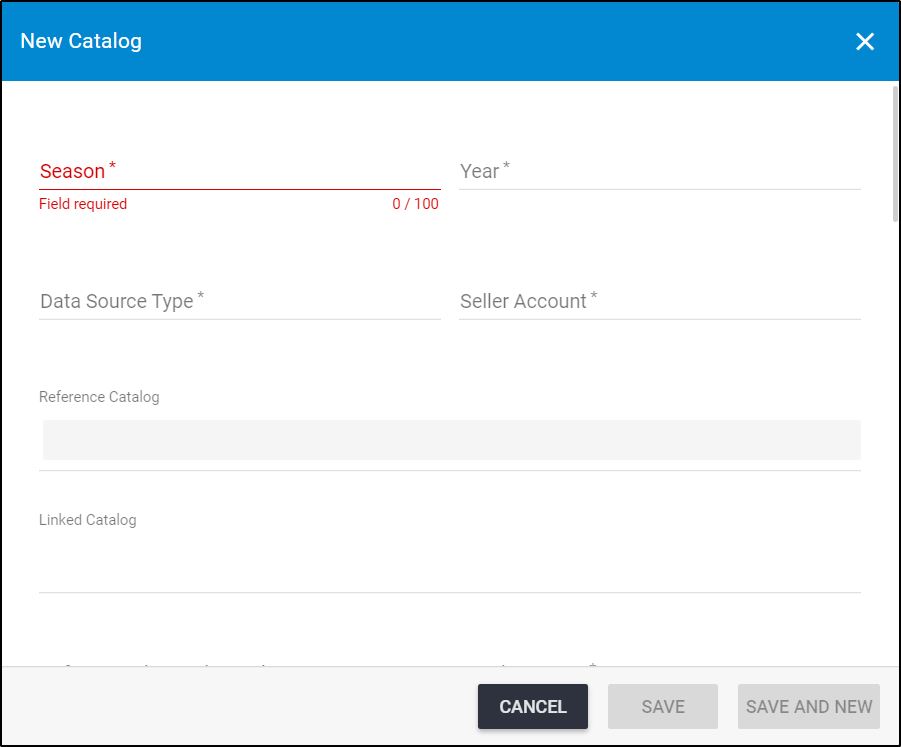
- Enter the catalog season and year, each in its field,
- Select the data source type, whether the catalog is a master or inherited catalog,
- Select the seller account to which the catalog belongs,
- Select the reference catalog if the catalog is an inherited catalog, if the catalog is a master one, this field is deactivated,
- Select the linked catalogs, if you want. Linked catalogs are active catalogs which belong to the same seller. You can access the linked catalog articles even if they are not assigned to the selected catalog,
- Enter tha catalog name,
- Select the catalog state, whether the catalog is Draft (cannot be accessed by users), Demo (can be accessed by admins and sellers), or Live (can be accessed by buyer users),
- Select the attribute group name that contains the attributes that are assigned to the catalog. Attributes are managed in “Attributes” module by Trasix support team,
- Select the order plugin,
- Select the article replacement attribute,
- Select the visibility of the catalog, this specifies the applications in which the catalog is visible,
- Select the collection type, either article or criteria, if the collection type is criteria, you will need to provide the json string,
- Enter the seasonal sequence number, this value specifies the article state whether it is New, or Carryover,
- Click the slider next to the option you want, below are the flags and their meaning:
| Flag | Explanation |
| Is Vas enabled | To enable Value Added Services which is basic text label that can be added to an order. This flag is only available for master catalogs. |
| Sync sizes | To synchronize sizes between master and the inherited catalog. This flag is only available for inherited catalogs. |
| Apply retail window | To enable retail windows for the catalog. You can define those windows at the catalog level if this option is activated. |
| Apply price by style | To enable you to add prices for styles instead of articles. |
| Independent sizes | To enable inherited catalog to have sizes that are different than the parent catalog and sizes are not copied from the parent catalog. |
| Recieve orders without price | To enable recieving imported orders with orderlines that have the price as 0 or no price, otherwise these orderlines are rejected. |
| Colorway cascading | To keep child articles active even when the same articles are deleted in the parent catalog. |
| Is stock apply | To enable the Stock module where users can define stock values for articles. |
| Cascade segmentation at assort | To copy the article segmentation from parent to child catalog while the article is being assorted. |
| Mirror segmentation | To enable the child catalog articles to have the same values as the parent even after the article is assorted. |
| segmentation planning enable | To lable the article segmentations as “Targeted” or “Assorted”. |
| Is external change management | When this option is On, changes on sizes and price of articles are not reflected unless approved by authorized users. |
| Colorway locking | To enable the Change Management modules and makes it possible to lock one or more articles. Changes to articles’ prices and sizes are not reflected without approval. |
| Change log | To log the changes done to sizes, prices, segmenations, and delivery dates. |
| Price cascading | To copy price values from parent to child catalog. |
| Allow requested colorway creation | To enable creating the colorway when the request is approved. |
| Is live | To make the catalog live without the need to create a packages. |
| Assign all segmentation | To add the “Open” segmentation option where you can set all the segmentations to the article. |
- Select the catalog from which you want to copy the prices from Copy price catalogs, this field is only available if the Price cascading flag is activated,
- Select the additional attribute for the inherited catalog, this field is deactivated for master catalogs,
- Enter the targeted attributes based on which targets are created, if you want, a new tab appears for the catalog to list these attributes, and values can be added to them in the Targets module,
- Enter the aggregate attributes based on which target summary is created, if you want, a new tab appears for the catalog to list these attributes,
- Click Save to add the catalog and close the window, or Save and New to add it and open a new window.