Add catalog model
To add a catalog model, follow these steps:
- Click the add button, the following window appears:
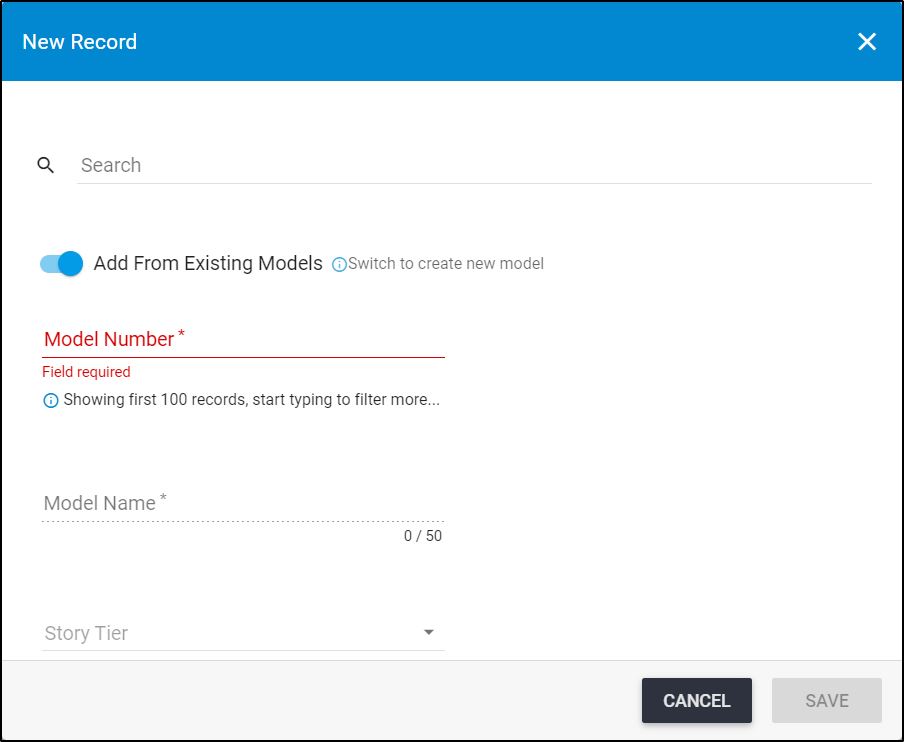
The slider button that enables you to add catalog models from existing seller models is activated by default and you can turn it off to add a new model.
- Select the model number if you are adding a catalog model from the list of seller model numbers or enter the new catalog model number if the slider is off,
- Enter the model name,
- Fill the attribute values for the model. If any of the attributes has a default value, this value is prefilled and can be updated,
- Click Save to add the model and close the window or Save and new to add it and open a new window.
Note:
- If the seller for which the catalog model is added has the “Automatic colorway numbering” slider enabled, you cannot enter the model number.