Edit colorway color
You can update the color assigned to colorways either for an individual colorway or multiple ones.
Edit single colorway color
To update the color for one colorway, select “Edit record” from the Actions menu next to it you want to update, the following window appears:
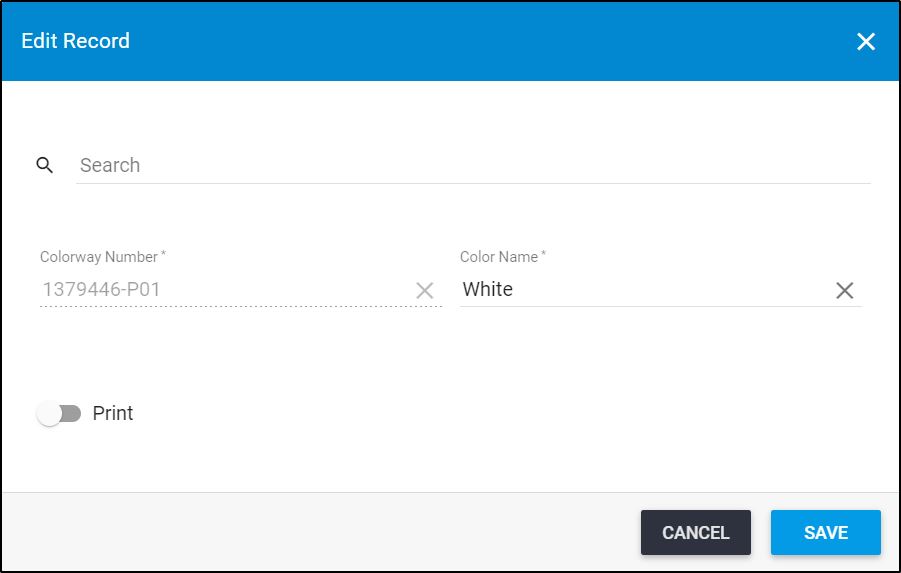
Update the color or the slider button then click Save.
Edit multiple colorway colors
To update multiple colorway colors, click the checkbox(es) next to the colorways for which you need to change the color then click ![]() , the following window appears:
, the following window appears:
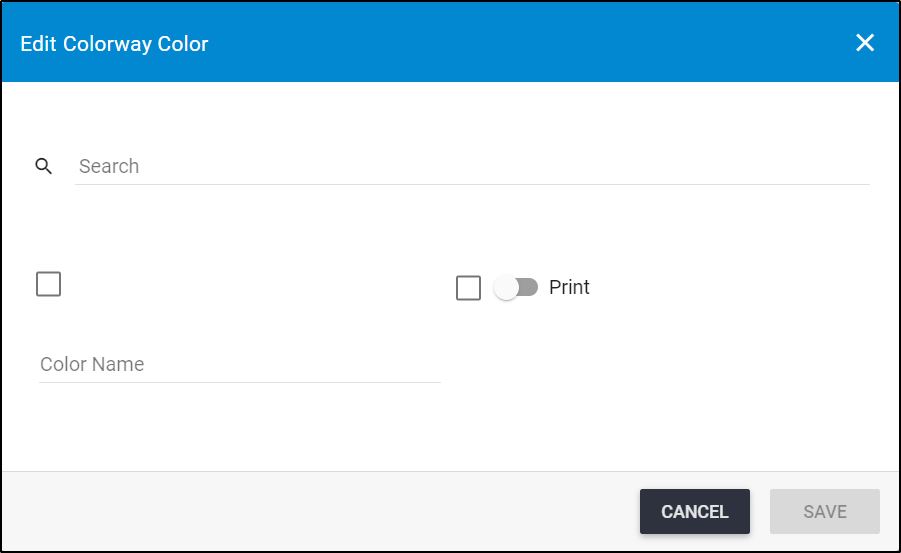
Click the checkbox next to the color name then select the color you want. You can also click the slider button to view or hide the “Print” watermark in the colorway thumbnail.