Add customer allocation
To add a new customer allocation, follow these steps:
- Click
 , the following window appears:
, the following window appears:
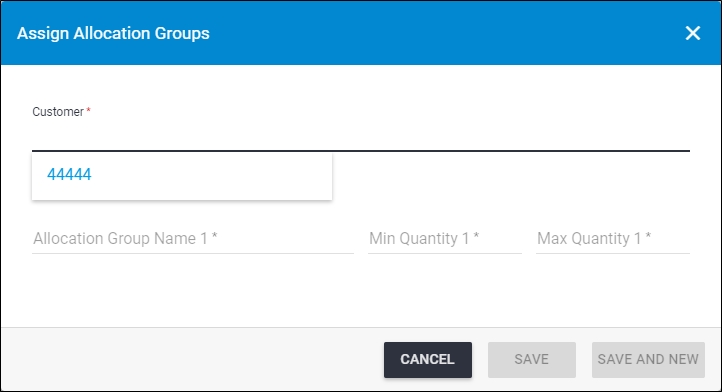
In the “Customer” field, the list of customer numbers linked to the selected catalog is displayed,
- Select the customer number you want,
- Click “Allocation Group Name 1”, the list of allocation groups defined for this catalog is displayed as shown in the below example:

- Select the allocation group you want,
- Enter the minimum and/or maximum quantities, new allocation group and quantity fields are added to the window, as shown below:
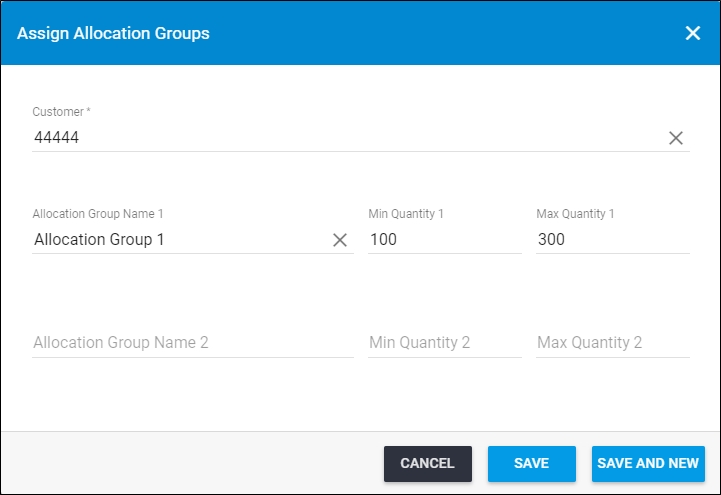
- Repeat the above steps to add the allocation groups you want,
- Click Save to add the customer allocation and close the window or Save and New to add it and open a new window.
The customer allocation is added to the list.