View order lines
To view the order lines, follow these steps:
- Go to Order Lines tab, order lines that are accepted are listed as shown below:
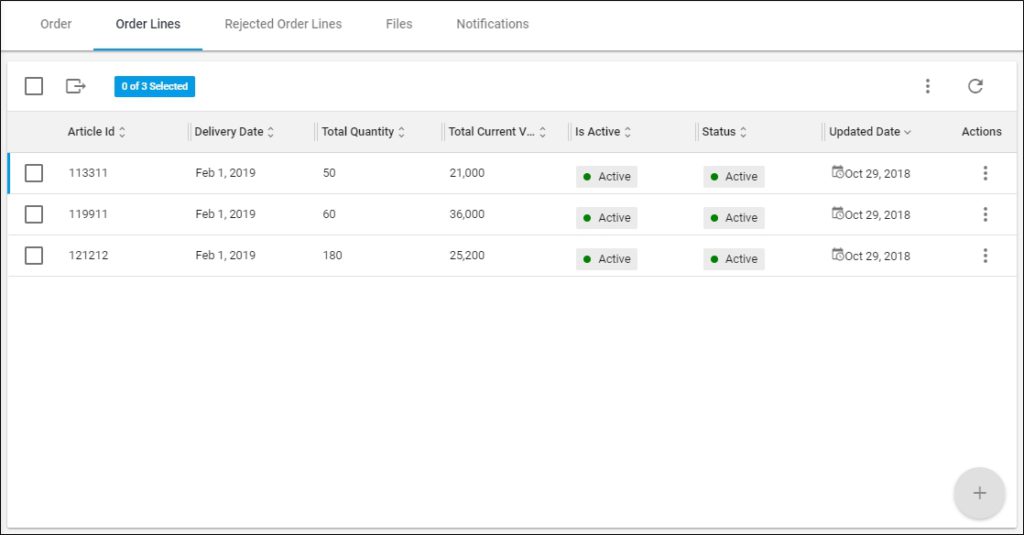
Articles added to this order are listed, for each one the delivery date, total quantity, total current value, order line status and updated date are displayed according to the columns you have chosen to show using the Column chooser.
Order lines with Zero quantity are also listed in the page but they will be excluded when the order is submitted. If the article segmentation is invalid, the order line will be active with a status as shown below:
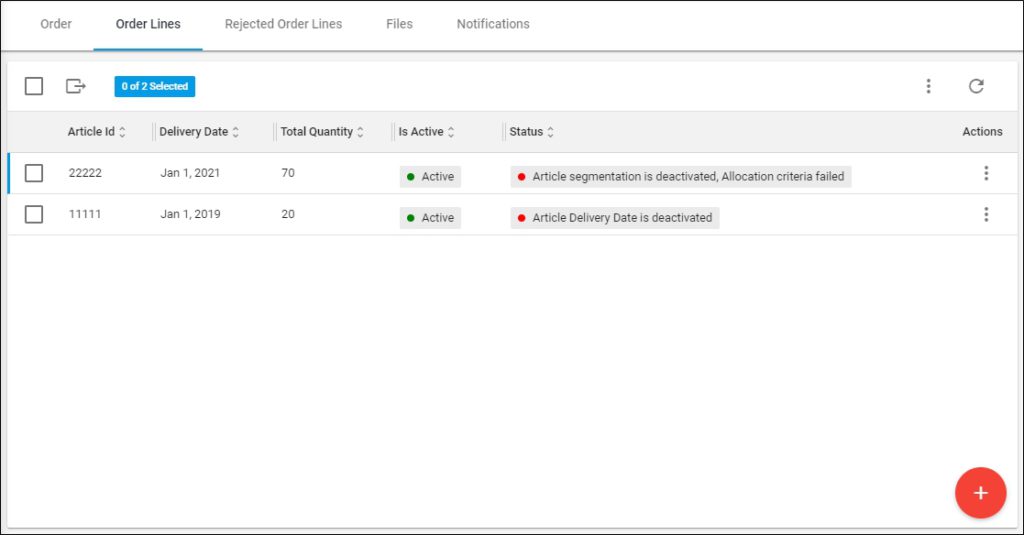
- Click the article you want to view or select “View Record” from the Actions menu next to it, the following page appears:
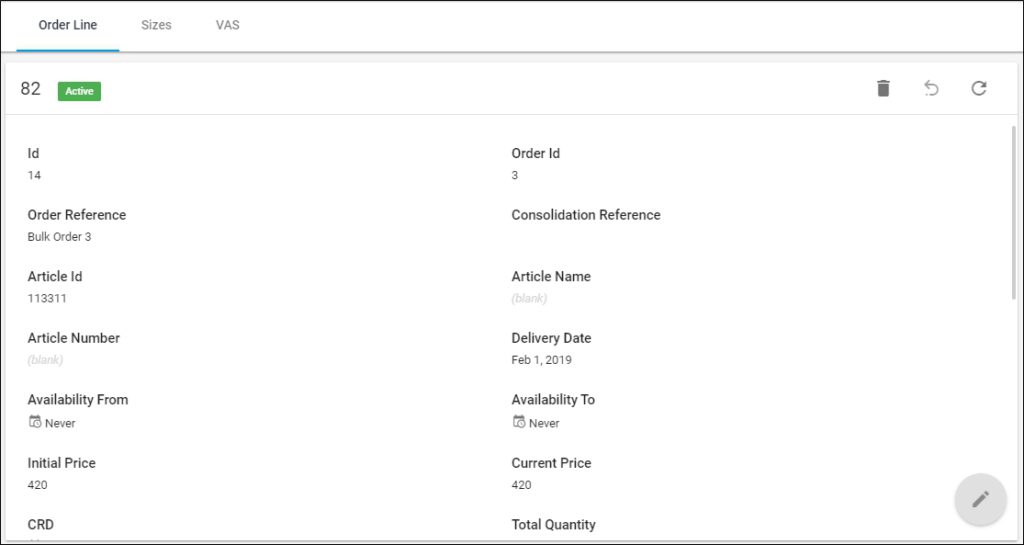
The order line details are displayed such as Id, order reference, price, and quantity, etc. and you can refresh the information by clicking the Refresh button.
- Go to Sizes tab, the sizes you have included in the order file for this article are displayed as shown below:
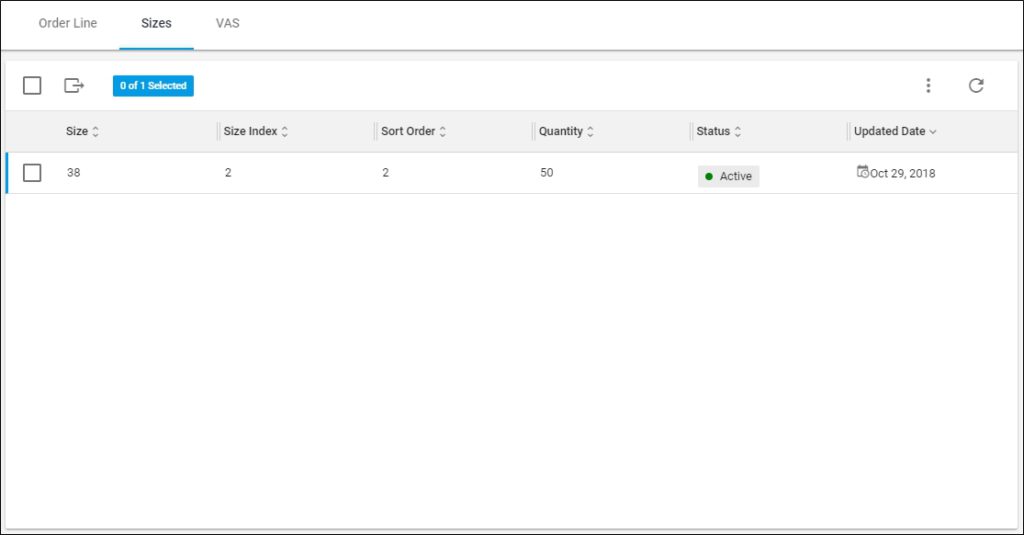
The ordered sizes of the selected article are listed, for each one, the size index, sort order, quantity, status, and update date are displayed.
- Go to VAS tab, the following page appears:
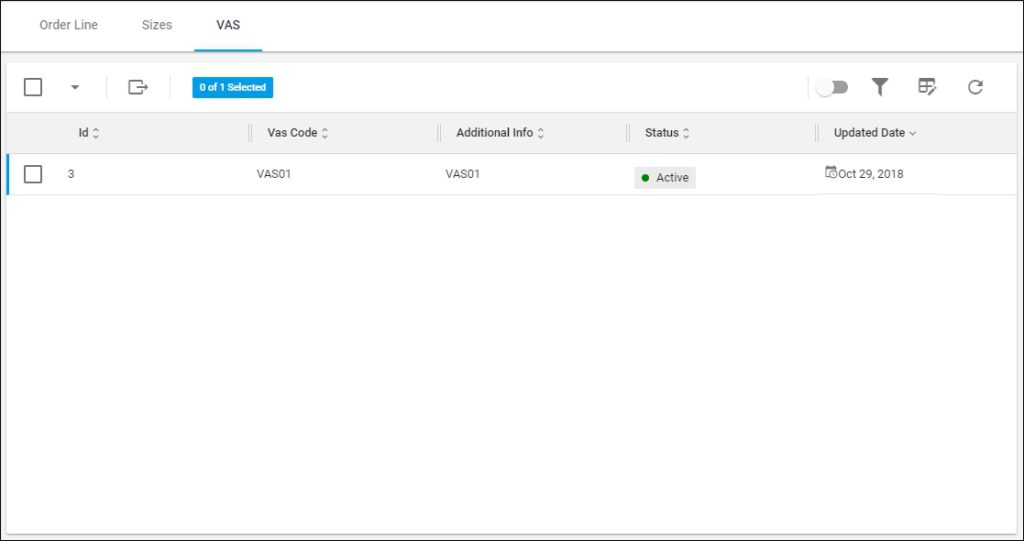
The VAS code (if any) added to this order line is listed, for each one, its Id, additional information, status and update date are displayed.
Order lines that were rejected by the system due to invalid sizes, quantities, or delivery dates, etc. are listed in a separate tab as discussed in the following section.