Column picker
Through this feature, you can select to view columns other than the default ones. These columns are available to provide more information and you can choose to show or hide them according to your preference.
To use the Column chooser, follow these steps:
- Click Column Picker, the following window appears:
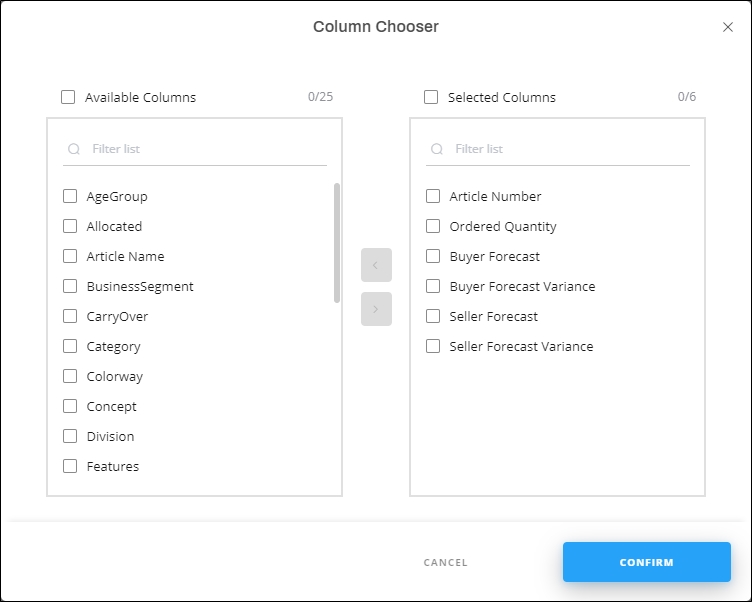
The window is divided into two sections; the Available Columns shows all the columns you can display for orderlines, and the Selected Columns. You can click the checkbox next to Available Columns or Selected Columns to select all columns. You can also use the search fields in each section to search for the column you want.
- Click the column title or the checkbox next to it to select the column then click
 , the column is added to the selected columns. You can remove it by selecting it then clicking
, the column is added to the selected columns. You can remove it by selecting it then clicking  ,
, - Click Confirm, the selected columns are added to the Orders window.