Add article to favorites
You can add articles to favorites through both Catalog and Article Details windows.
Catalog window:
To add an article to Favorites, follow these steps:
- Click the checkbox next to article(s) you want to add to Favorites,
- Click Edit Favorite from the menu that appears at the bottom of the window, the following window appears:
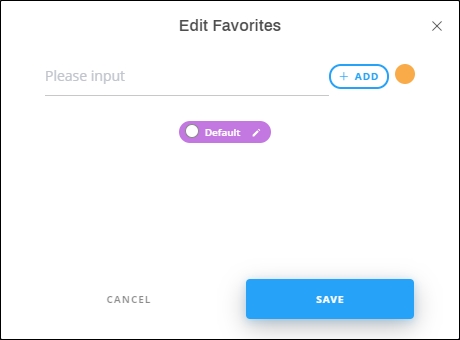
By default, only the default tag is available, you can add other tags by entering the name then clicking Add or pressing Enter. A color is assigned to each tag and you can click the colored dot next to the Add button to change it. To change the tag color after adding the tag, click the Edit icon next to the tag,
- Click the checkbox next to the tag to which you want to add the article,
- Click Save, article(s) is added to favorites.
Article Details window:
To add articles individually to favorites, follow these steps:
- Click the article you want to view its details as shown below:
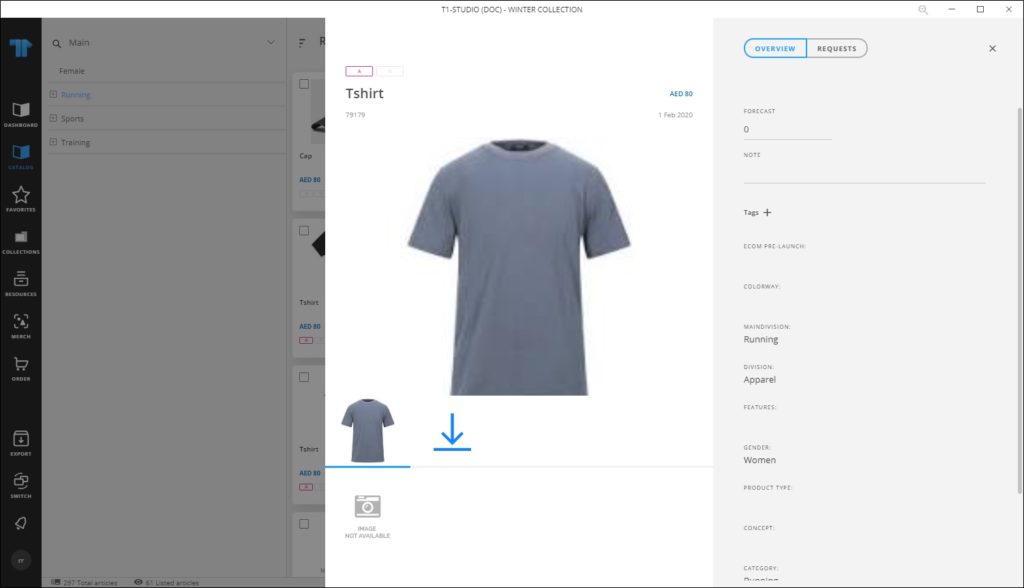
- Click Tags +, the following window appears:
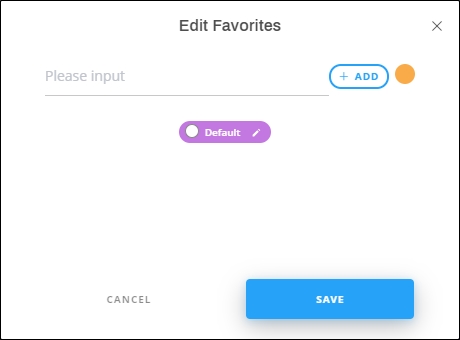
By default, only the default tag is available, you can add other tags by entering the name then clicking Add or pressing Enter. A color is assigned to each tag and you can click the colored dot next to the Add button to change it. To change the tag color after adding the tag, click the Edit icon next to the tag,
- Click the checkbox next to the tag to which you want to add the article,
- Click Save, article(s) is added to favorites.
Merch Board slide:
You can add an article added to the slide to favorites by following these steps:
- Click the article image to select it,
- Click Edit Favorites button, or select Edit Favorites from the context menu that appears when you right-click the article, the following window appears:
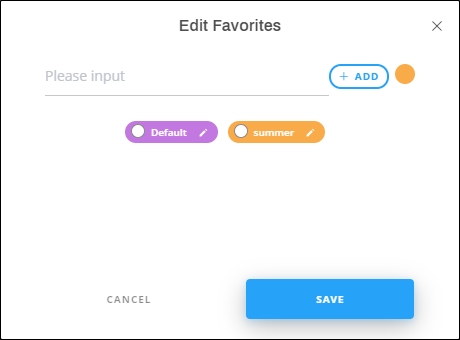
- Click the checkbox next to the tag to which you want to assign the article, or enter a new tag name then click Add,
- Click Save, the article is added to your Favorites.
Articles can be removed from Favorites as mentioned in “Remove articles from favorites“. Tags can also be managed as mentioned in “Tags“.