Delete sizes
Notes:
- You can only delete an active sizes.
- Deleting article sizes will affect order lines by removing those sizes from the order line.
- If the Size Scale option is activated for the catalog, sizes cannot be deleted.
- As mentioned before, if the “External Change Management” flag is activated and there is at least one locked article, the whole catalog is locked and you cannot delete sizes of any of its articles.
To delete sizes for articles, follow these steps:
- Select the sizes you want to delete by following any of these methods:
- Select “Delete Record” from the Actions menu next to the size you want to delete,
- Click the checkbox on top of the records to select all sizes then click the Delete button,
- Click the checkbox(es) next to the sizes you want then click the Delete button,
The following message appears showing the number of selected sizes:
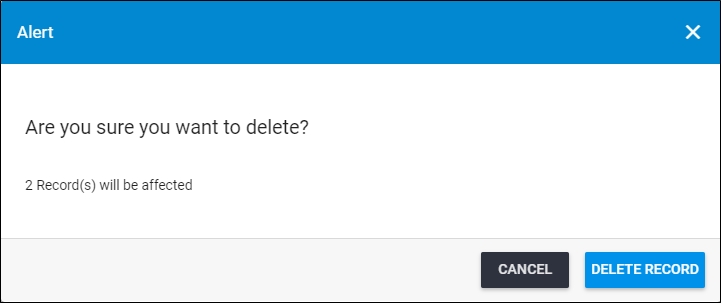
You can click Cancel to keep the records.
- Click Delete Record to confirm deleting the sizes. The size status changes to “Inactive”.
- You can activate the size by following the steps mentioned in “Activate sizes”.
Note:
- If the article is locked and the “External Change Management” flag is not activated, the following message appears:
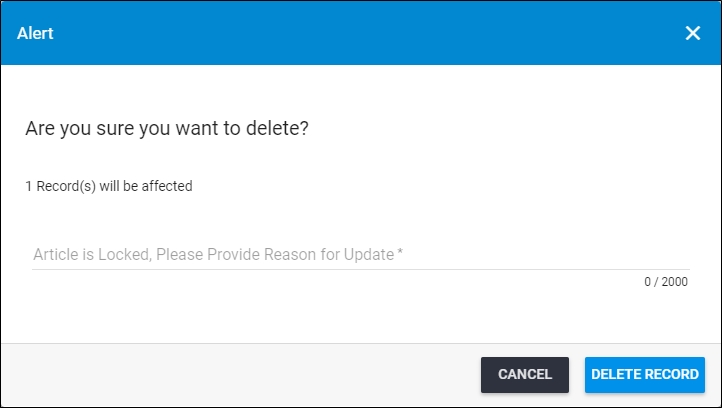
You need to enter the reason for deleting the size.