Add seller customer
To add a customer to the list of seller customers, follow these steps:
- Click
 , the following window appears:
, the following window appears:
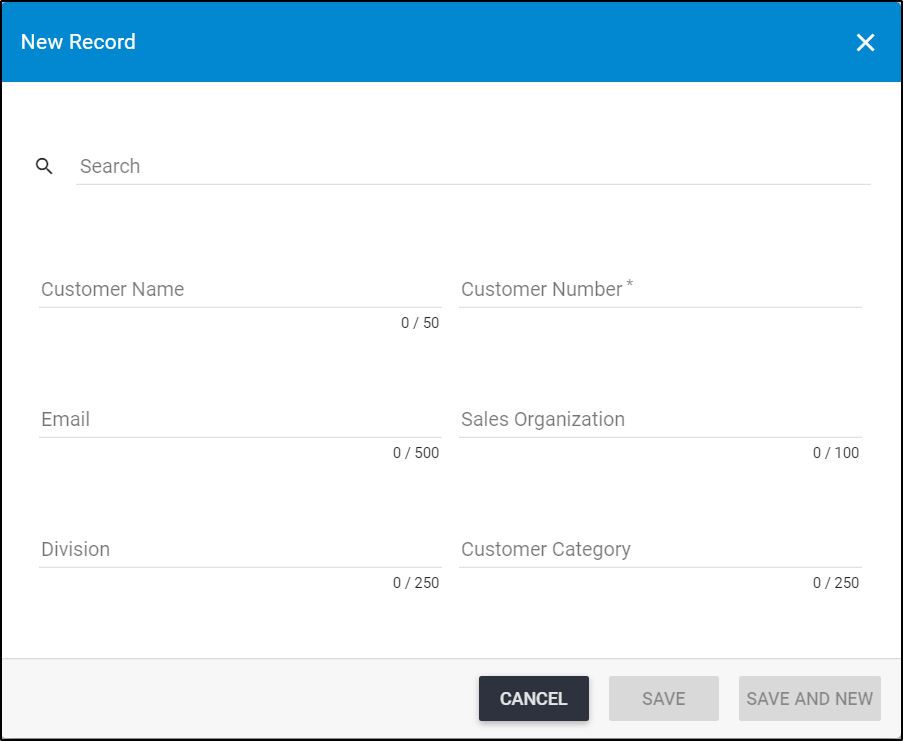
The Search field helps you retrieve any of the fields or menus that are on the window so you can easily fill them. Once you start typing, fields matching the entered characters are returned.
- Enter the customer name,
- Enter the customer number,
- Enter the email, if you want,
- Enter the sales organization, division, customer category, and channel, if you want,
- Enter the discount you want,
- Enter the lead time, if you want,
- Click the slider next to Auto approve order, if you want orders of the selected customer to be approved automatically,
- Enter the address, if you want,
- Select the order type you want, these values are managed at the seller level,
- Enter the DP account group, if you want,
- Click Save to add the customer and close the window, or Save and new to add it and open a new window. Customer is added to the list.