Upload resources
T1 allows you to upload a Zip folder that contains multiple resources instead of adding them individually.
Note:
- It is recommended to group the resources according to their type before adding them to the Zip folder and uploading them to T1, i.e. PDF.
To upload resources, follow these steps:
- Click
 , the following window appears:
, the following window appears:
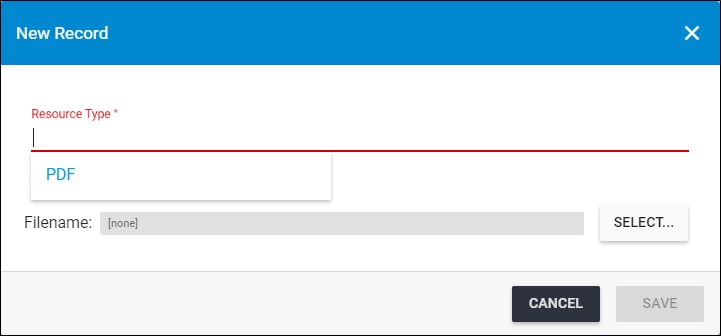
- Select the resource type,
- Click Select to browse for the zip folder you want to upload then click Open, the folder name appears in the field as shown below:
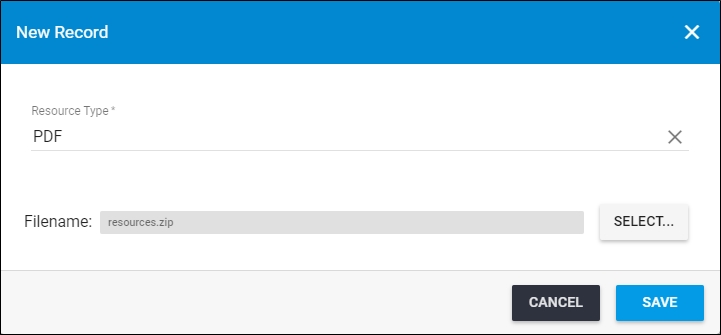
- Click Save, the progress window is displayed,
- Wait until the job is finished, then refresh the page, the new resources are uploaded.
Note:
- If changes are not reflected on the page, refresh the browser by pressing F5.