Request details
To view any of the requests, click its record or select “View Record” from the Actions menu next to it, the request details appears as shown below:
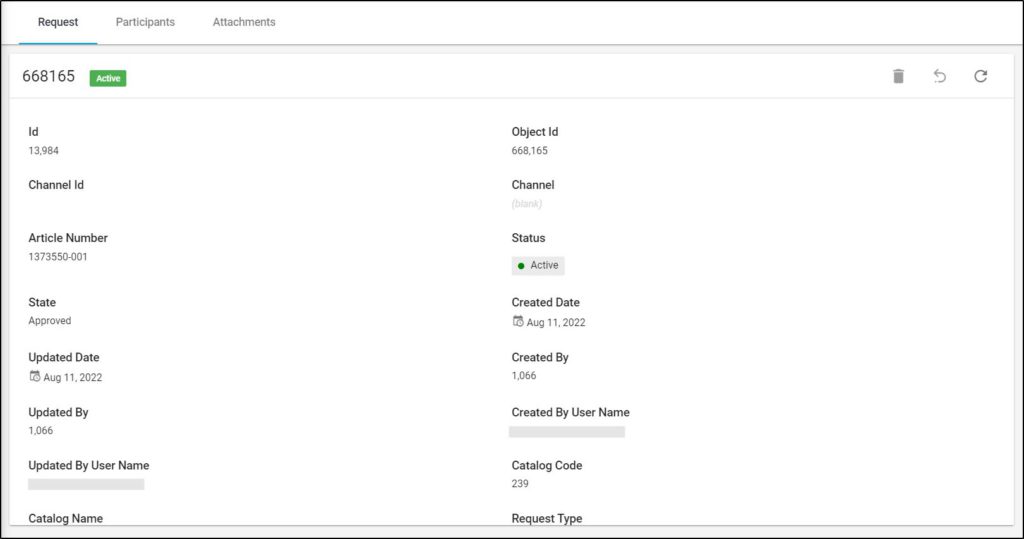
Request details in addition to the suggested change are displayed and you can view the list of users who participated in the request by going to the Participants tab as shown in the below example:
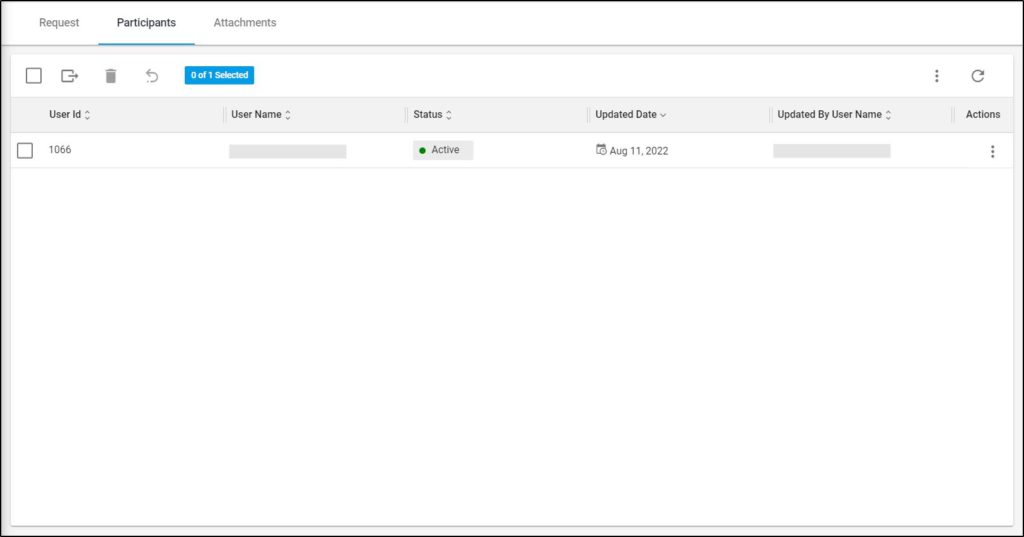
The list of users who participated in the selected request is displayed, for each one, the user Id, status, and updated date and updated by username are displayed. You can also endorse your own requests in T1 Studio and a new record is created in the above page for each endorsement. You can delete any of the participants or requests and these changes are reflected on T1 Studio.
You can also view attachments added to the request through the Attachments tab as shown in the below example:
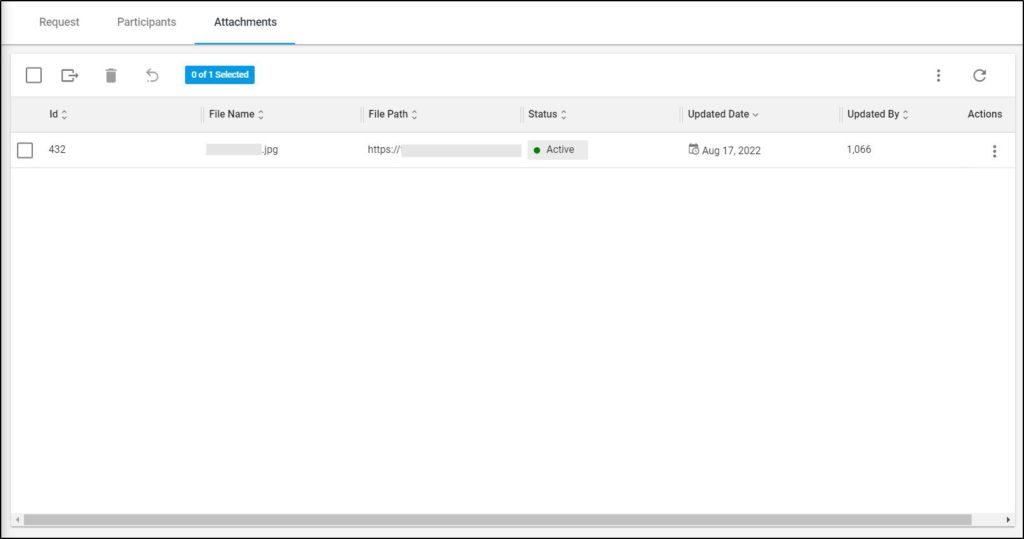
You can view any of the attachments, download it, or delete it by using the required action from the actions menu.
If the request type is for adding a new article another tab appears to view the changes done on requests as shown in the below example:
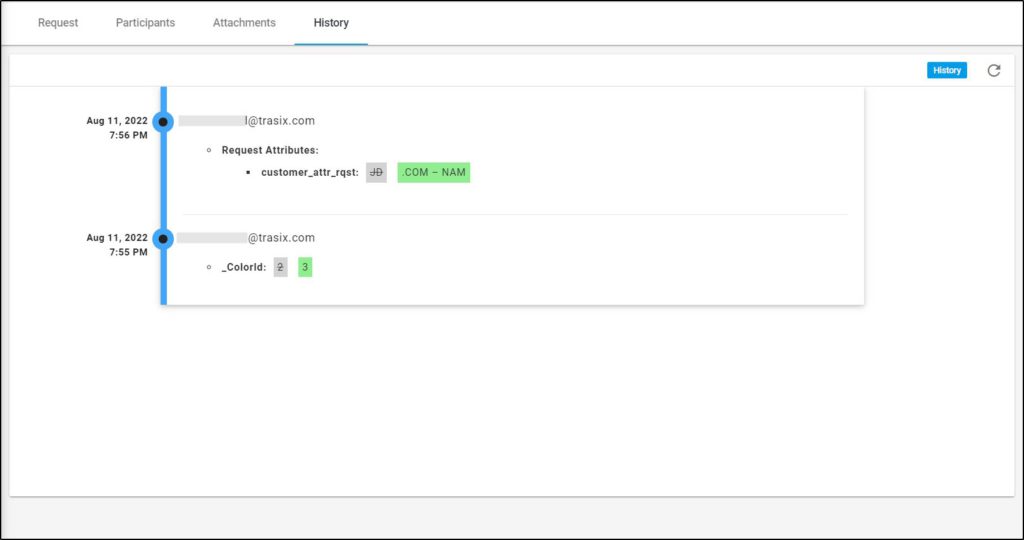
Changes done to the selected article are displayed as a timeline, mentioning the date, time, and the user who performed the change. You can click the Refresh button to refresh the list.