Update prices
T1 provides two methods for updating prices:
- Update prices for individual articles using the Edit option
- Update prices for a group of articles using the Update Bulk option
Notes:
- If the “External Change Management” flag is not activated, price changes for locked articles will not take effect until approved by the Change Management Approver user.
- If the “External Change Management” flag is activated and at least one article is locked, you cannot update prices of any of the articles. Changes to article prices are managed by an external system.
- Depending on the catalog configuration, the number of decimals for prices is validated, so for example, you cannot enter a price with 3 decimals if the catalog is configured to 2 decimals.
Update prices for individual articles
To update prices for individual articles, follow these steps:
- Select “Edit Record” from the Actions menu next to the article which you want to update its price, the following window appears:
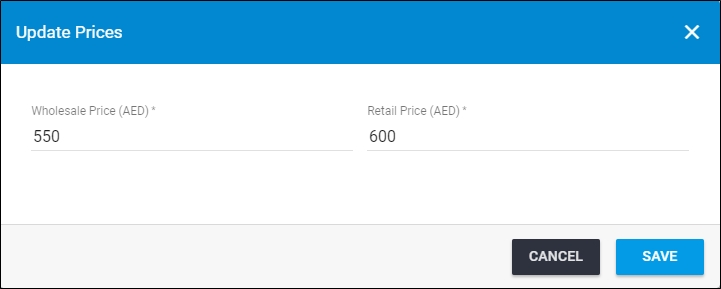
If the article is locked and the “External Change Management” flag is not activated, the window appears as shown below:
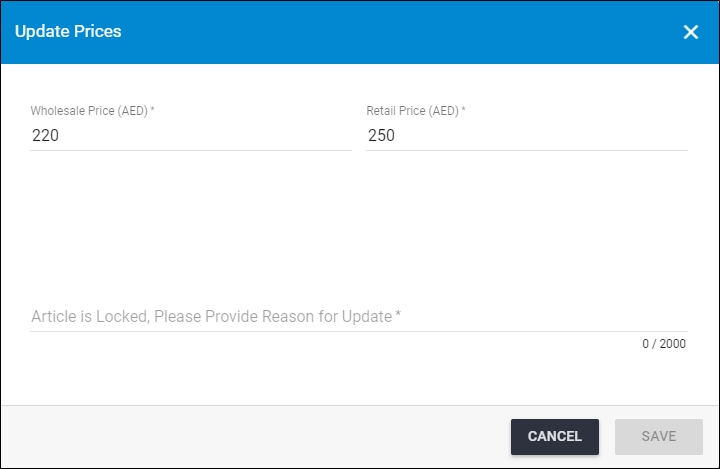
You need to enter the reason for the price change. As mentioned before, changes to locked articles prices do not take effect unless they are approved by the authorized user.
- Update any of the displayed information,
- Click Save, a message appears on the page informing you that the record is updated successfully.
Update bulk
This option allows you to update prices for multiple articles. To do so, follow these steps:
- Select the articles for which you want to update the price by following any of these methods:
- Click the checkbox on top of the records to select all articles then click
 ,
, - Click the checkbox(es) next to the article you want then click
 ,
,
The following window appears:
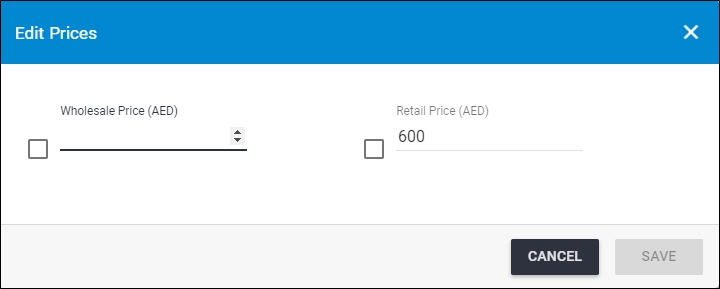
If any of the selected articles is locked and the “External Change Management” flag is not activated, the window appears as shown below:
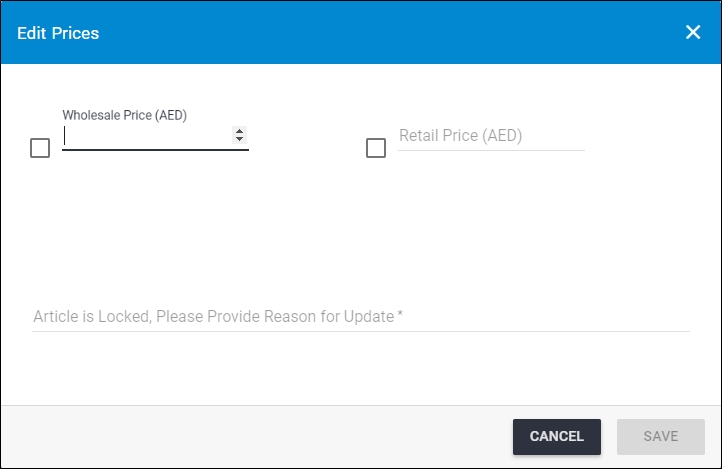
You need to enter the reason for the price change. As mentioned before, changes to locked articles prices do not take effect unless they are approved by the authorized user.
- Enter the price values you want for each price group,
- Click Save, progress is displayed,
- Wait until the job is finished then refresh the page, values are updated for the selected articles.