Delete order file
To delete a file related to the order, follow these steps:
- Go to Files tab then select the file you want to delete by following any of these methods:
- Select “Delete Record” from the Actions menu next to the file you want to delete,
- Click the checkbox on top of the records to select all files then click the Delete button,
- Click the checkbox(es) next to the file you want then click the Delete button,
The following message appears showing the number of selected files:
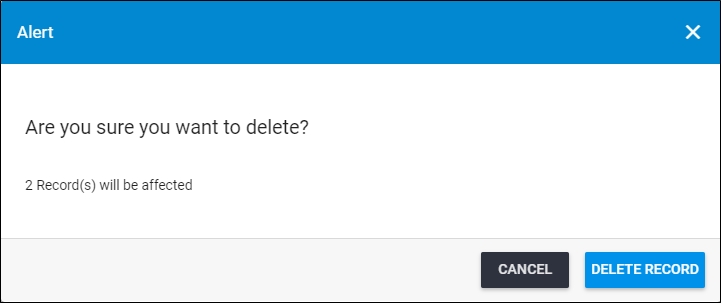
You can click Cancel to keep the records.
- Click Delete Record to confirm deleting the file. The file is removed from the list.