Approve order
Note:
- Only orders with status “Submitted” can be approved.
To approve an order, follow these steps:
- Click the checkbox(es) next to the order you want then click
 , or view the order details then click the button as shown in the below example:
, or view the order details then click the button as shown in the below example:
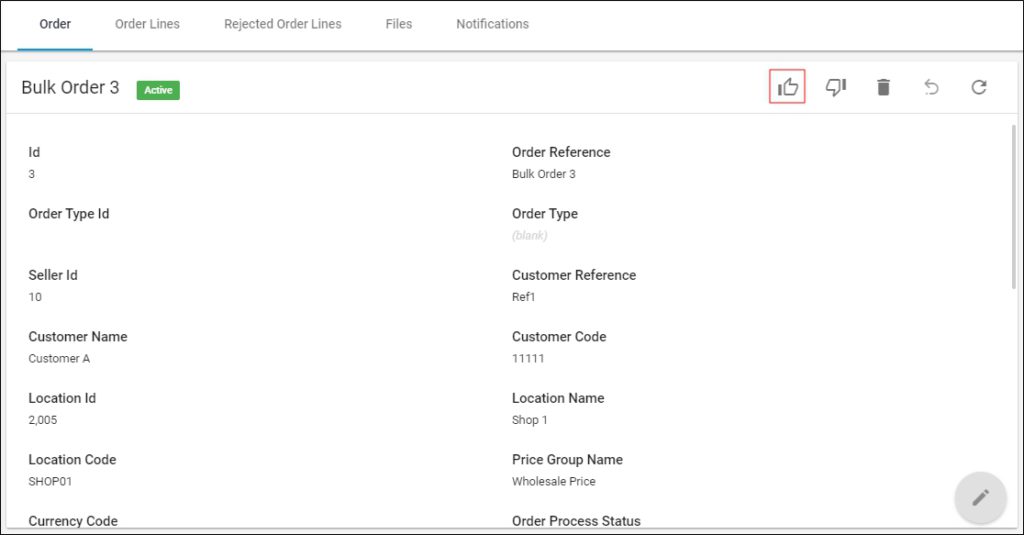
You can also select “Approve Order” from the Actions menu next to the order you want,
The following window appears:
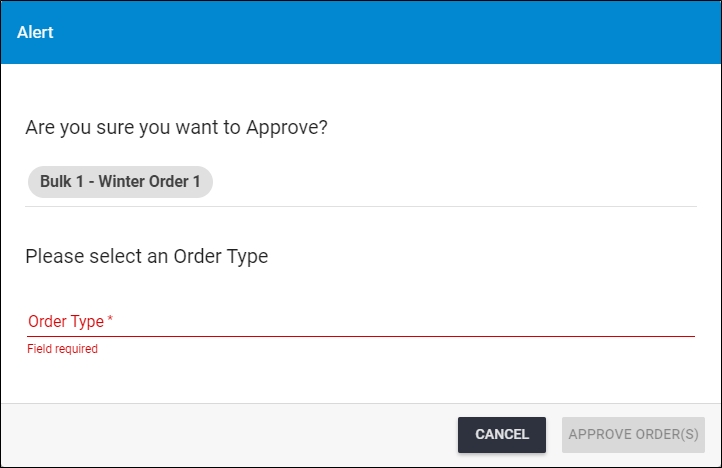
In the above example, alias is use and it is linked with order reference in the format {Alias}-{OrderRefernce1}, to give more information on which orders are being approved.
Note:
If the order contains any invalid or rejected articles, the window appears as shown below:
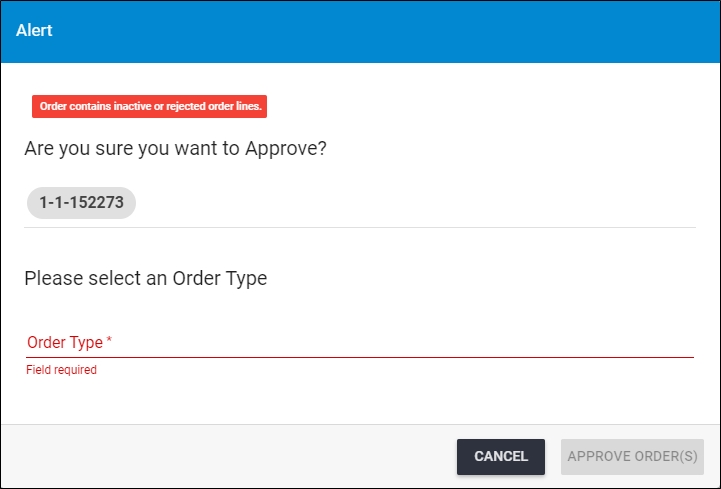
The message informs you that the order contains invalid articles. Enter the order type and click Approve order or click Cancel to close the window.
- Select the order type, this option is mandatory only if it is activated for the Seller, Approve Orders button is activated,
- Click Approve Order(s), the order processing status changes to “Approved”.