Add order
To add a single order, follow these steps:
- Click
 , the following window appears:
, the following window appears:
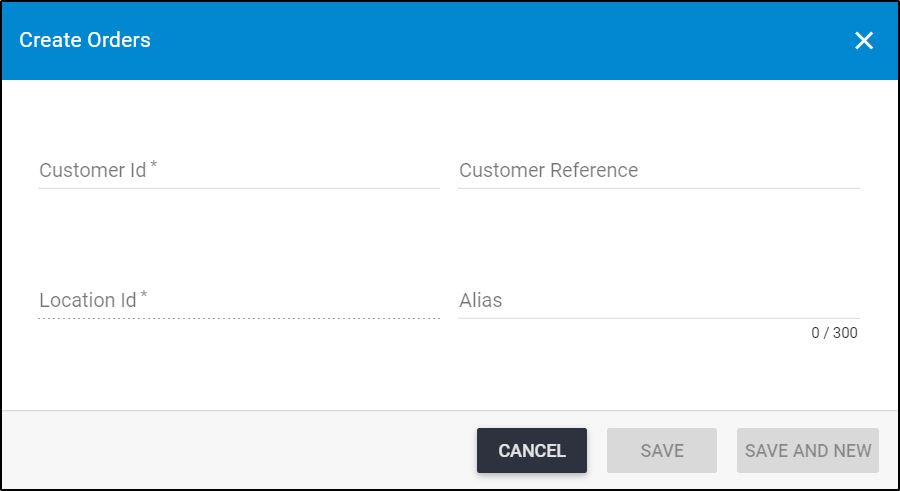
If Stocks are activated for the selected catalog, the window appears as shown in the below example:
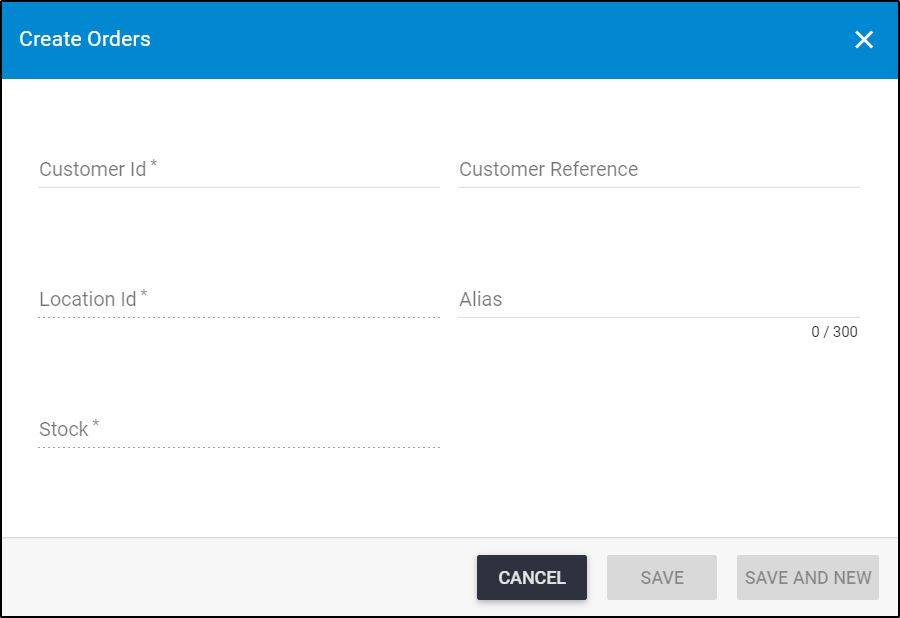
- Click the Customer Id field and select the Id you want,
- Enter the Order Reference, if you want,
- Click the Location Id field and select the Id you want,
- Enter the Alias, if you want,
- Select the stock from the list of available stocks, if stocks are activated for the selected catalog,
- Click Save if you want to add the order and close the window, or Save and New to add the order and open a new window. Your order is added without orderlines as shown in the below example:
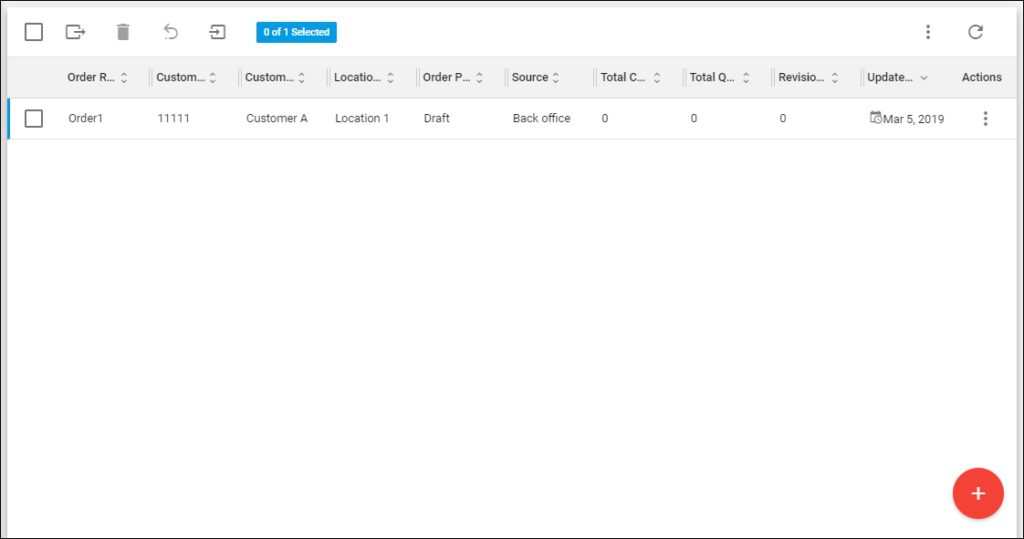
You can now add order lines as mentioned in “Add order line“.