Adjust with order reference (bulk)
As mentioned before, you can import a file to adjust the quantities and delivery dates of specific orders with multiple order lines. The Excel sheet should contain the following columns:
- Adjustment name: name of the adjustment to be done (mandatory)
- Order Reference: order reference of an existing order to be adjusted (mandatory)
- Article number: order line article number to be adjusted (mandatory)
- Delivery Date: the current delivery date of the article (mandatory)
- Size: size of the order line (mandatory)
- New Delivery Date: delivery date to which the order line is to be adjusted (optional)
- New Quantity: quantity to which the order line is to be adjusted (optional)
To import the file, follow these steps:
- Click the Import button, the following window appears:

- Click Select to browse for the file you want to import,
- Select the file then click Open, the name of the file you selected appears in its field,
- Click Next, the following window appears:
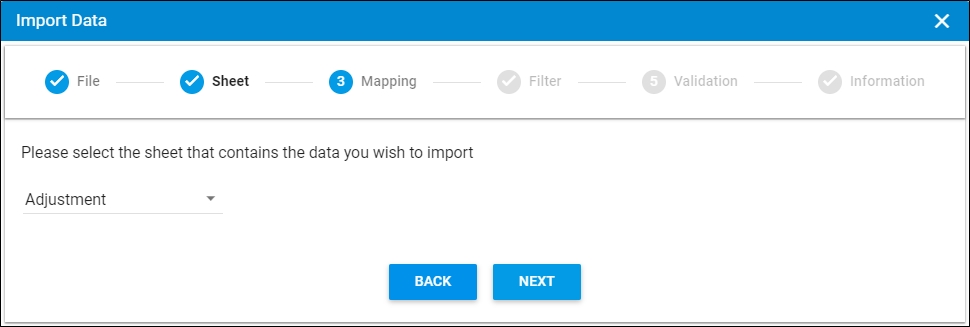
You can click Back to return to the previous window.
- Select the sheet you want from the dropdown list in case your file contains more than one sheet,
- Click Next, the following window appears:
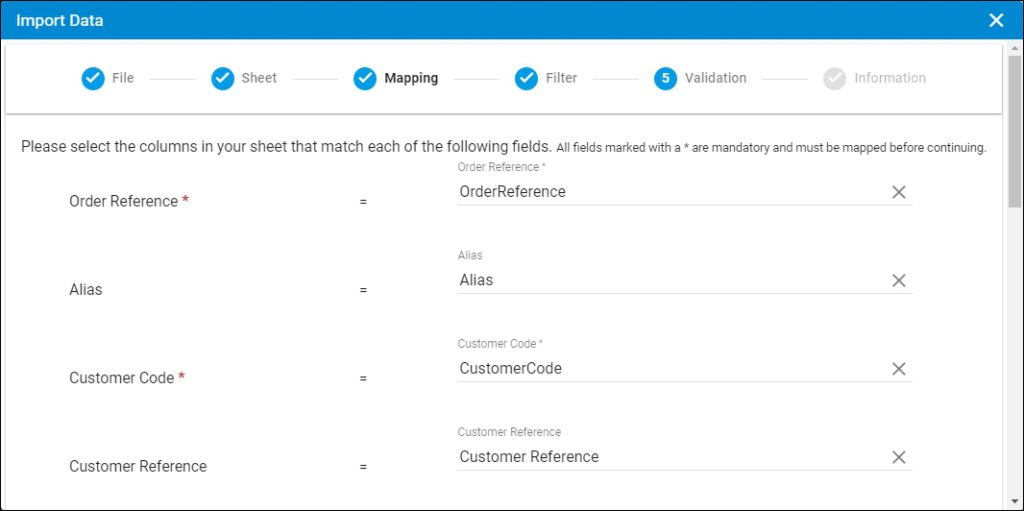
- Select the column of the sheet that matches each field, then click Next, the following window appears:
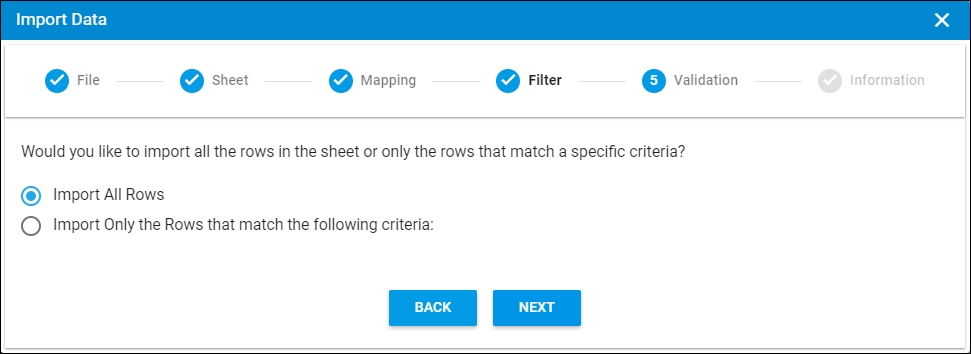
- Click the radio button next to the import method, either all rows or rows that match certain criteria, a validation window appears informing you if records are valid or not, if not, you need to fix the sheet then import the file again,
- Click Next, the following window appears:
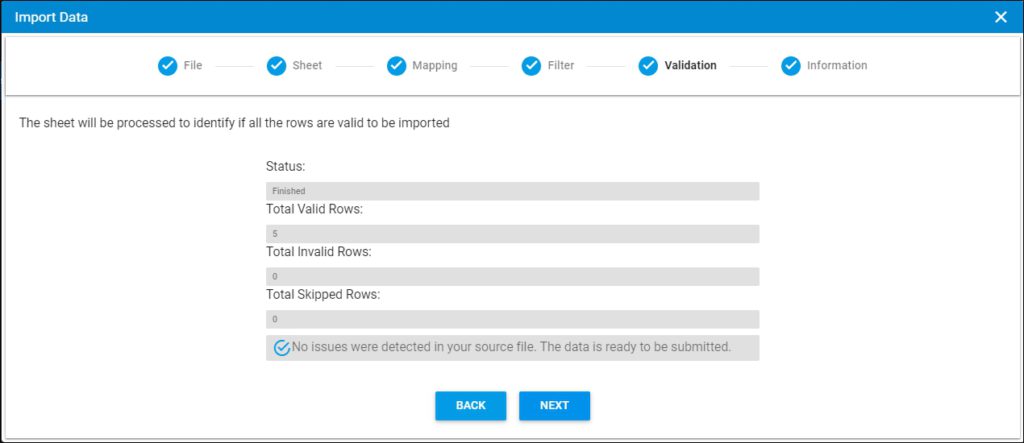
The validation window shows the status of the import process the total number of valid rows, and the total number of invalid and skipped rows. The above example shows that all the rows are valid.
- Click Next, the following window appears:
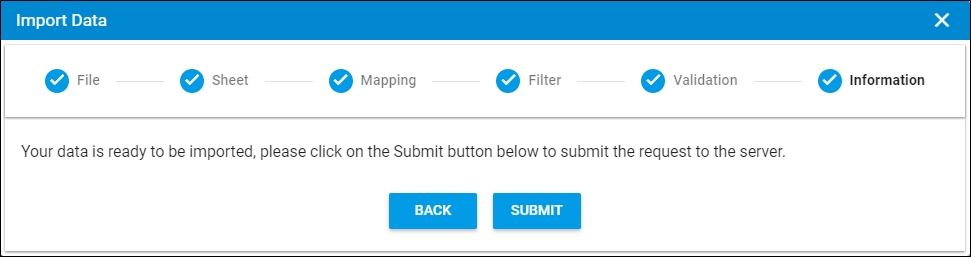
- Click Submit, the progress is displayed,
- Wait until the job is finished, then refresh the page, values are imported.
Notes:
- If changes are not reflected on the page, refresh the browser by pressing F5.
- If any of the records are invalid, you can skip them by clicking the checkbox next to Skip invalid rows as shown in the below example:

The Next button is activated, and you can import the valid rows.