My profile
Through this page, you can view and update your profile such as your personal information, profile settings, and password.
Click My Profile, or click the button that represents your name and select “My Profile”, the following page appears:
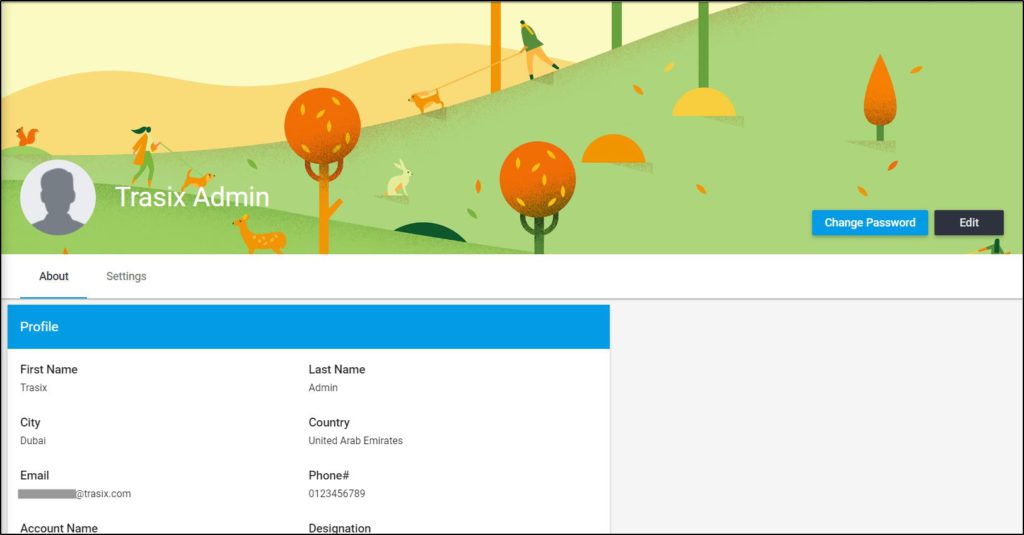
The page shows two tabs, About and Settings. In the About section, your information is displayed such as your first name and last name, email, phone number, etc. Once the email is set, it cannot be changed.
The Settings tab appears as shown below:
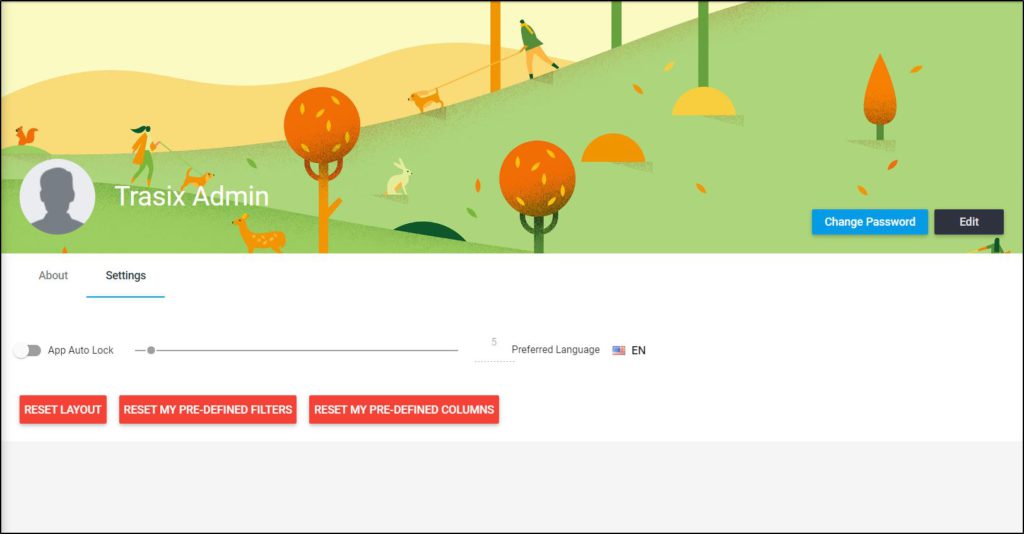
Through this tab, you can to change your settings and specify the time after which you are automatically logged out of T1. You can also activate or change the interval of live data updates to get instant database changes from other users who are currently working on the same active catalog.
All the actions you can perform through this page are discussed below.
Change Password
To change your password, follow these steps:
- Click Change Password, the following window appears:
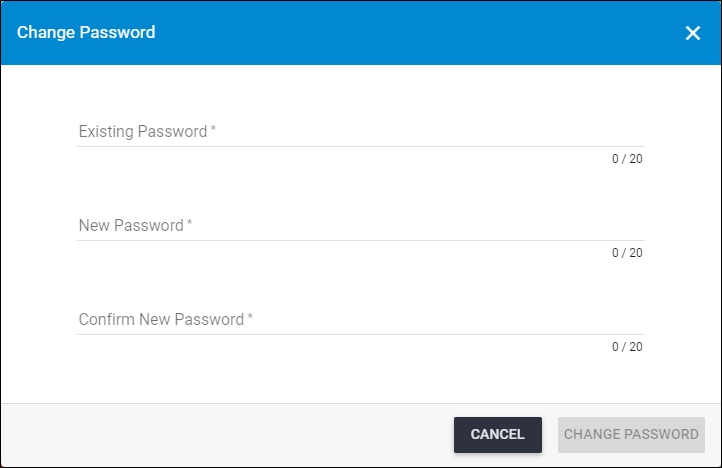
- Enter the current password in the “Existing Password” field,
- Enter the new password and its confirmation, each in its field, password must be between 8 and 20 characters, contain at least one digit and one alphabetic character, and must not contain special characters,
- Click Change Password to confirm or click Cancel to discard changes.
Edit Profile
To edit your profile, follow these steps:
- Click Edit, the following page appears:
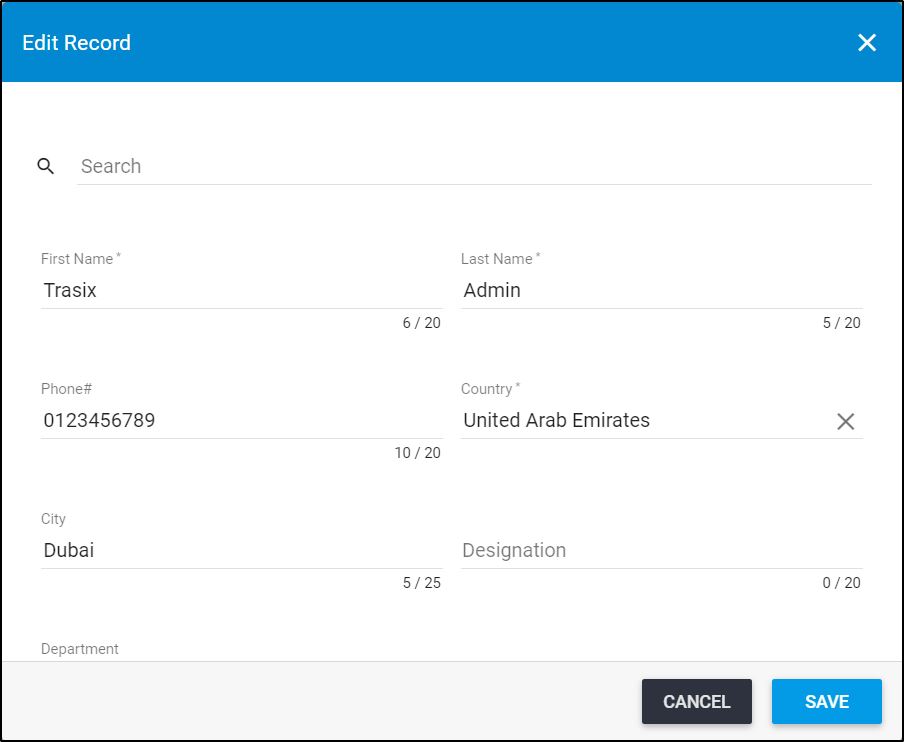
The page displays the information defined when your account was created and you can change any of it.
- Make the required changes on any of the displayed information,
- Click Save.
Settings
Through this tab you can specify the time after which you are automatically logged out of the system if you were not doing any activity, and reset your filters and column.
Go to Settings tab, the following page appears:
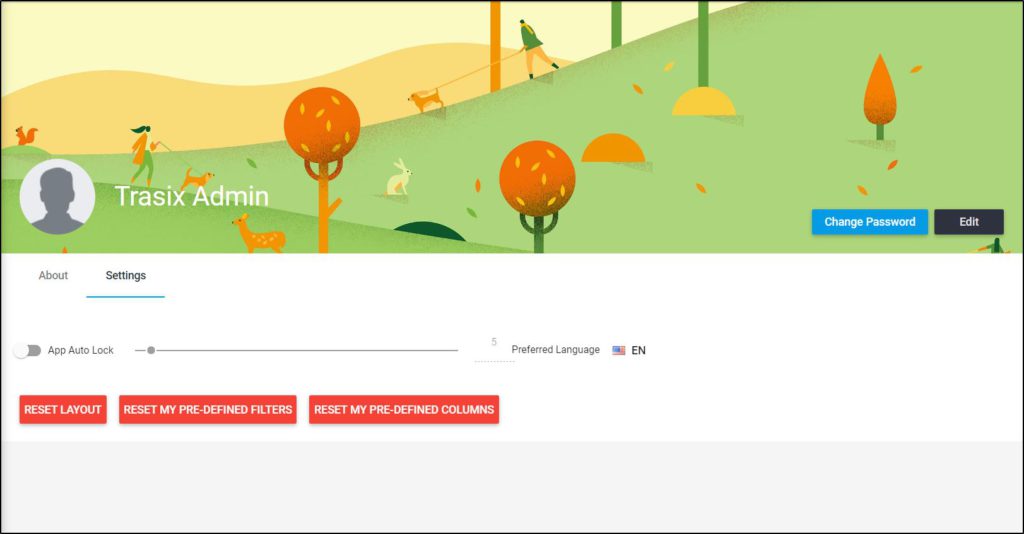
The page displays the default settings of the system and you can update them according to your preference.
App auto lock
This option specifies the time, in minutes, after which you are automatically logged out of T1 in case you were not doing any activity. This option is added for your security in case you left your computer unattended without logging out. The value ranges from 1 to 60 minutes.
To change the time, drag the slider, you will notice the number next to it changes accordingly as in the below example:

You can also enter the value you want in the field.
Note:
- You cannot turn this option off and the slider button is deactivated. Only a Trasix user has the privilege to turn this option off.
Reset Layout
This option resets the system pages to display only the default columns and in the default order. In case you have chosen to show or hide specific columns using the Column chooser or changed the columns sequence, this button resets your changes back to the default. For more information on using the Column chooser, refer to “Column chooser and pre-defined columns“.
Reset my predefined filters
This option deletes all the filters you have created in different system pages. For more information on using filters, refer to “Filter records“.