Import linked customers
To import a file with linked customers, make sure to have the customers listed in an Excel sheet with the following columns: Customer Number, Wholesale Price Group, Wholesale Alternative Price Group (optional), Retail Price Group, Retail Alternative Price Group (optional), Account Manager 1, Account Manager 2, and Order Price Group as shown in the below example:

Notes:
- Price Groups should be active for the selected catalog, otherwise, the import process fails.
- It is mandatory to fill values for “Account Manager 1” and you can add up to seven account managers for each customer.
- To import a file with linked customers, follow these steps:
Click to import the file, the following window appears:
- Click the Import button, the following window appears:

- Click Select to browse for the file you want to import,
- Select the file then click Open, the name of the file you selected appears in its field, click Next, the following window appears:
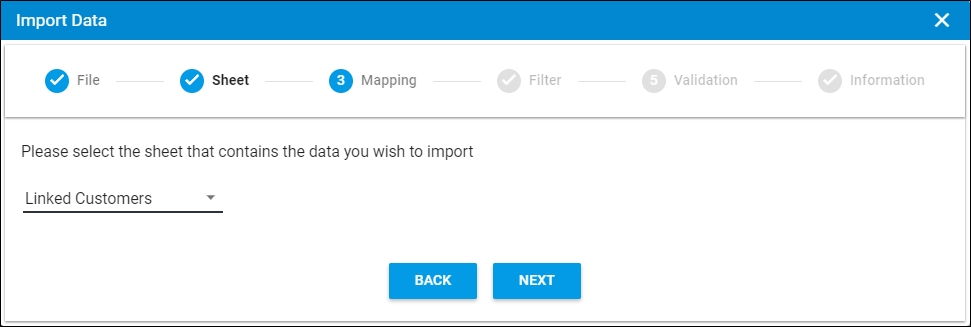
- Select the sheet you want from the dropdown list in case your Excel file contains more than one sheet,
- Click Next, the following window appears:
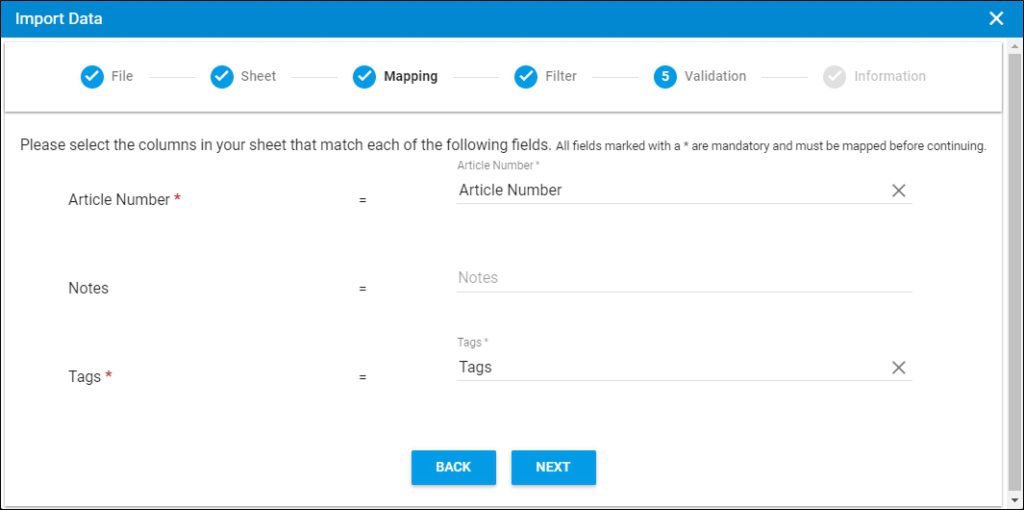
You can click Back to return to the previous window.
- Select the column of the sheet that matches each field, you can search for the field you want using the search field, then click Next, the following window appears:
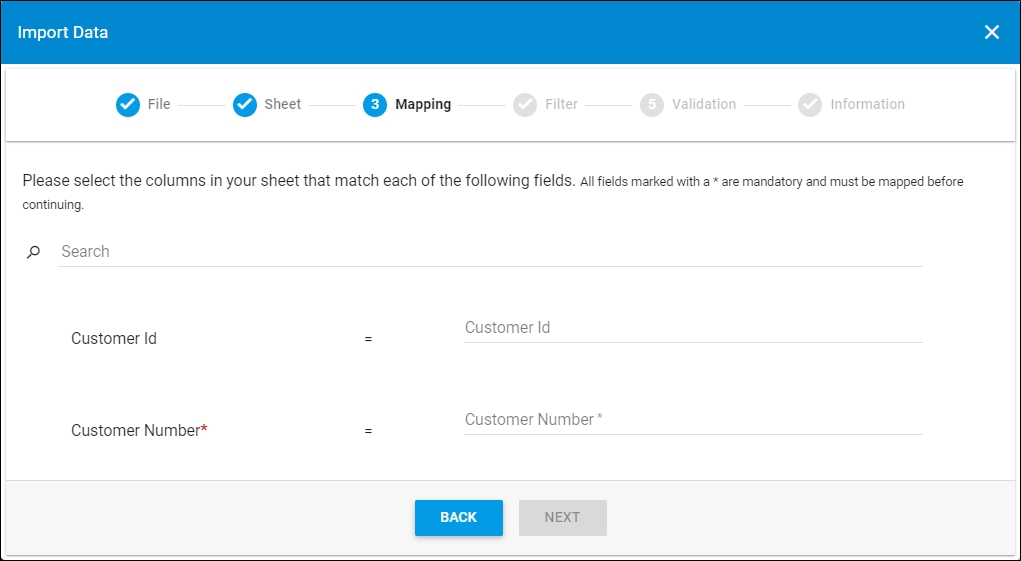
- Click the radio button next to the import method, either all rows or rows that match certain criteria, a validation window appears informing you if records are valid or not, if not, you need to fix the sheet then import the file again,
- Click Next, the following window appears:
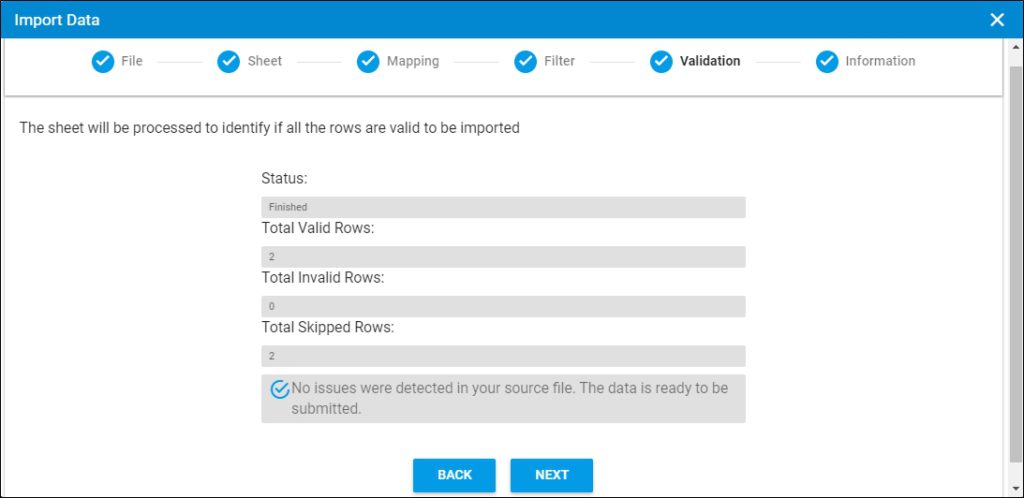
The validation step lists the status of the import process, the total number of valid rows, and the total number of invalid and skipped rows. If there is an error in the sheet you are trying to import such as an empty account manager or an invalid price group the validation window will return an error and you need to fix the records with invalid data then import the sheet again.
- Click Next, the following window appears:

- Click Submit, the progress is displayed,
- Wait until the job is finished, then refresh the page, the imported values are listed.
Notes:
- If changes are not reflected on the page, refresh the browser by pressing F5.
- If any of the records are invalid, you can skip them by clicking the checkbox next to Skip invalid rows as shown in the below example:

The Next button is activated, and you can import the valid rows.