Shift delivery dates
Through this feature, you can import a file to replace old delivery dates linked to articles with new delivery dates defined for the catalog. This will also replace delivery dates in order lines containing the affected articles.
To import new delivery dates, make sure to have the articles listed in an Excel sheet with the following columns: Article Number, Current Delivery Date, New Delivery Date as shown in the below example:
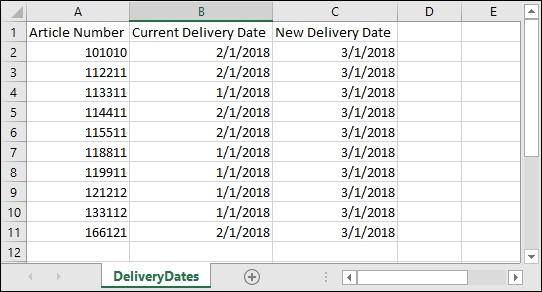
Notes:
- The new delivery date should be defined for the catalog and it cannot be a value that does not exist for this catalog.
- The date format should be MM/DD/YYYY.
- When shifting a delivery date for an article that has more than one date, you can use any of the dates as the Current Delivery Date in the Excel sheet.
- You cannot use an old delivery date that was assigned to an article and then deactivated, as this could affect orders containing those order lines.
- Delivery dates will not be shifted in order lines that are already consolidated.
To import a file with new delivery dates, follow these steps:
- Click
 to import the delivery dates file, the following window appears:
to import the delivery dates file, the following window appears:

- Click Select to browse for the file you want to import,
- Select the file then click Open, the name of the file you selected appears in its field,
- Click Next, the following window appears:
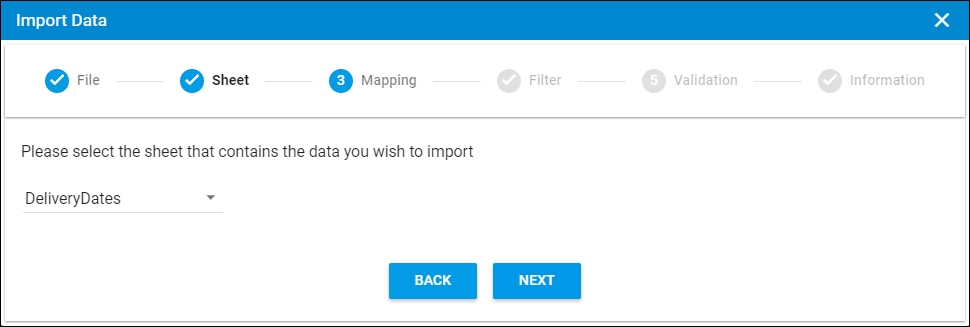
You can click Back to return to the previous window.
- Select the sheet you want from the dropdown list in case your Excel file contains more than one sheet,
- Click Next, the following window appears:
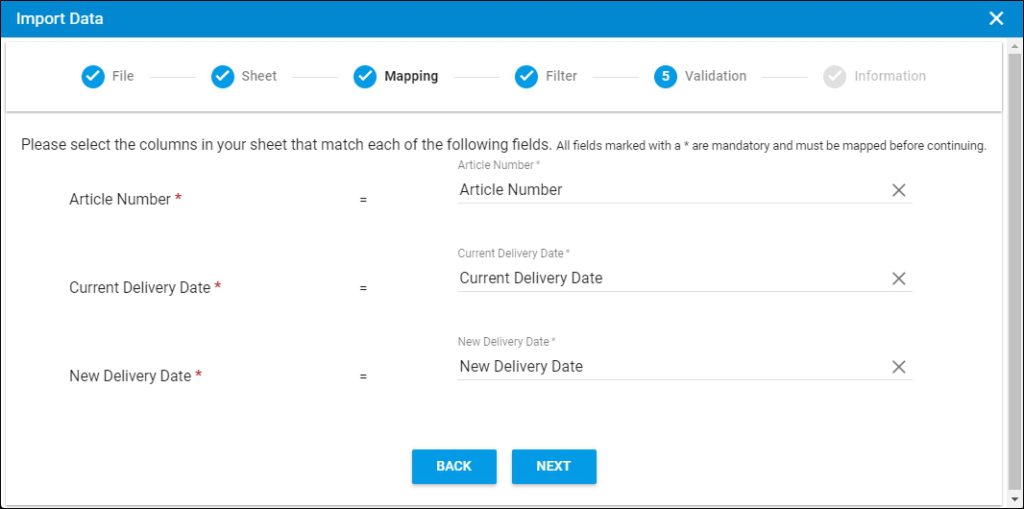
- Select the column of the sheet that matches each field, then click Next, the following window appears:
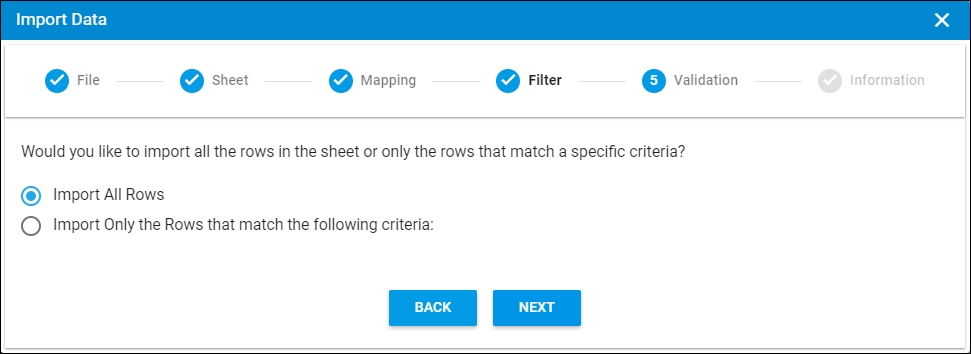
- Click the radio button next to the import method, either all rows or rows that match certain criteria, a validation window appears informing you if records are valid or not, if not, you need to fix the sheet then import the file again,
- Click Next, the following window appears:
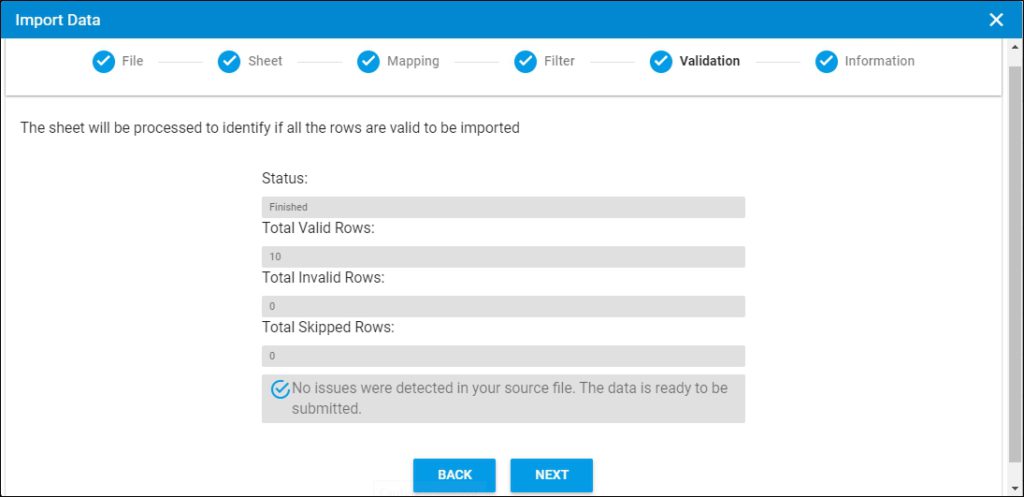
The validation window shows the status of the import process, the total number of valid rows, and the total number of invalid and skipped rows. The above example shows that all the rows are valid.
- Click Next, the following window appears:
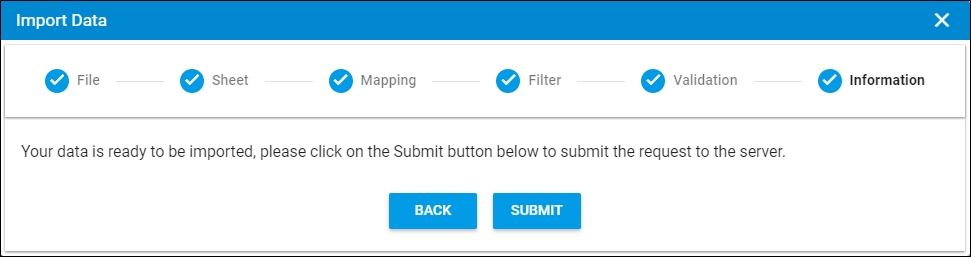
- Click Submit, the progress is displayed,
- Wait until the job is finished, then refresh the page, delivery dates are imported.
Notes:
- If changes are not reflected on the page, refresh the browser by pressing F5.
- If any of the records are invalid, you can skip them by clicking the checkbox next to Skip invalid rows as shown in the below example:

The Next button is activated, and you can import the valid rows.