View and download consolidation
To view a consolidation, click the consolidation or select “View Record” from the Actions menu next to the consolidation you want, the following page appears:
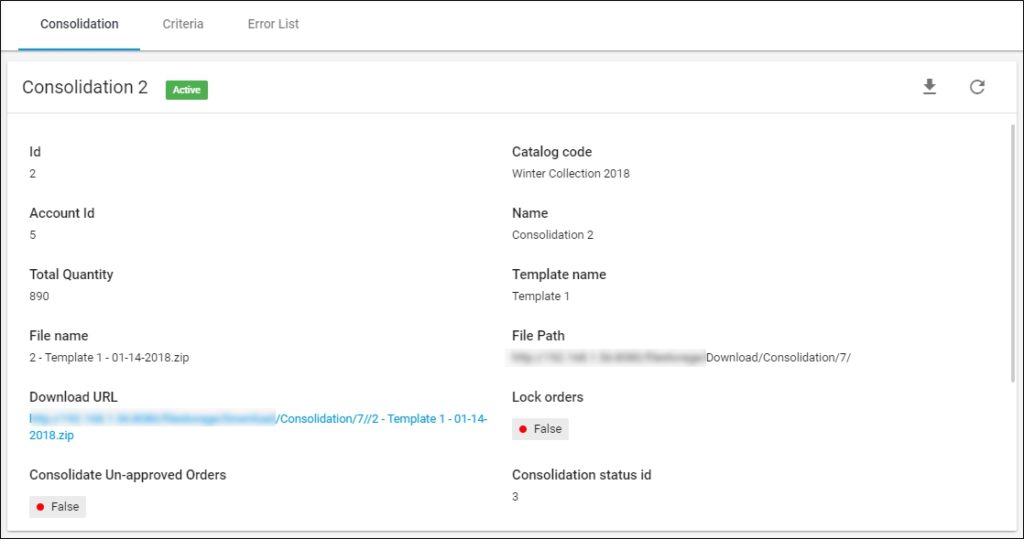
The consolidation details are displayed such as the consolidation name, catalog code, file name, and download URL, etc.
Click the download URL, and the consolidation package containing the Excel file is downloaded to your computer. You can also click to download the package or select “Download” from the Actions menu next to the consolidation you want.
Details related to the generated file such as file name, file path, and download URL do not appear unless the consolidation status is “Complete”, and the page appears as shown below:
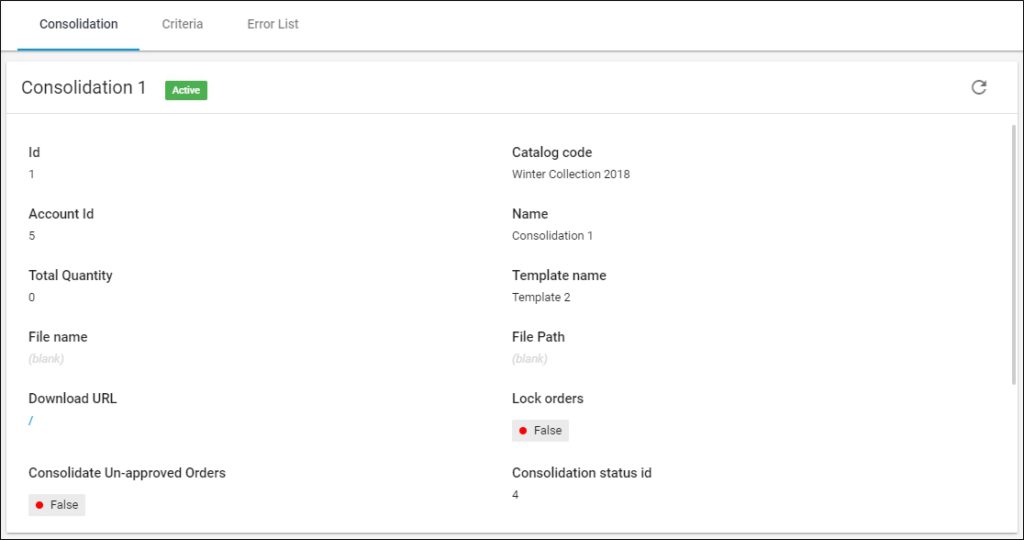
Go to Criteria tab, the following page appears:
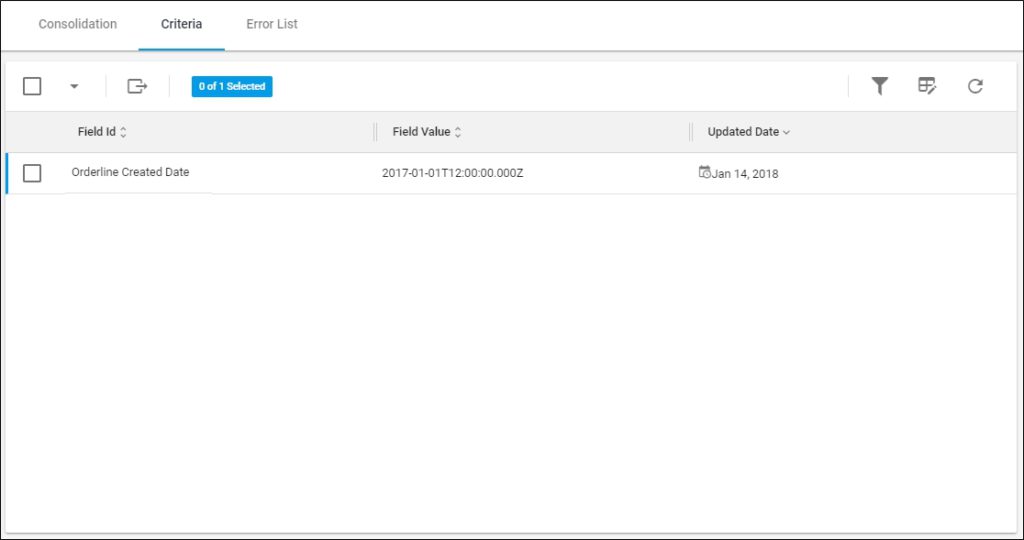
The page lists the criteria defined in the template and the value you have entered for the consolidation along with the update date.
Go to Error List tab to view any errors related to the consolidation, such as entering an invalid value for the criteria field as shown in the below example:
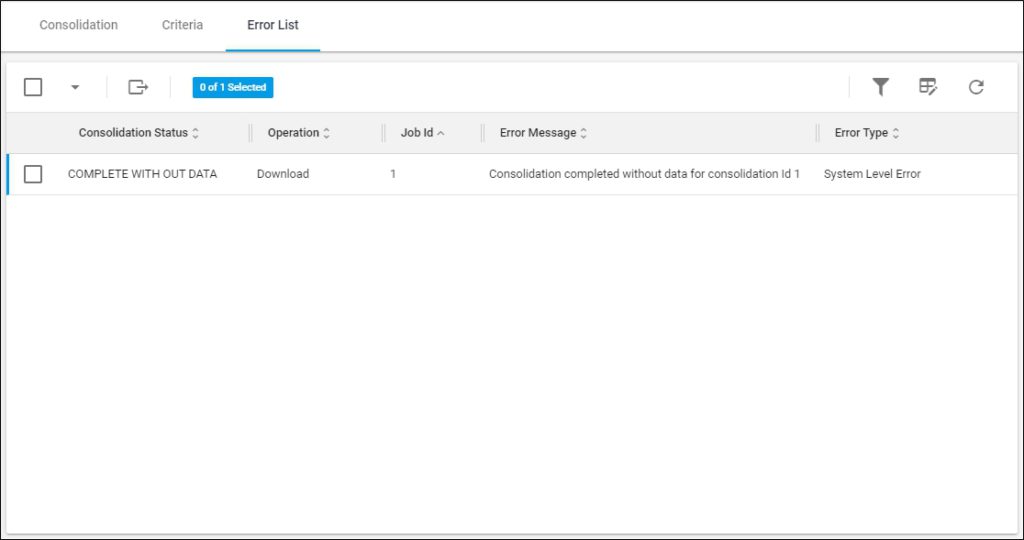
The error message for this consolidation is displayed along with the consolidation status, operation, job Id, and error type, according to the columns you have chosen to show using the Column chooser.