Filter records
Through this feature, you can define search criteria and display only the records that match your filter. You can also save filters which are used frequently.
To filter records, click the Actions menu then select Filter records, the following search fields appear:
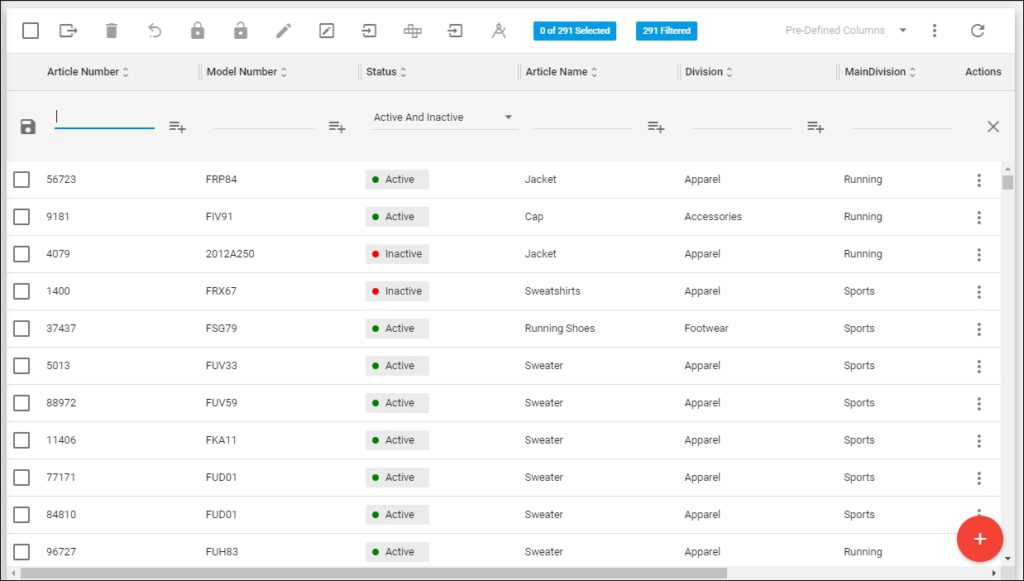
To filter by article number and/or article name, you can click to enter more values, the following window appears:
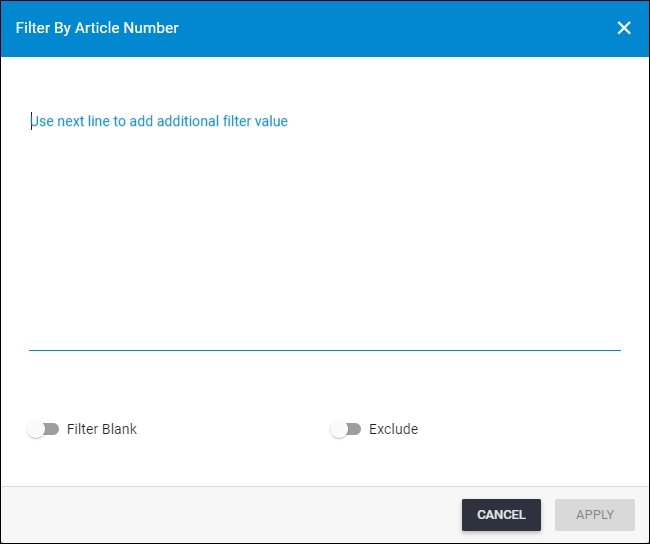
Follow these steps:
- Enter the values you want, each value in a separate line,
If you click the slider button next to Filter Blank, only records having this column as blank will be retrieved and other options are deactivated. If you want to exclude blank values, both sliders should be activated. - Click the slider button next to Exclude if you want to retrieve all records except the ones containing the search value you have entered,
- Click Apply, a new button, Advanced Filter, appears under the field for which you have defined the search criteria and you can click this button to view or update your filter. You can also delete the filter by clicking (X) next to it.
You can also search by status by selecting the status you want.
Results matching your filter are displayed. You can click the Save button in the filter section, the following window appears:
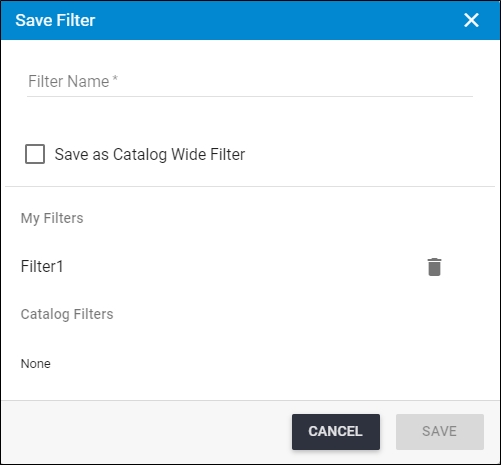
If you have other filters defined, they are displayed under “My Filters” as in the above example and you can delete any of them by clicking Delete button next to it.
Enter the filter name then click Save. A new menu “Pre-defined Filter” appears as shown in the below example:
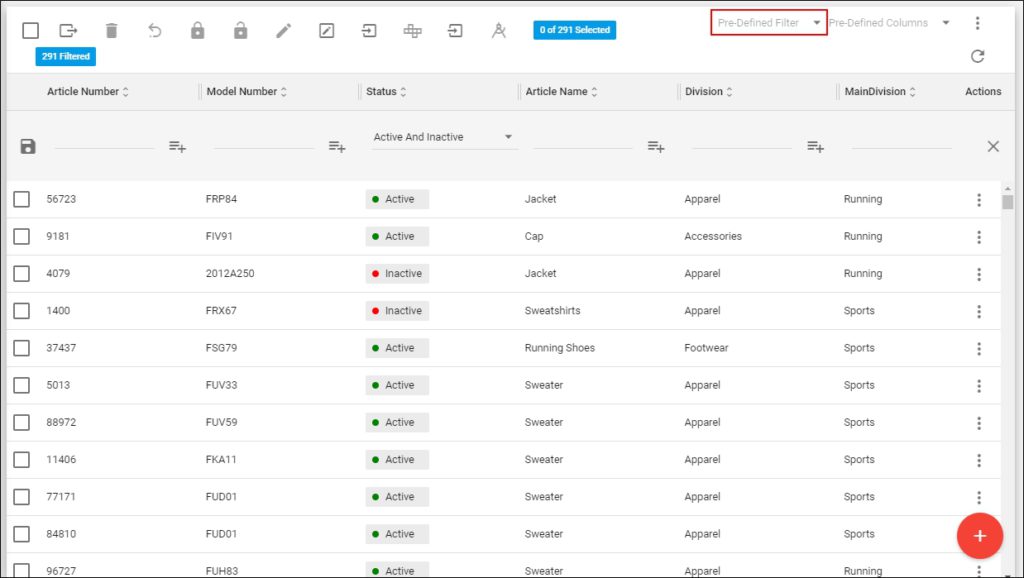
You can select the filter you want from the menu.
Note:
- You can also filter blank values for boolean, date, and date time values. Below is an example:
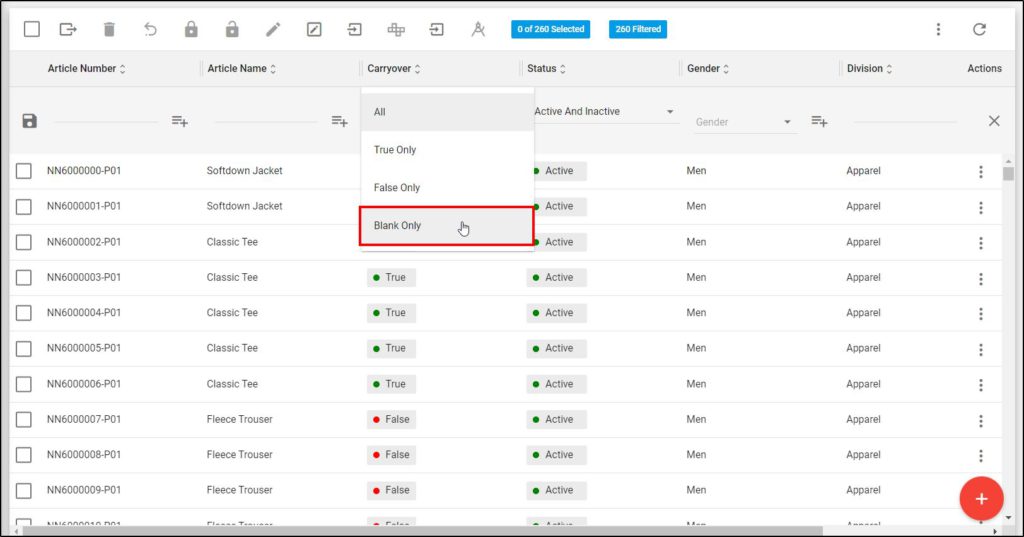
You can then assign values to those records.