Add collection
To add a collection go to Tree view and follow these steps:
- Click
 , the following window appears:
, the following window appears:
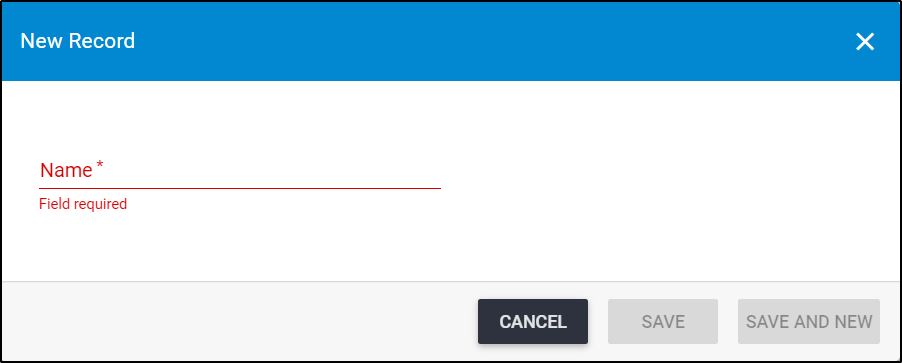
- Enter the name of the folder you want to add,
- Click Save to add the folder and close the window or Save and New to add it and open a new window. The folder is added to the list as shown below:
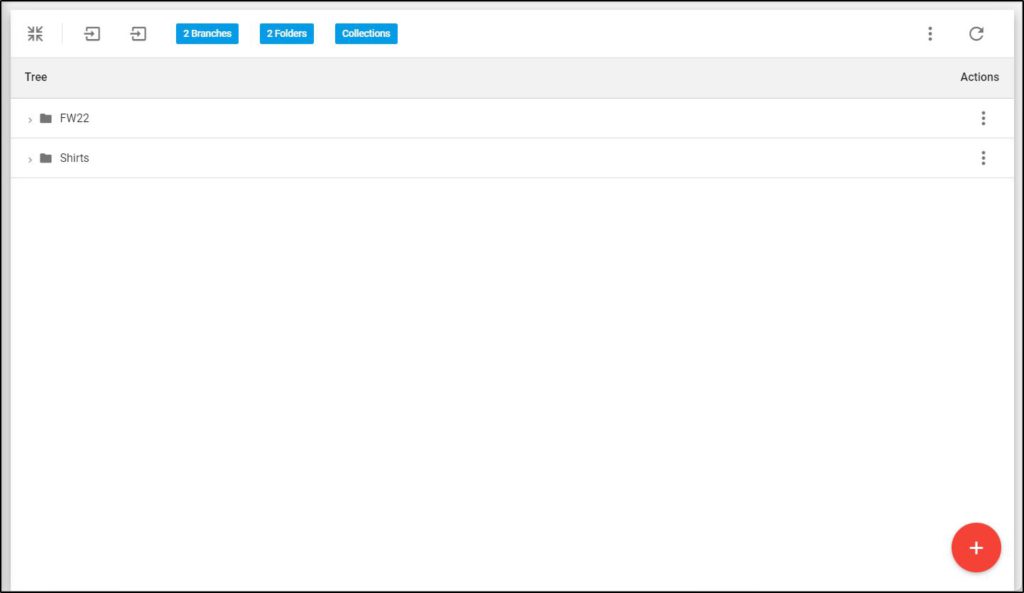
- Select “Add Folder” from the Actions menu next to the folder, if you want to add another folder inside the main one and repeat the above steps,
- Select “Add Collection” from the Actions menu next to the folder to which you want to add the collection, if the collection type of the catalog is “Article”, the following window appears:
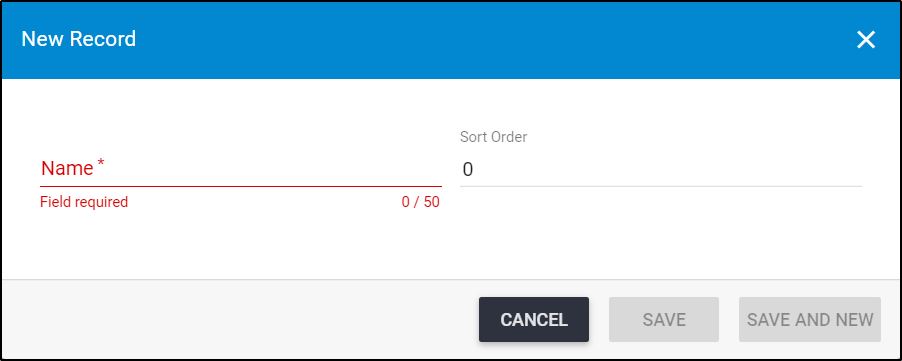
- Enter the name of the collection, and the sort order if you want,
If the collection type is “Criteria”, the window appears as shown in the below example:
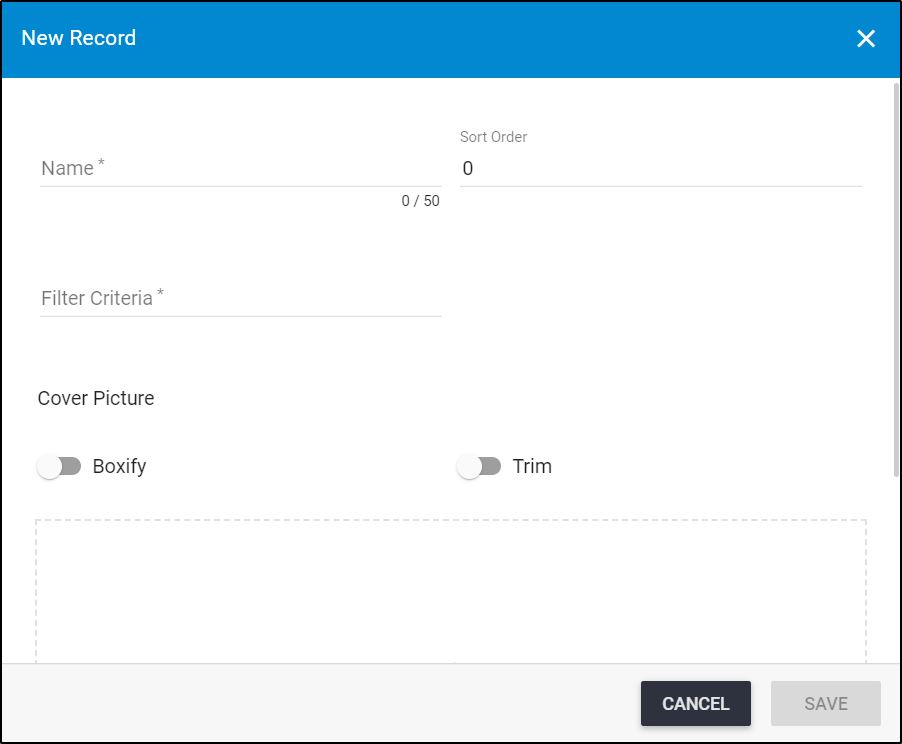
- Enter the collection name,
- Enter the sort order, if you want,
- Enter the criteria based on which the collection is created, this field accepts json format,
- Select the cover image if you want and click the slider button next to the option you want, if you want to trim or boxify,
- Click Save to add the collection and close the window or Save and New to add it and open a new window. The collection is added to the list as shown below:
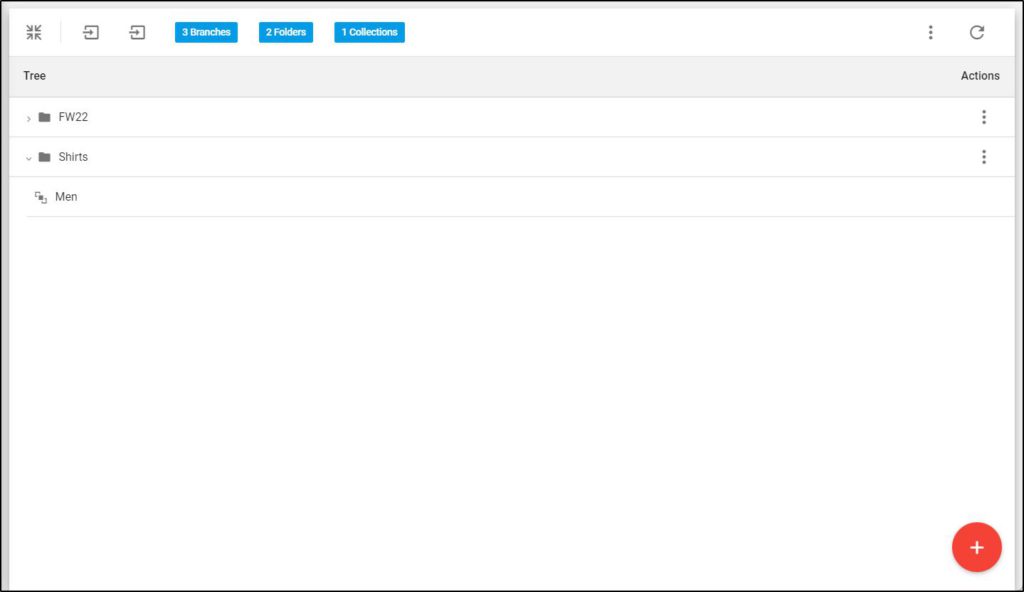
- Repeat the above steps to add more folders and collections.
Note:
- It is allowed for the folder name not to be unique as long as the parent folder name is different.
You can set articles to the collection and set customers to which the collection is available as mentioned next.