Update resource
To update a resource, follow these steps:
- View the resource details then click
 , the following window appears:
, the following window appears:
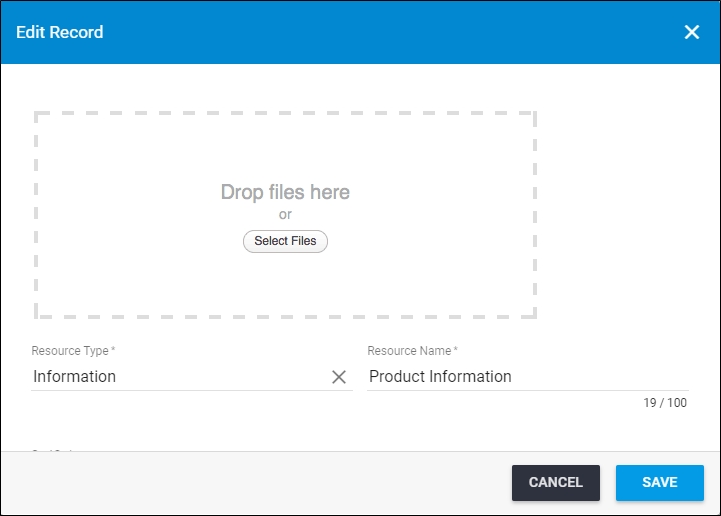
- Drag the new file and drop it on the window or click Select Files and browse for the file you want to upload,
- Select a new resource type, if you want,
- Update the resource name and sort order, if you want,
- Click Save, the old file which you have replaced is no longer assigned to this article.
- Go to Articles tab, the following page appears:
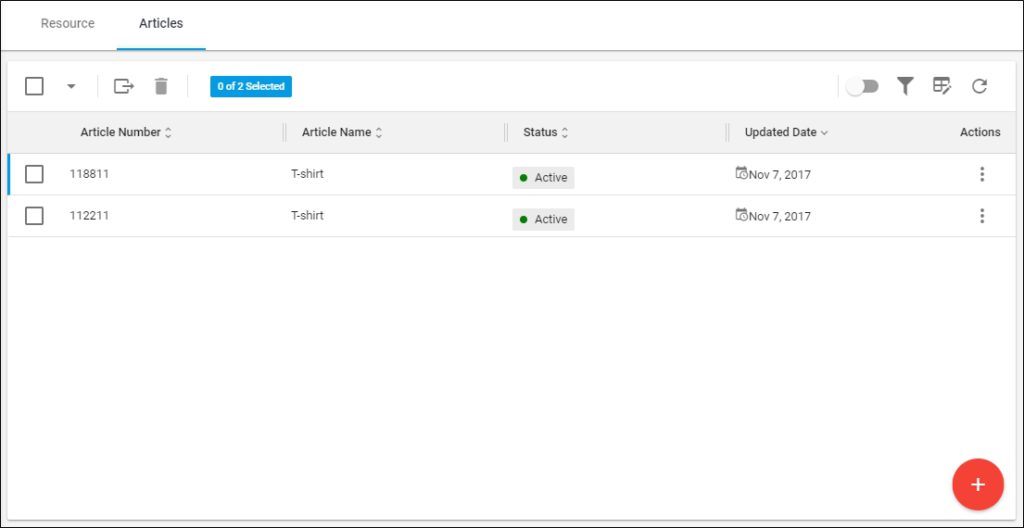
The page lists the articles to which this resource is assigned and you can add new articles or delete any of the listed one.
To add an article to this resource, follow these steps:
- Click
 , the following window appears:
, the following window appears:
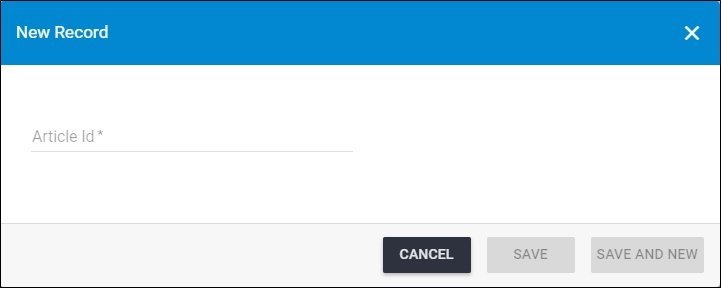
- Click the “Article Id” then select the article number you want,
- Click Save to add the article and close the window, or Save and New to add it and open a new window. The article is added to the list.
To delete an article, follow these steps:
Select the articles you want to delete by following any of these methods:
- Select the article you want to delete by following any of these methods:
- Select “Delete Record” from the Actions menu next to the article you want to delete,
- Click the checkbox on top of the records to select all articles then click the Delete button,
- Click the checkbox(es) next to the articles you want then click the Delete button,
The following message appears showing the number of selected records:
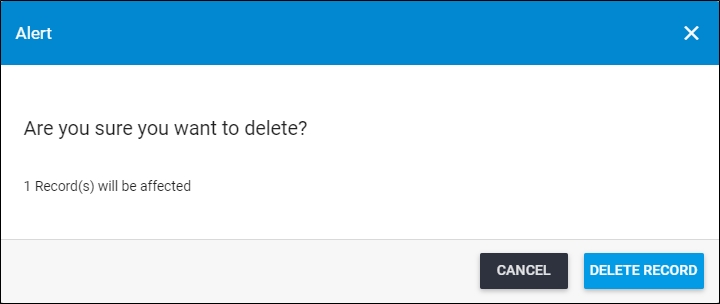
- Click Delete Record to confirm deleting the article. It is removed from the list.