Sizes
Through this tab you can define the available sizes of each article. Sizes can also be managed through the Sizes module, refer to “Sizes“.
Go to Sizes tab, the following page appears:
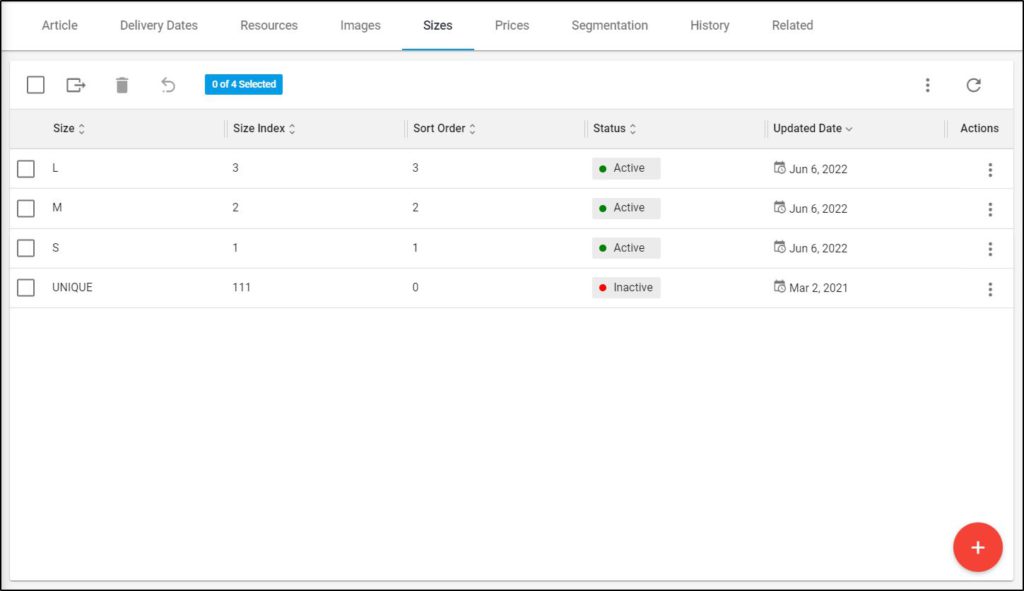
Sizes for the selected article are listed. For each one, the size index, sort order, status and update date are displayed. You can add new sizes, update or delete any of the sizes.
If the catalog for which you are viewing the article sizes is inherited, the page appears as shown below:
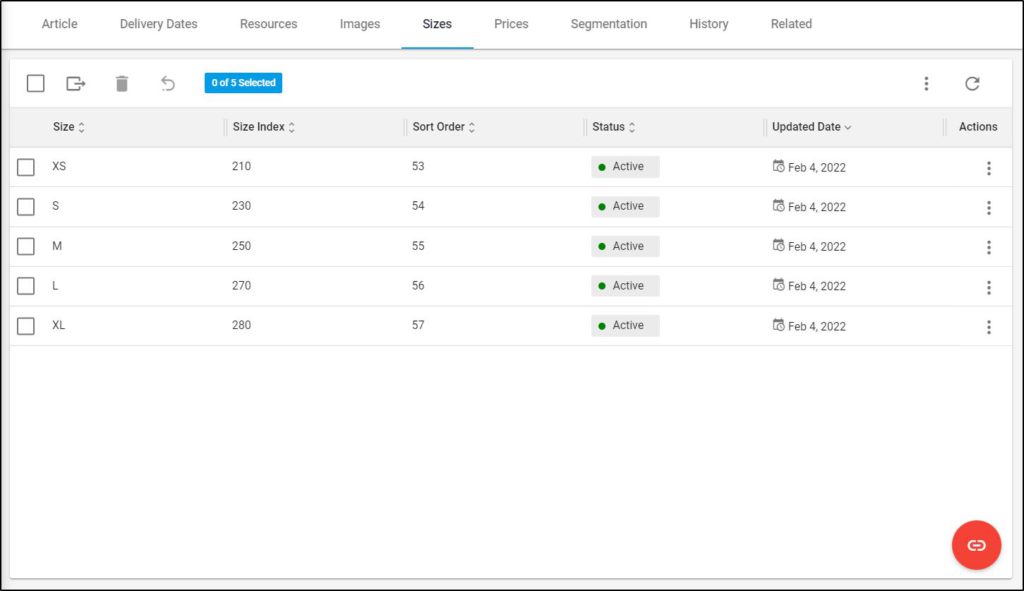
You can only assign sizes that are defined for the article in the master catalog. New sizes cannot be added. To assign a size, click  , the following window appears:
, the following window appears:

The “Size” field retrieves sizes defined for the same article in the master catalog.
Select the size you want, then click Save to add the size and close the window, or Save and New to add it and open a new window.
The following sections discuss how to add a size, update and delete any of the existing sizes.