Manage articles of inherited catalog
Articles of the master catalog are automatically added to the inherited catalog and you can assign the articles you want to the inherited catalog or un-assign them.
Notes:
- To assign an article to an inherited catalog, this article should be active in the master catalog. You can check the article status by viewing “Parent Status” column using the Column chooser. For more information, refer to “Column chooser and Pre-defined columns“.
- Sizes and images of the master catalog are also copied to the inherited catalog.
The Articles pages for the inherited catalog appears as shown below:
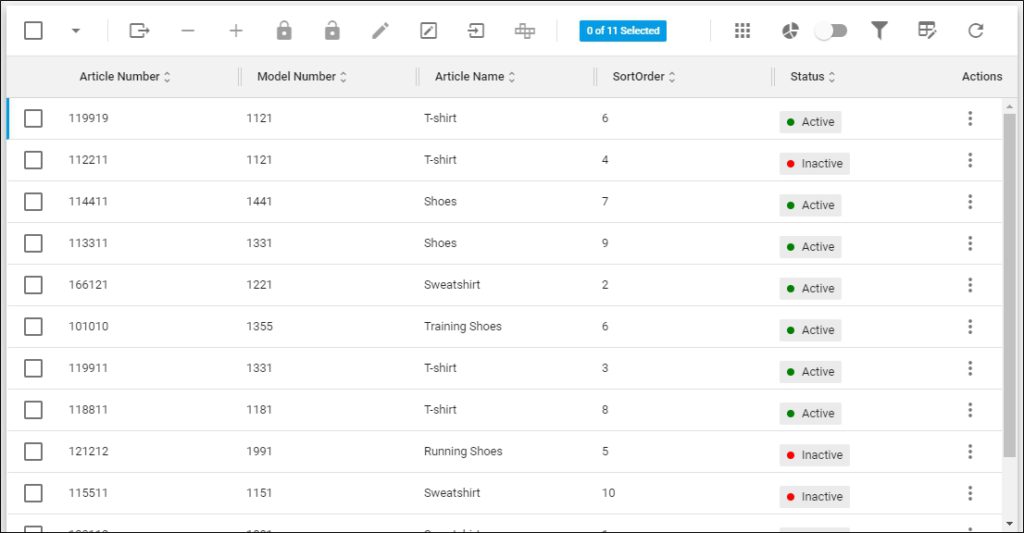
The page lists the articles of the inherited catalog, for each article the article number, model number, sort order and status (active – if the article is assigned to the catalog, or inactive if the article is not assigned to it) are displayed depending on the columns you have chosen to show using the Column chooser.
Assign Article:
To assign an article to the inherited catalog, its status should be “Inactive”, otherwise, the assign button (+) will be deactivated. You can filter for “Inactive Only” status as shown below:

For more information on using the filter, refer to “Filter Records“.
To assign articles to an inherited catalog, follow these steps:
- Select “Assign Article” from the Actions menu next to the article you want to assign, or click the checkbox(es) next to the articles then click (+), the following message appears showing the number of selected articles:
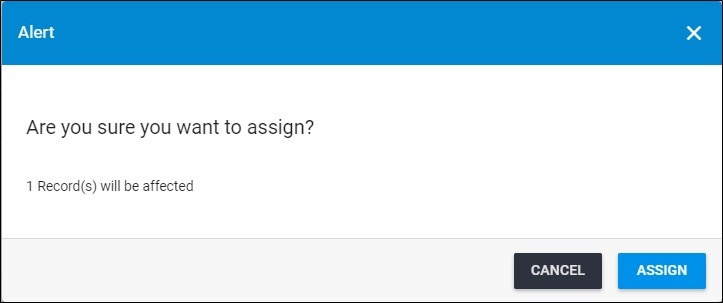
- Click Assign, the progress is displayed as shown below:
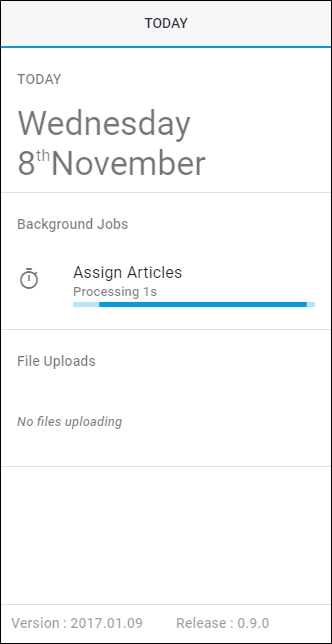
- Wait until the job is done and refresh the page by clicking the respective button, the article status changes to “Active”.
Un-assign Article:
To un-assign an article of an inherited catalog, its status should be “Active”, otherwise, the un-assign button (–) will be deactivated. To do so, follow these steps:
- Select “Un-assign Article” from the Actions menu next to the article you want to un-assign, or click the checkbox(es) next to the articles then click (–) , the following message appears showing the number of selected articles:
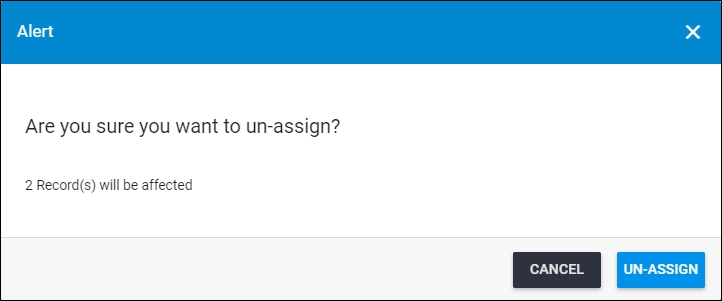
- Click Un-assign, a message appears on the page informing you that records are un-assigned successfully and the article status changes to “Inactive”.
If the article which you are un-assigning has a replacement, the following message appears:
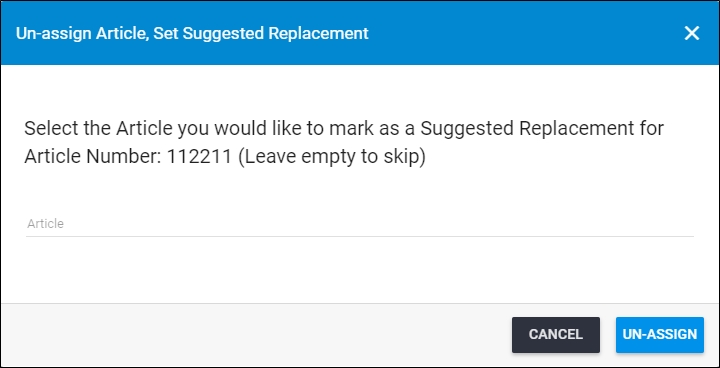
Enter the article number you want or leave the field empty to skip adding a replacement.