Lock articles
Notes:
- You cannot lock an article in a master catalog.
- You can only lock articles for catalogs with the flag “Article Locking” is enabled.
- If the “External Change Management” flag is activated then locking at least one article will prevent changes to prices and sizes of the whole catalog articles. These changes will be managed through an external system and not through T1. Please note that this flag is managed by the Trasix Support team.
You can lock articles to prevent changing their prices and sizes directly. Changes to locked articles should be approved through the Change Management module if the “External Change Management” flag is deactivated. For more information, refer to “Change Management“.
To lock an article, follow these steps:
- Select the article you want to lock by following any of these methods:
- Select “Lock Record” from the Actions menu next to the article you want to lock,
- Click the checkbox on top of the records to select all articles then click the lock button,
- Click the checkbox(es) next to the article you want then click the lock button
 ,
,
The following message appears showing the number of selected articles:
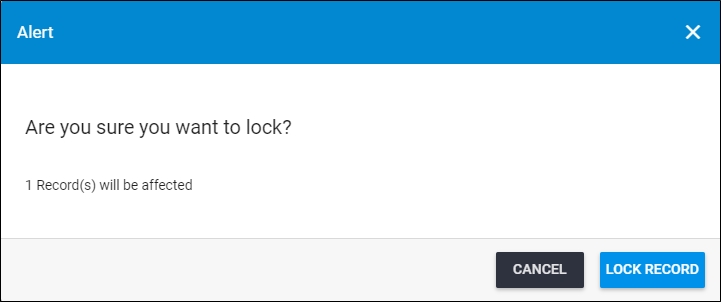
You can click Cancel to keep the records unlocked.
- Click Lock Record to confirm locking the articles. The article locked status changes to “True”.
- You can unlock the article by following the steps mentioned in “Unlock Articles“.