Import line architecture articles
You can import multiple articles to T1 using the Import function, this will save time and effort needed to add a large number of articles to a line architecture catalog. Articles should be listed in an Excel sheet along with their attributes and the article number is optional.
Notes:
- You can import a file with articles and the import process will either update the articles if the article number exists or create a new article with article number NN-xxxxxx (where xxxxxx is a 6 digit number). Article number is optional.
- If the article is of type carryover, linked attributes cannot be updated.
To import a file with articles, follow these steps:
- Click the Import button, the following window appears:

- Click Select to browse for the file you want to import,
- Select the file then click Open, the name of the file you selected appears in its field,
- Click Next, the following window appears:
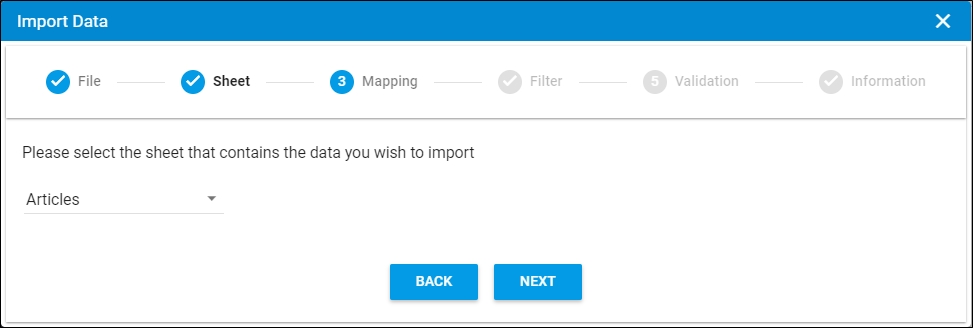
You can click Back to return to the previous window.
- Select the sheet you want from the dropdown list in case your Excel file contains more than one sheet,
- Click Next, the following window appears:
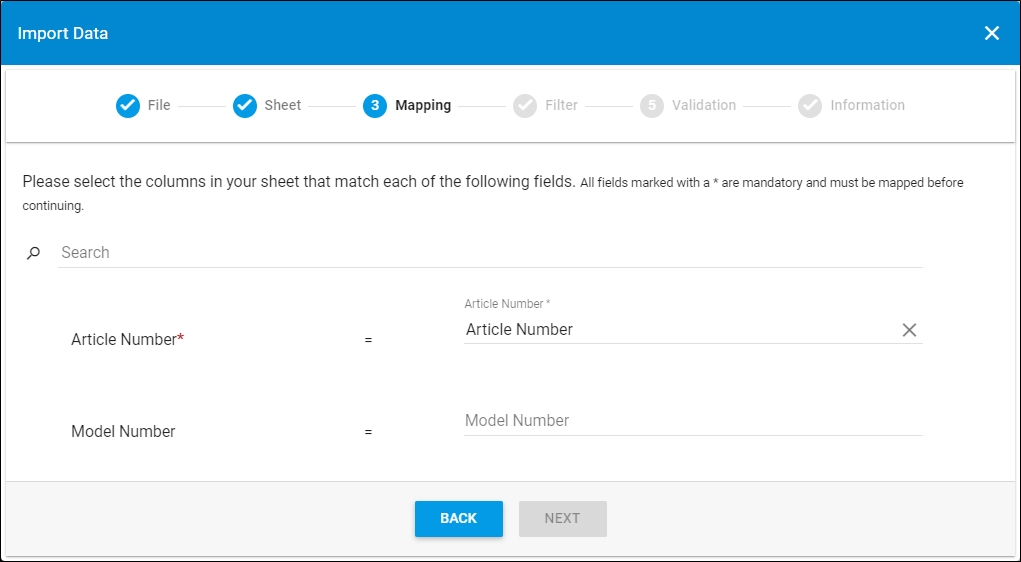
- Select the column of the sheet that matches each field, you can search for the field you want using the search field, then click Next, the following window appears:
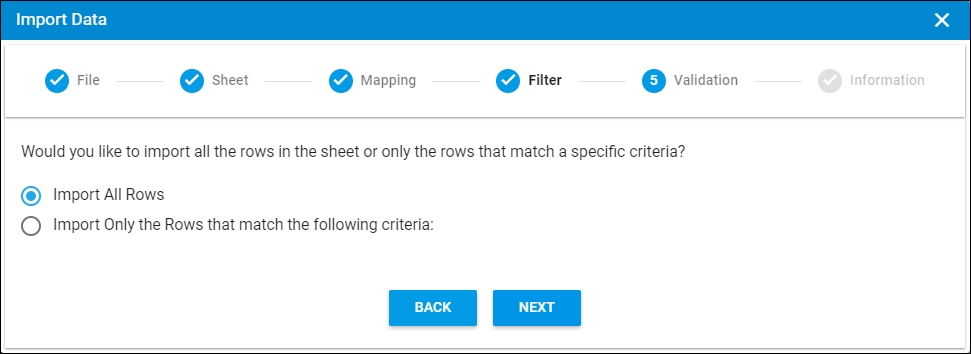
- Click the radio button next to the import method, either all rows or rows that match certain criteria, a validation window appears informing you if records are valid or not, if not, you need to fix the sheet then import the file again,
- Click Next, the following window appears:
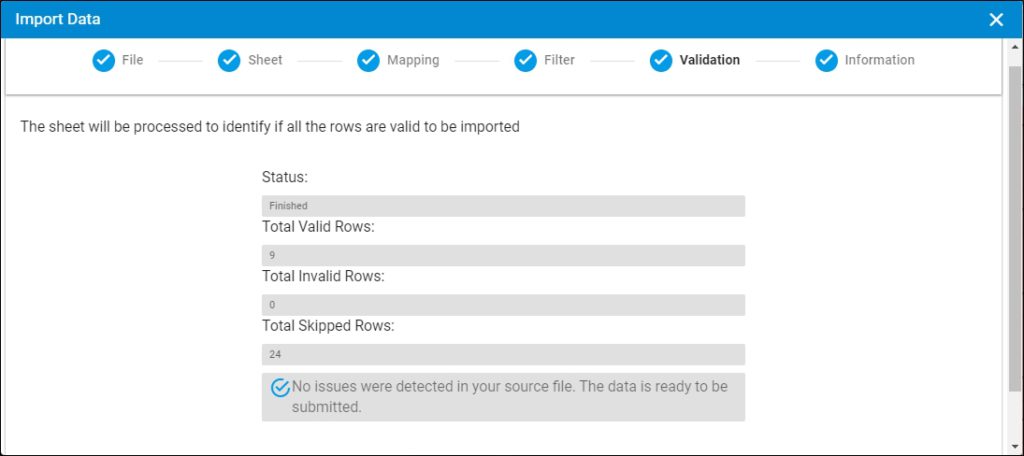
The validation step lists the status of the import process, the total number of valid rows, and the total number of invalid and skipped rows. If the criteria you defined does not return any records, or there is an issue with any of the records, you need to update the file and import it again.
- Click Next, the following window appears:
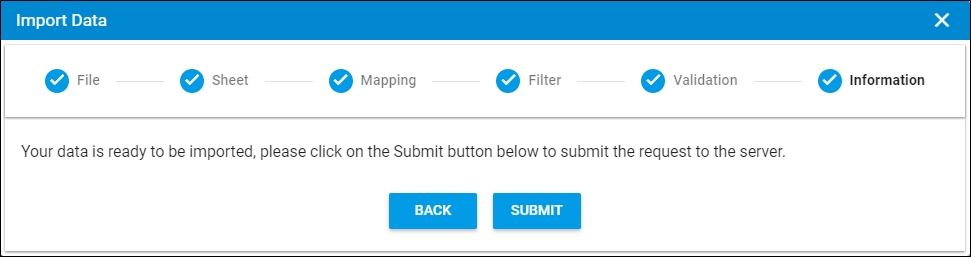
- Click Submit, the progress is displayed and articles are imported.
Notes:
- If changes are not reflected on the page, refresh the browser by pressing F5.
- If any of the records are invalid, you can skip them by clicking the checkbox next to Skip invalid rows as shown in the below example:

The Next button is activated, and you can import the valid rows.