Delete sizes
Notes:
- Deleting article sizes will affect order lines by removing those sizes from the order line.
- As mentioned before, if the “External Change Management” flag is activated and there is at least one locked article, the whole catalog is locked and you cannot delete sizes of any of its articles.
To delete sizes, follow these steps:
- Select the sizes you want to delete by following any of these methods:
- Select “Delete Record” from the Actions menu next to the size you want to delete,
- Click the checkbox on top of the records to select all sizes then click the Delete button,
- Click the checkbox(es) next to the sizes you want then click the Delete button,
The following message appears showing the number of selected records:
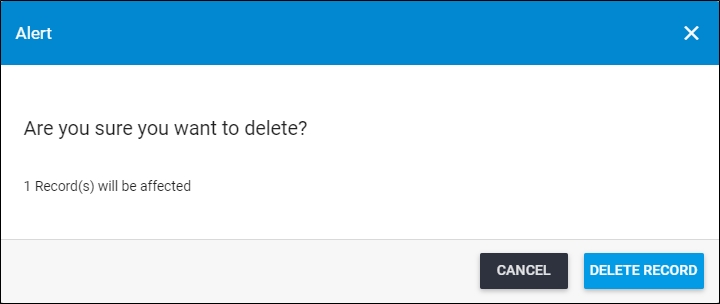
- Click Delete Record to confirm deleting the size, its status changes to “Inactive”. You can activate it as mentioned in “Activate sizes“.
Notes:
- If the article is locked and the “External Change Management” flag is not activated, the following message appears:
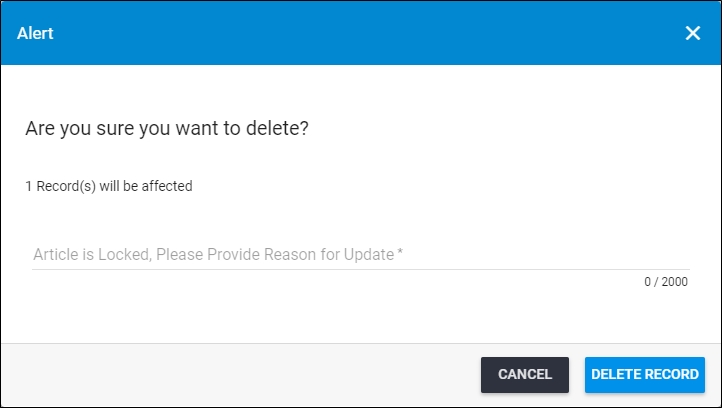
You need to enter the reason for deleting the size then click Delete Record, the following message appears:
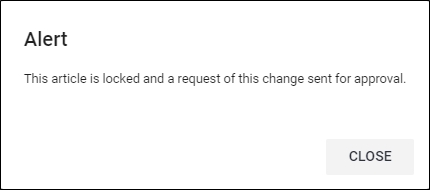
Click Close, a change request is created and the authorized user can either approve or reject the change. For more information, refer to “Change Management“.