Article charts
T1 provides the Charts feature which enables you to create charts and analyze your articles based on certain attributes. These charts can be created based on the count of articles having a certain attribute or based on the summation of values for a numeric attribute.
To view charts, follow these steps:
- Select the catalog you want then click Articles from the left side menu, the following page appears:
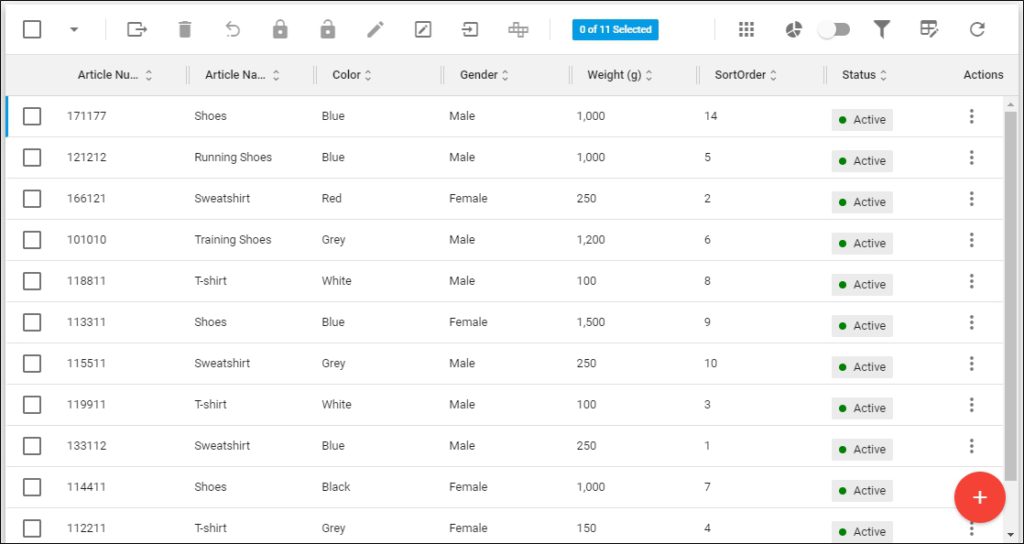
The above articles are displayed in list view, for each article its number, status, gender, weight, category, and material are displayed depending on the columns you have chosen to show using the Column chooser.
- Click
 , the following page appears if no charts are available:
, the following page appears if no charts are available:
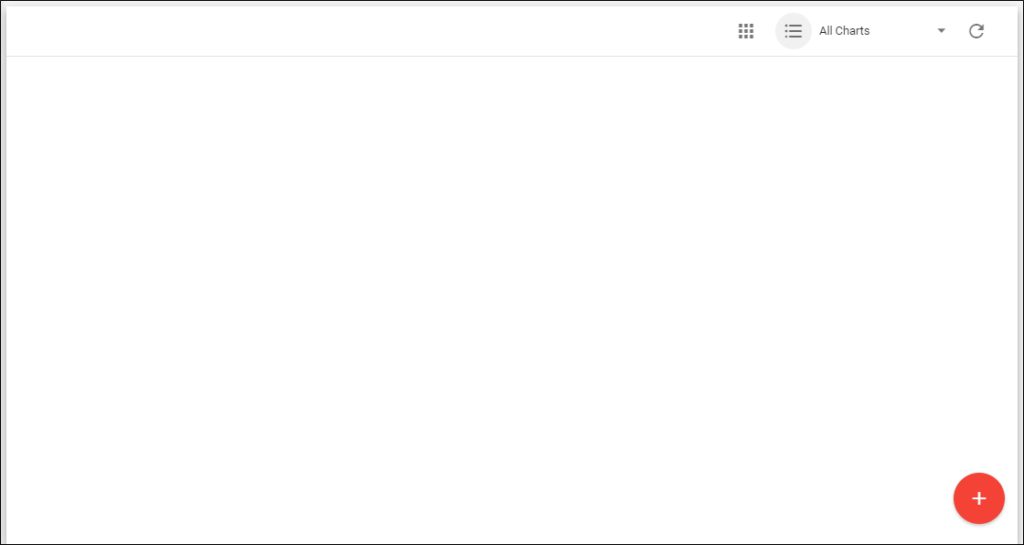
If global charts which are created by a Trasix user are available, the page appears as shown below:
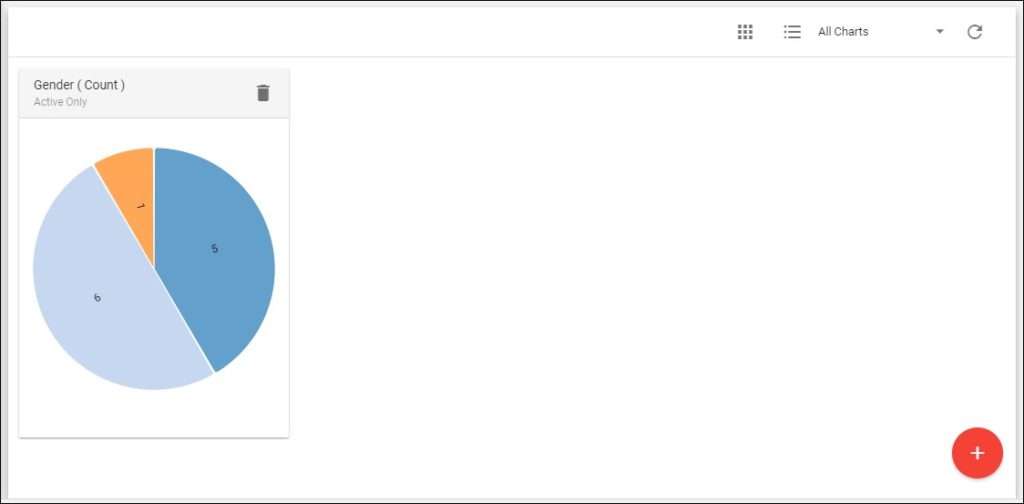
By default, All Charts are displayed. You can view all charts which include the global ones and the ones you have created, global charts only, or your charts only by clicking the arrow next to the charts menu, the following options appear:
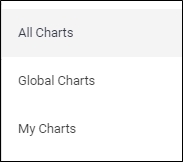
- Click the option you want.
You can go back to the list view by clicking ![]() or image view by clicking
or image view by clicking ![]() .
.
As you hover the mouse over any of the charts sections, its information is displayed as shown in the below example:
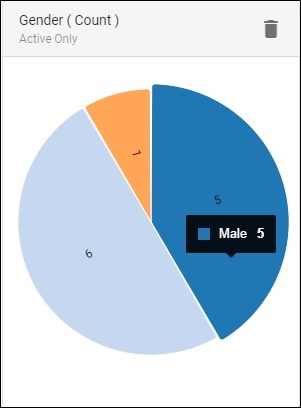
Note:
- Global charts can only be created and deleted by a Trasix user.
You can also create a new chart or delete any of the charts you created as discussed in the coming sections.