Add line architecture articles
Adding articles to line architecture catalogs is different than master and inherited catalogs. You can add articles in three different ways:
- New
 : to add a new article that is not included in any of the linked catalogs.
: to add a new article that is not included in any of the linked catalogs. - Carryover
 : to add articles from linked catalogs with the same attributes.
: to add articles from linked catalogs with the same attributes. - Comp
 : to add articles similar to linked catalog articles but attribute values can be changed.
: to add articles similar to linked catalog articles but attribute values can be changed.
To add an article, click  , the button expands to show the above options.
, the button expands to show the above options.
Add a new article:
To add a new article, follow these steps:
- Click
 , the following window appears:
, the following window appears:
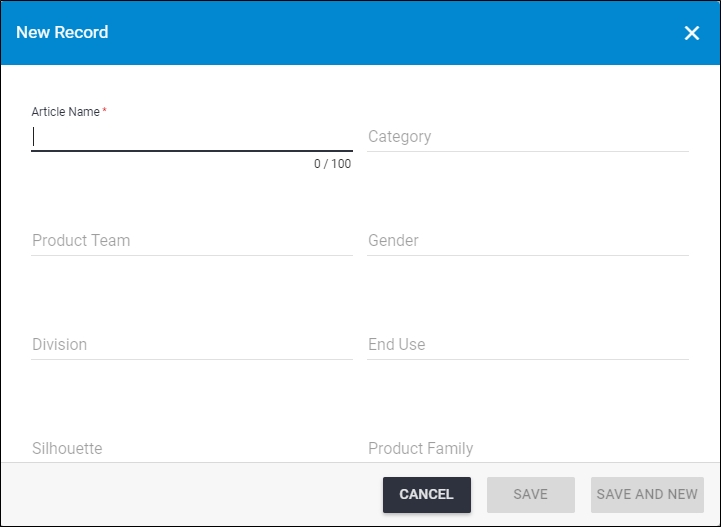
- Fill the article name and attribute values,
- Click Save to add the article and close the window or Save and New to add the article and open a new window.
Notes:
- The article number is automatically generated with this format NN-xxxxxx (where xxxxxx is a 6 digit number).
- Calculated attributes values cannot be entered, they are automatically calculated.
Add carryover articles:
To add carryover articles, follow these steps:
- Click
 , the following window appears:
, the following window appears:
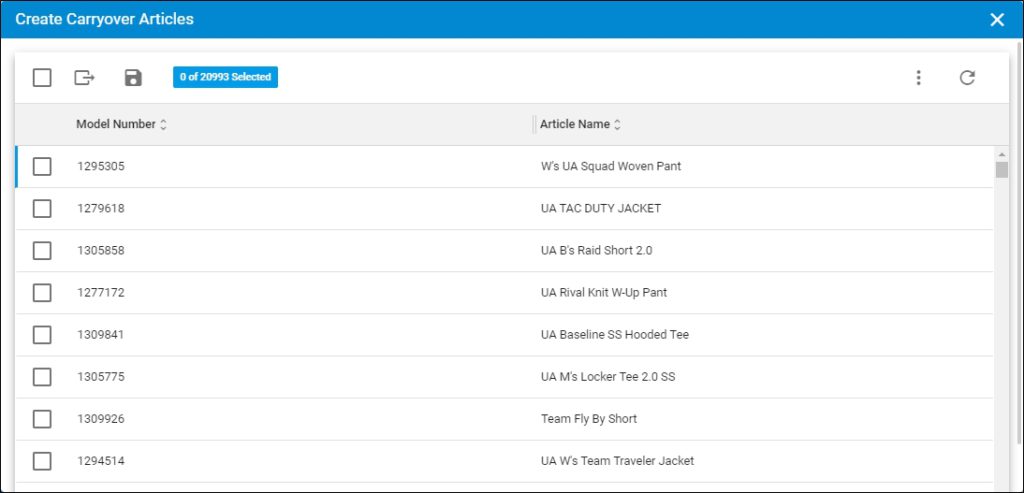
You can view the season for the model numbers using the Column Chooser.
- Click the checkbox(es) next to the model number you want, or click the checkbox on top of the records to select all,
- Click
 , a window appears showing the progress of adding the articles,
, a window appears showing the progress of adding the articles,
If only one model number is selected, the following window appears:
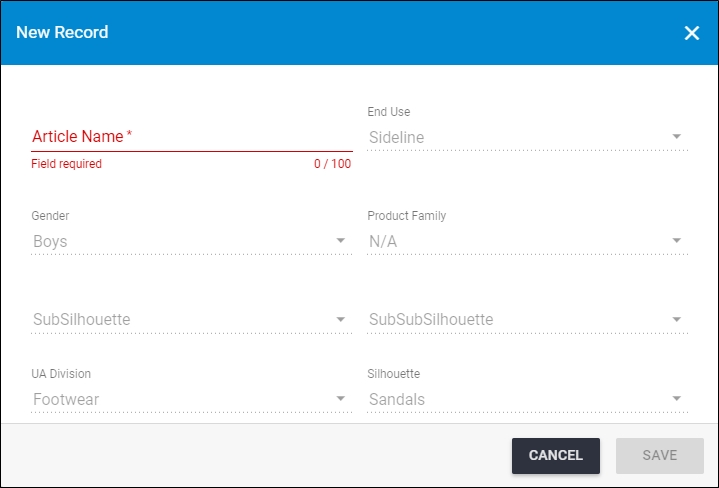
You can fill the article information as mentioned for adding new articles. However, linked attributes cannot be updated unless those attributes are set to Editable.
- Wait until the job is finished, then refresh the page.
You can view the article by clicking its record or selecting “View Record” from the Actions menu next to it.
Note:
- If the linked catalog has images for specific articles, these images are assigned to the articles in the line architecture catalog.
Add comp articles:
To add comp articles, follow these steps:
- Click
 , the following window appears:
, the following window appears:
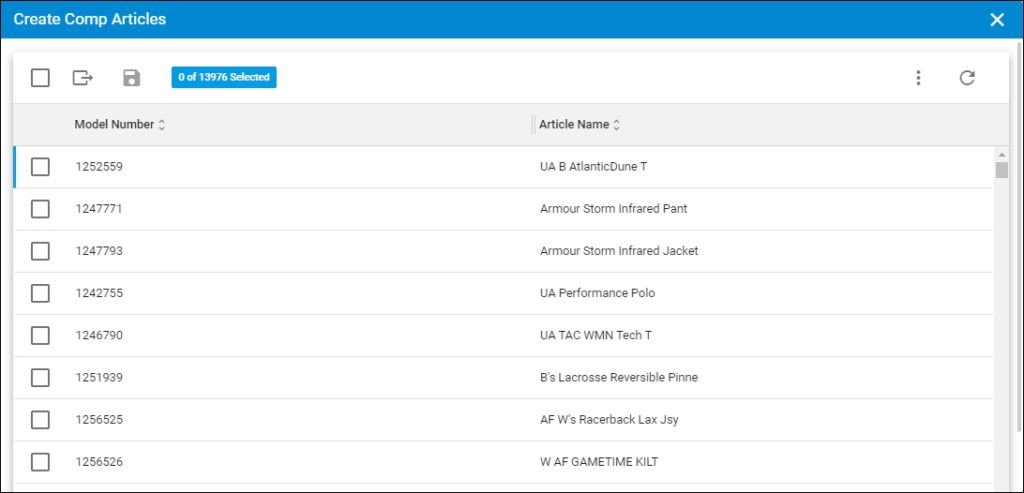
You can view the season for the model numbers using the Column chooser.
- Click the checkbox(es) next to the articles you want, or click the checkbox on top of the records to select all,
- Click
 , a window appears showing the progress of adding the articles,
, a window appears showing the progress of adding the articles,
If only one model number is selected, the following window appears:
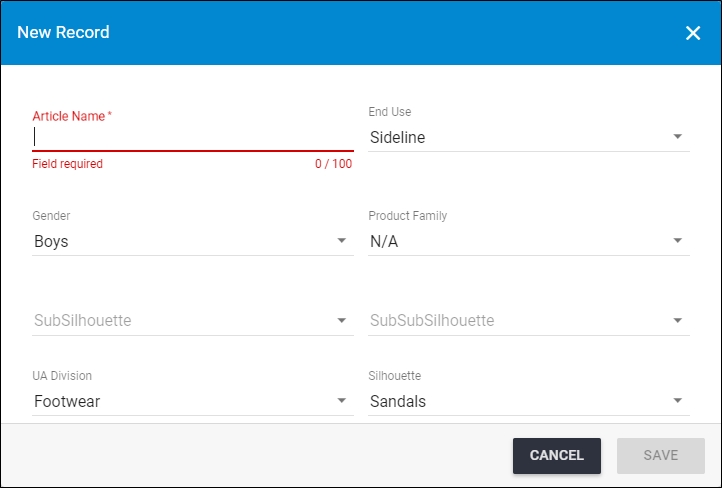
You can fill the article information as mentioned for adding new articles.
- Wait until the job is finished then refresh the page.
You can view the article by clicking its record or selecting “View Record” from the Actions menu next to it.
Note:
- The article number is automatically generated with this format NN-xxxxxx (where xxxxxx is a 6 digit number).