Add article
Note:
- The Add button appears only for master catalogs. For inherited catalogs, you can only assign articles from the master catalog. For more information, refer to “Manage articles of inherited catalogs“.
To add an article to a master catalog, follow these steps:
- Click
 , the following window appears:
, the following window appears:
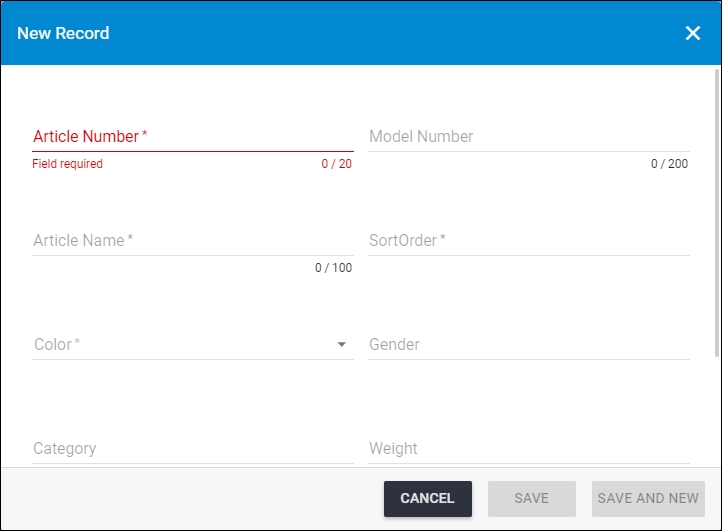
Attribute fields may differ according to the catalog specifications.
- Enter the article number, it should not contain spaces,
- Enter the model number, if you want, this option is only mandatory if the “Price by Style” option is activated for this catalog,
- Enter the article name and sort order, each in its field,
- Enter or select the attribute values, depending on their type as follows:
- If the attribute is a date field, click the Calendar icon and select the date you want as shown in the below example:
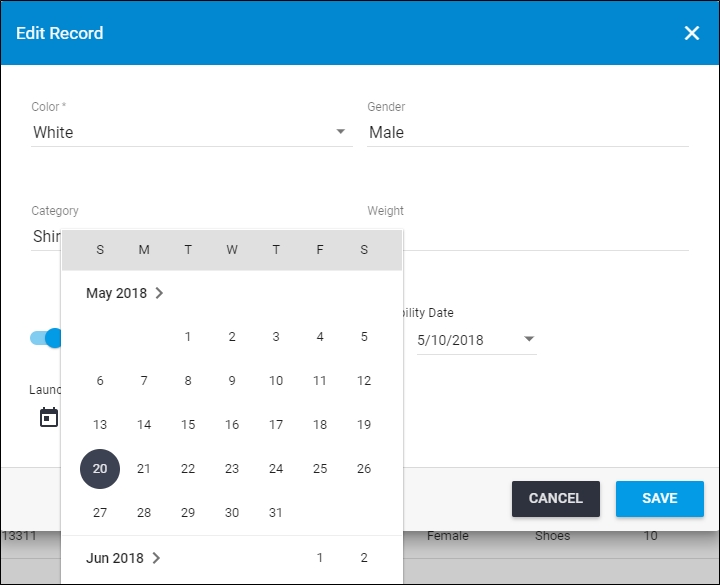
- If the attribute values are predefined by the Trasix Support team, a dropdown list appears with these values and you can select the value you want as shown in the below example:
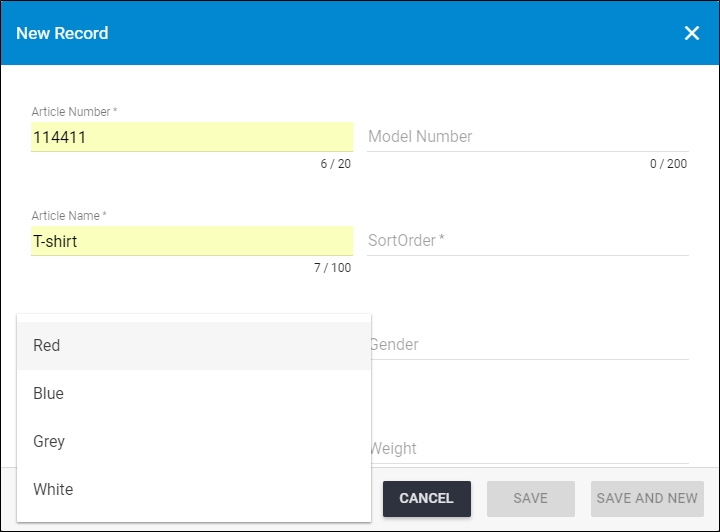
If the attribute supports multiple values, you can select more than one value, and those values will be comma-separated.
- If the attribute value is dependent on other attributes, a tooltip appears next to the attribute to inform you that its value depends on which attribute(s) as shown in the below example:
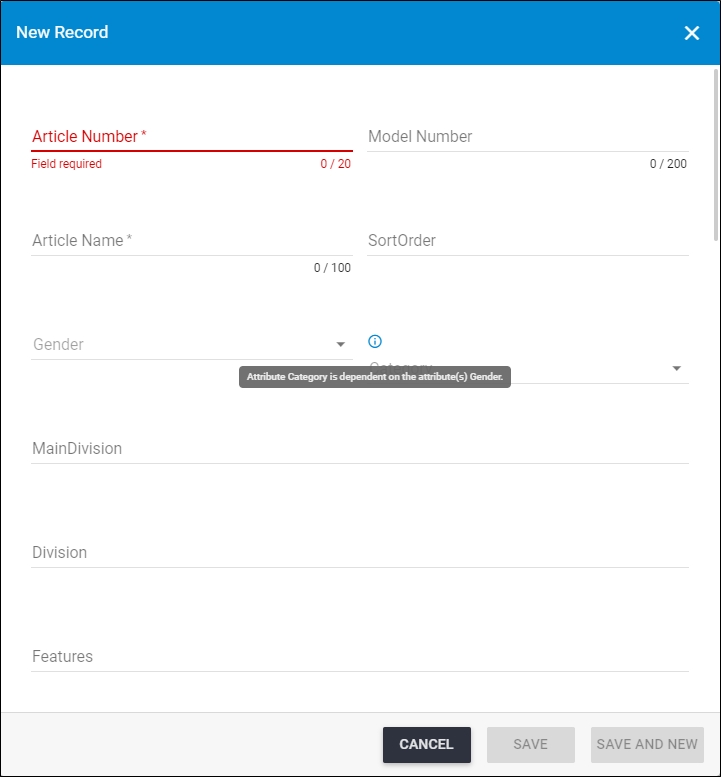
The category field shows the options that match the value selected in the “Gender” field.
- If the attribute type is Boolean, the attribute is displayed as a slider button as shown in the below example:
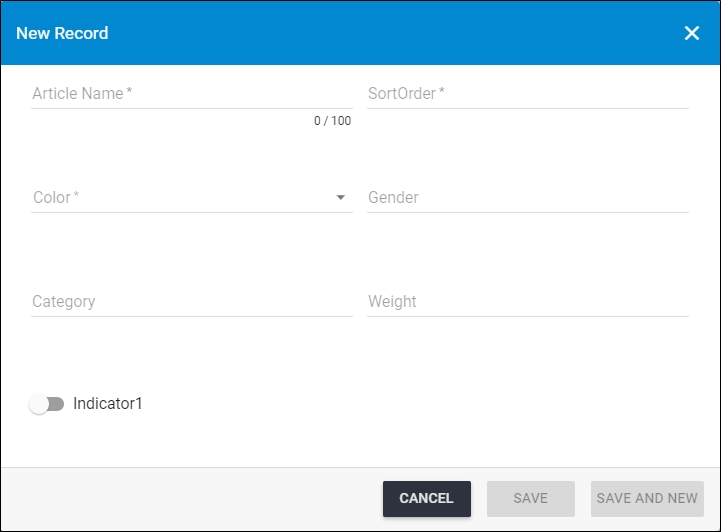
You can click the slider button next to the attribute if you want to change its value to “true”.
- Click the slider button next to “BlockImage” if you want to hide the image assigned to this article, image will be blocked in T1 Studio,
- Click Save to add the article and close the window or Save and New to add it and open a new window. A message appears on the page informing you that the article is added successfully.
Notes:
- The sequence in which attributes are displayed is specified at the catalog level. This is managed by the Trasix Support team.
- Values for attributes that are set as model level attributes for the catalog cannot be specified through the article creation window. For more information, refer to “Edit Model Attributes“.