Update article segmentation
To update the segmentation(s) for a single article, follow these steps:
- Select “Edit Record” from the Actions menu next to the article you want, the following window appears:
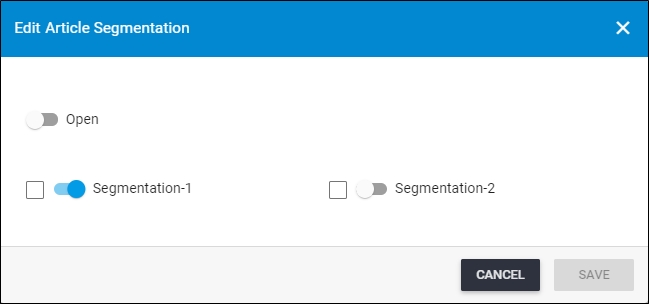
- Click the checkbox next to the segmentation you want to update. Unchecked checkboxes will remain unchanged,
- Click the slider button next to the segmentation you want to assign to the article, the selected segmentation will be marked with “Yes”, while the other segmentations will be marked with “No”,
- Click the checkbox next to the segmentation you want to update. Unchecked checkboxes will remain unchanged,
- Click the slider button next to the segmentation you want to assign to the article, the selected segmentation will be marked with “Yes”, while the other segmentations will be marked with “No”,
- Click Save, a progress window is displayed and segmentations are updated.
Notes:
- If a segmentation group is added to the selected catalog, the window appears as shown below:
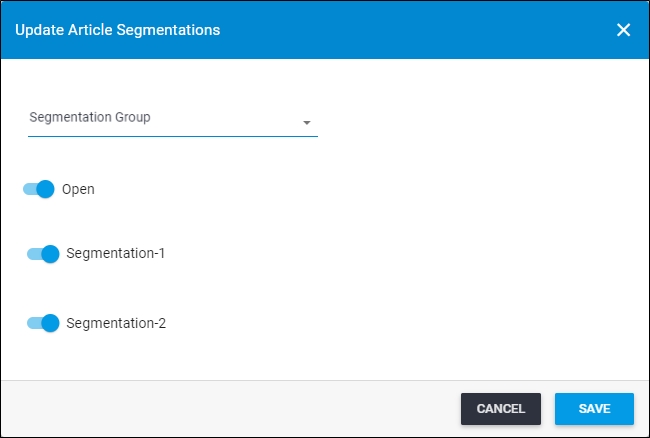
Once you select the segmentation group, segmentations added to the group are automatically activated.
- If the “Segmentation Planning” option is enabled for the selected catalog, the window appears as shown below:

Click the slider button next to the segmentation you want to activate then select the planning value from the dropdown menu below it.