Assign color to article
To assign a color to an article placeholder image, follow these steps:
- Click
 , the following window appears:
, the following window appears:
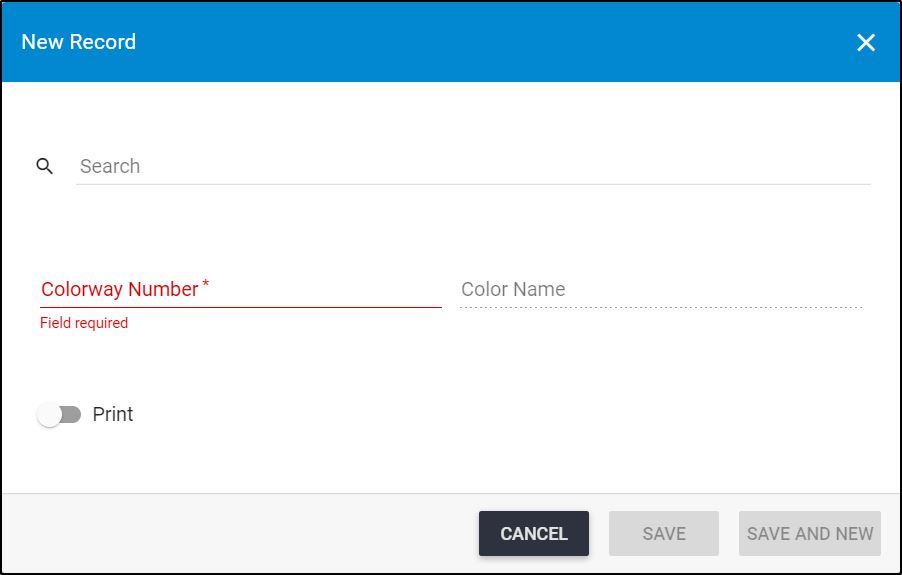
- Click the article number field and select the one you want or enter the article number,
- Select the color name from the menu,
- Click the slider button next to Print, if you want to add a watermark that will be displayed in T1 Studio on the thumbnail,
- Click Save to add the color and close the window or Save and New to add the color and open a new window. The article color is added to the list.
Note:
- If the catalog is configured to show colors based on attribute values, the color list will only display the matching colors which satisfy the criteria. If the configuration is not provided, all colors are displayed. Catalog configurations are managed by Trasix Support team.