Allocation groups
Through this page, you can view allocation groups defined for a specific catalog, create new groups and assign articles to them, import allocation groups, and delete groups that are no longer needed.
Notes:
- Each allocation group is assigned to one catalog only.
- Each article is assigned to one allocation group.
To view allocation groups defined for a specific catalog, select the catalog from the Active Catalog dropdown list then click Allocation Groups from the left side menu, the following page appears:
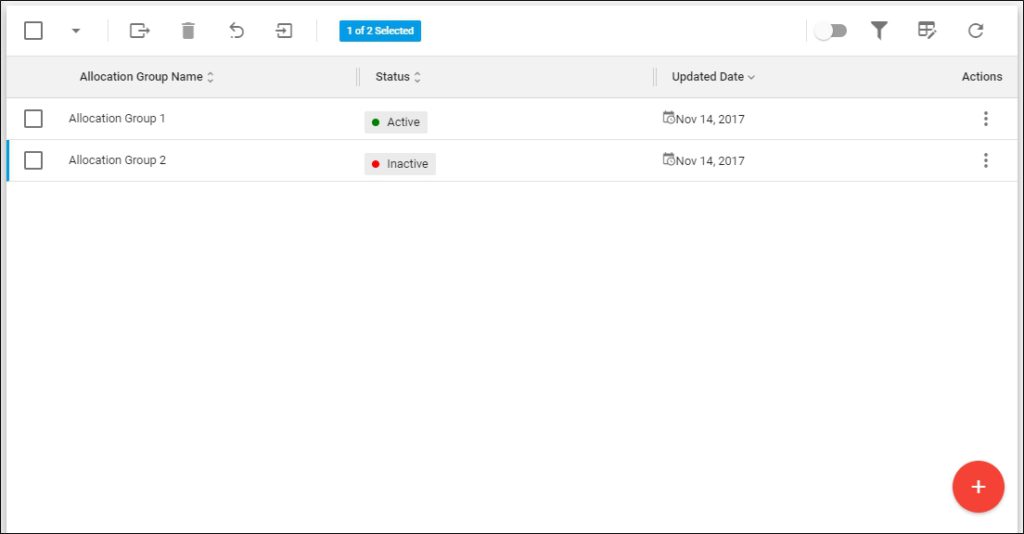
Allocation groups for this catalog are displayed, for each group the status and update date are displayed depending on the columns you have chosen to show using the Column chooser.
To view details of the allocation group, click the group name or select “View Record” from the Action menu. The group details are displayed as shown below:
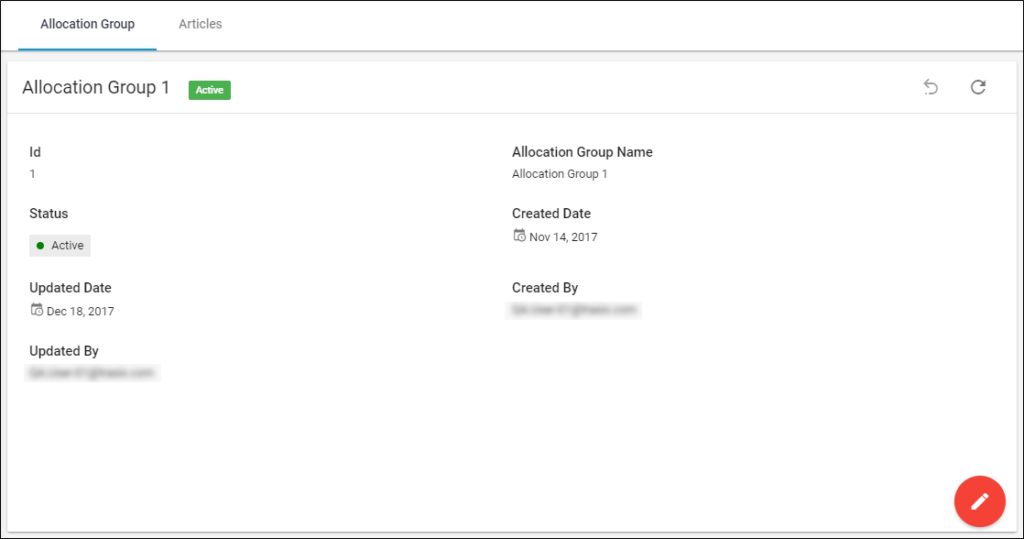
The page lists allocation group details such as Id, name, and status. Go to the Articles tab, the list of articles added to this group is displayed as shown below:
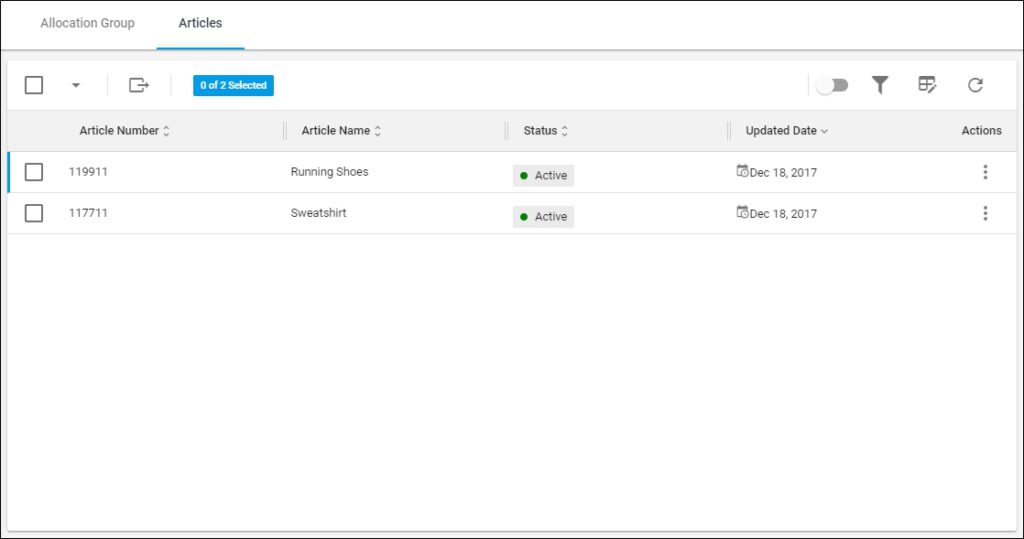
The page displays the articles added to this allocation group. For each article, its number, status (active – if the article is assigned to the allocation group; or inactive – if the article is not assigned to it), and update date are displayed. You can view the article information by clicking its record or selecting “View Record” from the Actions menu.
The following sections explain how to add a new allocation group, edit or delete groups, and import allocation groups.